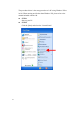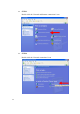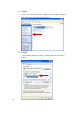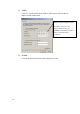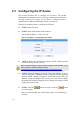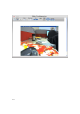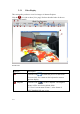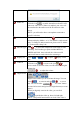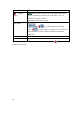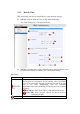Home Security System User Manual
2-14
Audio out
Click the icon
to enable the audio out from PC to IP
camera or video server. When it is enabled, your voice will
be transferred to the audio out of the IP camera or video
server.
NOTE: you will need to have a microphone connected to
your PC to do that.
Media
If dual stream mode is enabled, click to select which
stream to display (Media 1 or 2). The default is single stream
only. To change to dual stream mode, please refer to “Media
1” section under “Setup” tab
Encoder Type
Click to select the compression codec used in video
encoding. The Encoder type option includes MPEG-4,
MJPEG and H.264. Once selected, the video server/IP
camera will start to send video in new stream type.
Display size Click or of to adjust display screen
size
Audio in
Click the icon
to mute or the icon to
receive audio in from the video server/IP camera. Drag the
volume bar
to adjust the volume.
Digital Zoom
Digital zoom enables you to zoom into the image. You can
click to zoom in and click to zoom
out. You can click the “no zoom” button
to cancel all zoom-in and go back to original status (no zoom
status).
When you digitally zoom in the video, you can click
to pan/tilt the video up, down, left and right.
NOTE: This pan/tilt function does not work if the video is