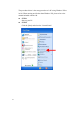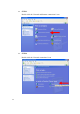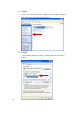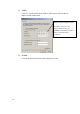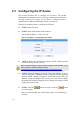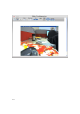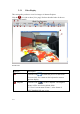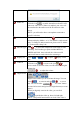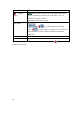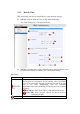Home Security System User Manual
2-11
2.3 Configuring the IP device
This section describes how to configure the IP device. The product
administrator has unlimited access to all setup windows and normal users
can only watch the live image. The IP device is configured under a
standard browser (Microsoft Internet Explorer 6.0 or above).
Follow the procedures below to configure the IP device.
STEP 1: Open a browser
STEP 2: Enter the IP address of the IP device.
The default IP address is “192.168.0.100”
The “Login Page” is now displayed as below.
STEP 3: Enter the Account name (factory default: Admin) and the
Password (factory default: 123456).
STEP 4: Select the language of the IP device user interface. You can
select from English, Traditional Chinese, Simplified Chinese, Japanese,
Spanish, Italian, German, Portuguese, Czech and French. This user
interface setting will disappear once you log out, if you want to change
the default user interface language, please change the setting of [Host
setting] after login success.
STEP 5: Click the
button to login or click the button
to re-enter again.
Once successfully login, the “Video Display page” will be displayed
as below.
NOTE: Internet Explorer of 6.0 or above is highly recommended. If you
don’t have the it, please download it from
http://www.microsoft.com/windows/ie/downloads/default.mspx