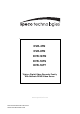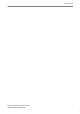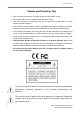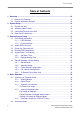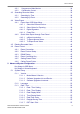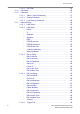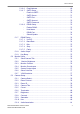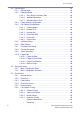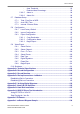® DVR-4TN DVR-8TN DVR-16TN DVR-16TS DVR-16TT Triplex+ Digital Video Recorder Family With Network/DDNS Video Server www.specotech.
User’s Manual DVR-4TN/8TN/16TN/ 16TS/16TT Series SPECO TECHNOLOGIES 01/06 1
User’s Manual Caution and Preventive Tips • Take care not to drop the unit or subject the unit to major shocks or jolts. • Do not place this unit on an unstable stand, bracket or mount. • This unit is designed for indoor use only. Do not place the unit near water or in other extremely humid conditions. • This unit should not be placed in a built-in installation unless proper ventilation is provided. • Please check the type of power source available before you plug and operate the unit.
User’s Manual Important Information Before proceeding, please read and observe all instructions and warnings in this manual. Retain this manual with the original bill of sale for future reference and, if necessary, warranty service. When unpacking your unit, check for missing or damaged items. If any item is missing, or if damage is evident, DO NOT INSTALL OR OPERATE THIS PRODUCT. Contact your dealer for assistance.
User’s Manual Table of Contents 1. Overview .....................................................................................................................10 1.1 Product Key Features ........................................................................................ 11 1.2 Product Application Diagram..............................................................................12 2. System Setup.......................................................................................................
User’s Manual 4.3 4.4 4.5 4.6 4.2.1 Sequence on Main Monitor.................................................................34 4.2.2 Call Monitor Control............................................................................34 Searching Recorded Video ................................................................................35 4.3.1 Searching by Time................................................................................36 4.3.2 Searching by Event ....................................
User’s Manual 5.1.3.8 DST Bias.................................................................................56 5.1.4 Unit Name ............................................................................................56 5.1.5 Password .............................................................................................57 5.1.5.1 Admin / User Password(s) ......................................................57 5.1.5.2 Enable Password .............................................................
User’s Manual 5.2 5.3 5.1.6.6 Email Address .........................................................................69 5.1.6.7 SMTP Setup............................................................................70 Email via SMTP ......................................................................70 SMTP Server ..........................................................................71 SMTP Port ..............................................................................71 SMTP Account ...........
User’s Manual 5.4 5.5 5.6 Record Setup.....................................................................................................81 5.4.1 Record Mode........................................................................................82 5.4.2 Schedule Setup ....................................................................................82 5.4.2.1 Day / Night Time Start / End....................................................83 5.4.2.2 Weekend Schedule ..................................
User’s Manual Area Threshold .......................................................................93 Detected Area Percentage ......................................................93 5.6.6.5 Alarm In ..................................................................................94 5.6.6.6 Alarm Out................................................................................94 5.7 Database Setup .................................................................................................94 5.7.
User’s Manual 1. Overview The DVR-4TN/8TN/16TN/16TS/16TT series unit is an integrated digital video recorder that combines the features of a time-lapse audio / video recorder, a multiplexer, and a video server to create a single security CCTV solution.
User’s Manual DVR-16TN/16TS/16TT 1.1 Product Key Features The DVR-4TN/8TN/16TN/16TS/16TT series offers advanced features not typically found in standard multiplexers; it integrates the full features of a DVR, multiplexer and video server (by using the software SpecoRemoteTM). The key features of the DVR-4TN/8TN/16TN/16TS/16TT series are listed as follows.
User’s Manual 1.2 • Powerful alarm processor allows flexible alarm trigger and responses, including alarm, motion, and camera failure • • Dome control protocols: Speco, Pelco D, Pelco P, Fastrax 2 and AD422 Two levels of password security Product Application Diagram Connect the unit with other devices as shown in the system diagram below to complete a video surveillance solution. The figure also displays the expandability and flexibility of this digital recording system. 2.
User’s Manual 2.1 Position the Unit Position / mount the DVR-4TN/8TN/16TN/16TS/16TT series unit in an appropriate, steady location and make sure the power is off before making any connections. The area should avoid hindering or blocking the unit from airflow. Enough airflow is needed to protect the unit from overheating. The maximum allowable temperature of operating environment is 104°F/40°C.
User’s Manual Connecting Short-term Device If you plan to install any short-term external devices, such as USB CD-RW, USB Hard Disk Drive, etc, to the DVR-4TN/8TN/16TN/16TS/16TT series and want to use them as part of the unit system. Make sure those devices are connected only after the DVR-4TN/8TN/16TN/16TS/16TT is powered up. The DVR-4TN/8TN/16TN/16TS/16TT series unit can only recognize the external devices after the power-up process is completed. 2.
User’s Manual Rear panel of DVR-16TS/16-TT: Main Monitor (S-Video/ BNC/ VGA) S-Video, BNC and VGA output connectors are available for connecting to a main monitor. The main monitor displays live image and playback recorded video in full-screen or multiple window format. RS-232C The unit provides a RS-232C communication port for sending and receiving signals. Alarm I/O & RS485 Port The unit provides an Alarm I/O and RS485 port that offers user the flexibility required to connect the unit to another device.
User’s Manual Audio In / Out The DVR-4TN/8TN/16TN/16TS/16TT series unit provides two channels of audio recording and playback. The Audio In RCA connector is offered for connecting an audio source device (e.g. external amplified microphone) to the unit. The Audio Out RCA connector is available for connecting an audio output device (e.g. amplified speakers) to the unit. USB 2.0 (x3) There are two USB2.
User’s Manual Camera Looping Groups of BNC connectors are positioned on the rear panel for looping out video input. 3. General System Setup The DVR-4TN/8TN/16TN/16TS/16TT series DVR allows the user to easily access some general operations through the front panel. The following subsections introduce general operation of the unit. The regularly displayed OSD information and its positions are shown in the following figure.
User’s Manual 3.1.1 LED Definition The DVR-4TN/8TN/16TN/16TS/16TT series LEDs on the front panel are described as follows. Power LED (Green) The LED should be lit when the power is connected. HDD LED (Yellow) The LED will be lit while the HDD is processing data to or from the connected HDD(s). Alarm LED (Red) The LED should be lit when an alarm is triggered.
User’s Manual 3.1.2 Functional Keys The DVR-4TN/8TN/16TN/16TS/16TT series unit function keys on the front panel are described below for normal operation. COPY Used to quick export video to an external device, including USB CD-RW and ThumbDrive®, etc. For more detailed operation instructions refer to Section 4.7.1 To Export Video.. CALL Press to enter call monitor control mode; press ESC to exit. Direction Keys • In Zoom mode, these keys function as Direction keys.
User’s Manual MODE Press repeatedly to select desired main monitor display format. There are three view modes available: full screen, 4-window (2×2) and 16-window (4×4). Refer to Section 4.1.1 Viewing Modes for more detailed information. PLAY/STOP Press this key to switch between live image and playback video. NOTE: Video taken within the latest 5 ~ 10 minutes cannot be played back because the video is still saved in the buffer.
User’s Manual CHANNEL • When in both Live and Playback modes, press the CHANNEL key to view the corresponding video in full screen. The number of the CHANNEL keys corresponds to the number of cameras supported by the unit. • When in dome control mode, the key named “1” is used to access the Set/Go preset menu; the key named “2” is used to hide or display the dome setting parameters.
User’s Manual • Inside the shuttle ring is the jog disk, shown in the illustration below, it can turn completely in either direction. Once you freeze the video, you can use the jog disk to go to single-step play back. Clockwise rotation causes forward one-step playback; and counterclockwise rotation causes backward one-step playback. 3.2 Install HDD to the Unit There is an empty cartridge positioned on the front panel where the user can install a swappable HDD.
User’s Manual 3.3 Power Up / Down the Unit If you must shut down the DVR-4TN/8TN/16TN/16TS/16TT series unit for any reason, use the proper shut down and power up procedures to avoid damage to your DVR unit.. To Power Up the Unit First check the type of power source available is compatible before plugging in your DVR and turn on the unit using the power switch on the rear panel.
User’s Manual 3.4 Entering OSD Setup Menu The OSD Main menu contains a list of items that are used to configure the DVR-4TN/ DVR-8TN/ DVR-16TN series. To enter the Main menu, correct Administrator or User password is required. Three sets passwords are offered for different Administrators and Users--if there is more than one. To enter OSD Main menu, press MENU and then enter either Administrator or User password. The Password Verification screen will then display as follows.
User’s Manual Move the cursor up / down over the OSD items using the Direction keys and press ENTER to enter the selected sub-menu. 3.5 System Date / Time Setting The user can set the current date, time and other OSD parameters in the Date/Time menu. The administrator’s privileges are required for entering the submenu. In the OSD Main menu, select and press ENTER, then select to access the Date/Time menu; the menu displays as follows. Date/Time 1. Date 2. Time 3.
User’s Manual Date Display Mode This function allows user to set the OSD display type of the date / time. There are three options to select from: , or . “Y” represents “Year”, “M” represents “Month” and “D” represents “Day”. Move to the desired item and press ENTER, the option starts blinking. Use UP / DOWN keys to change the setting. The default setting is in both NTSC / PAL formats. Time Display Mode The user can choose to set the time format to <12 hour> or <24 hour>.
User’s Manual 3.6 Record Schedule / Quality Setting The Record Setup menu allows the user to set recording quality, recording schedules and other recording parameters. This menu will not be able to access if you enter the OSD Setup Menu with User’s password. In the Main menu, move the cursor to and press ENTER; the following menu is displayed. Record Setup 1. Record Mode 2. Schedule Setup 3. Preset Config 4. Per Camera Config 5. ezRecord Setup 6. Data Lifetime 7. Pre-Alarm Recording 8.
User’s Manual 3.6.2 Schedule Setup The Schedule Setup is used to set the day, night, or weekend recording schedule. Select from the Record Setup menu and press ENTER; the following menu is displayed. Schedule Setup 06:00 18:00 18:00 06:00 YES Fri PM18:00 Mon AM 06:00 1. Day Time Start 2. Day Time End 3. Night Time Start 4. Night Time End 5. Weekend Schedule 6. Weekend Start 7.
User’s Manual DVR-4TS Half-D1 mode (NTSC: 720x240@120PPS; PAL: 720x288@100PPS) Normal PPS 16CH NTSC:7.5 PAL:6.25 Normal Quality Event PPS Event Quality 12 KB NTSC:30 PAL:25 20 KB DVR-4TT Half-D1 mode (NTSC: 720x240@240PPS; PAL: 720x288@200PPS) Normal PPS 16CH 3.6.4 NTSC:15 PAL:12.5 Normal Quality Event PPS Event Quality 6 KB NTSC:30 PAL:25 10 KB Per Camera Configuration This function is used to set the Day / Night / Weekend PPS (Picture per Second) and Quality for each channel.
User’s Manual 3.6.5 To Record Event Video Only If you want your DVR unit to start recording only under the alarm is triggered, follow the steps: • Enter the OSD setup menu with correct password. • In the OSD setup menu, select menu. Move the cursor to the item , and select . Refer to Section 5.4.3 Preset Record Configuration for more detailed information. 4.
User’s Manual The available view formats are illustrated in the following figure. . Note that 3x3 and 4x4 viewing modes are for DVR-16TN model only. 4.1.2 Digital Zoom Users are able to view a 2× full screen in live mode. To view the 2× full screen, follow these steps: • Press the CHANNEL key to view the corresponding camera in full screen. • Press ZOOM to enter a 2× full screen zoom mode of the selected camera.
User’s Manual 4.1.4 Viewing Recorded Video To view recorded video, the user can press the PLAY/STOP key directly. When the PLAY/STOP key is pressed, the unit starts to continue playing back the recorded video from the suspended point of record. If the PLAY/STOP key is being used for the first time, the unit will playback from the very beginning of the record. Alternatively, a user can select records from the Search menu to play specific video. Refer to section 4.
User’s Manual Pause Playback and Single Step Forward To pause and resume recorded video, follow these steps. • Press one of the CHANNEL keys to display the corresponding camera in full screen. • Press PAUSE to pause the current playback image. • Press LEFT/ RIGHT Direction keys to move the video as single step reverse / forward. Press and hold LEFT/RIGHT keys to reverse / forward the video single step continuously. • Press PAUSE again to resume the playback operation.
User’s Manual Press CALL key for 3 seconds, the BNC Monitor will be given the same function as the VGA Monitor, except Playback and Search function. You can use the BNC Monitor to take over the DVR-16TT unit at the same time, as if the two monitors are connected to two individual DVR-16TT units. When using this function, a small figure ( ) appears in the mid-button side of the two monitors—the yellow one represents the monitor is now accessed.
User’s Manual Follow the steps below to control the call monitor. • Press the CALL key on the front panel to enter call monitor control mode, the message “Call Mode” will then be shown on the bottom-left of the screen. Press 1-8 Key To Select Channel Press SEQ To Enable Sequence Call Mode • Press CHANNEL key to display the associated camera on the call monitor. • Alternatively, press SEQ repeatedly to display the sequence of cameras previously programmed in Call Monitor Schedule menu.
User’s Manual 4.3.1 Searching by Time Follow these steps to search video by date and time. • Press SEARCH key to enter the Search menu; the From Time and End Time of the available video is listed on top of the screen. The value is unchangeable. • Use Direction keys to move the cursor for setting the Start Time; adjusting the date and time values by UP / DOWN keys. • Press ENTER to confirm the settings or ESC to abort.
User’s Manual Follow these steps to search event video through the Event List: • Press SEARCH to enter the Search menu. • To search event video that has been recorded on a specific camera, use LEFT / RIGHT to move the cursor and press ENTER to select or de-select a channel. • Move the cursor to and press ENTER to list the event video from the selected channels. The Event List displays. • To exit the event list, press ESC. Follow these steps to playback video from the Event List.
User’s Manual From the Main menu, select
User’s Manual 4.4.1.2 Select Video for Exporting After selecting video clips, set the item to and press ENTER to start exporting. Following are the menu items for selecting video. Select Channel Select the channel that the administrator wants to export. Move the cursor to the desired channel using LEFT / RIGHT keys, select or de-select a channel by pressing ENTER. From / To Time These items are used to set the time in which data export begins and ends.
User’s Manual 4.4.1.3 Digital Signature The user can export a video clip with or without a digital signature. Set the item to to export with the signature file, or to export without the signature file. Each recorded video with a digital signature will be exported automatically into four files, including *.gpg, *.avi, *.sig and readme txt. The *.gpg file name is the same as the last eight MAC (Media Access Control) address digits of the unit.
User’s Manual Export may take you about 10 minutes to 1 hour depending on the file size of the video. 4.4.2.1 ezBurn Introduction Built with the ezBurn technology, ezBurn function provides users the easier way to export desired video with CD-RW built in or to an external device connected, such as an USB ThumbDrive®. TWO keys (SEARCH and COPY) and THREE touches are all you need for completing the export.
User’s Manual • Press COPY again on the point that you want to set the end point of the export. Now, the “ezBurn” window displays as shown below. The information shown on the window is for read only. ezBurn confirmation Selected Device: Built-in-CD-RW All data on the disc will be erased.
User’s Manual • Press ENTER to start to export the event video to the connected external device; or, press ESC to abort. NOTE: The inserted CD will be ejected when its capacity is 99% full. 4.5 Deleting Recorded Video The user can delete recorded video in the Purge Data menu. The administrator password is required to access the function. Select from Main menu, once in the Record Setup menu, move the cursor to and press ENTER; the Purge Data menu is displayed. Purge Data 1.
User’s Manual 4.6 Dome Control The DVR-4TN/8TN/16TN/16TS/16TT series unit allows the user to control a dome camera at the front panel. In Live mode, the user can press the CHANNEL key to display the appropriate dome camera in full view. To enter Dome Control mode, press the DOME key and press channel key 2 to display the hint screen. To exit the Dome Control mode and go back to live mode, press ESC or DOME. To configure the dome control settings, see the following sections. 4.6.
User’s Manual 4.6.2 Dome Protocol Setup The Dome Protocol menu item lists the dome protocols available for communicating with dome cameras connected to the DVR-4TN/8TN/16TN/16TS/16TT series unit. From the Main menu, select and press ENTER. The following menu is displayed. Camera Setup 1. Camera Select 2. Dome Protocol 3. Dome ID 4. Camera Title 5. Covert 6. Termination 7. Brightness 8. Contrast 9. Saturation 10. Hue 11.
User’s Manual Users are allowed to change the RS-485 settings of the DVR-4TN/8TN/16TN/16TS/16TT series unit. Select in the Main menu, then select from the System Setup menu and press ENTER. The following menu is displayed. RS485 Setup 1 Unit ID 2 Baud Rate 3 Bits 4 Stop 5 Parity 224 9600 8 1 None The ID number must match the ID address set by the dome. The Unit ID is within the range of 1 to 255. The default ID is 224.
User’s Manual Toggle Hint Screen This function is used to avoid viewing the dome parameter information while controlling the dome camera. Press this key to hide the screen. Press it again to redisplay the screen. Iris Open Use this function to open the Iris on the dome camera. Focus Near Use this function to focus the dome camera near. Zoom In Use this function to zoom the dome camera in. This enables the user to move closer to the viewing area.
User’s Manual 4.6.5 Setting Preset Points The DVR-4TN/8TN/16TN/16TS/16TT series unit allows user to set preset positions; the amount of preset points allowed depends on the dome manufacturer. Follow these steps to set preset points.. • • • • Press a Channel key to view the corresponding camera in full screen. Then press DOME to enter dome control mode. Use Direction keys to position the dome camera to desired position. Press 2 to view the dome control Hint Screen; press 2 again to toggle the Hint Screen.
User’s Manual 4.6.6 Calling Preset Points Follow these steps to call preset points. • Press a Channel key to view the corresponding camera in full screen. • Then press DOME to enter dome control mode. • Press 2 to view the dome control Hint Screen; press 2 again to toggle the Hint Screen. • Press 1 to access the Set/Go Preset function.
User’s Manual After entering the correct password, the Main menu is displayed. Main Menu 1. System Setup 2. Monitor Setup 3. Camera Setup 4. Record Setup 5. Sequence Setup 6. Event Setup 7. Database Setup 8. Configuration 9. Video Export 10. Shutdown Key Usage in OSD Menu In the OSD menu, Direction keys are used to move the cursor to previous or next fields. UP / DOWN are used to change the value in the selected field.
User’s Manual Move the cursor by pressing Direction keys and press ENTER to select characters. Press MODE and LEFT / RIGHT simultaneously to move the cursor to left / right in the title entry. Select and press ENTER, or press MODE and UP simultaneously. Select and press ENTER, or press MODE and DOWN simultaneously.
User’s Manual 5.1.1 Version The Version menu allows the user to view system information such as hardware and software versions. From the System Setup menu, select and press ENTER. The following menu is displayed. Version Model Name Hardware Software Software Upgrade via Local Device Software Upgrade via Internet xxxxxxxx V1.0 xxxx-xxxx-xxxx-xxxx The items in this menu are described in the following subsections. 5.1.1.
User’s Manual NOTE: If you want to upgrade your unit with a USB ThumbDrive® contains the newest software, make sure the software you want to use to update the unit should be fold into a folder named “upd-200s”, otherwise, the unit cannot recognize it. NOTE: Power interruption cannot occur during the software upgrade process. Ensure that no power interruption can happen until the unit is completely rebooted.
User’s Manual 5.1.3 Date / Time The user can set the current date, time and other OSD parameters in this menu. The Administrator’s privileges are required for entering the submenu. In the System Setup menu, select and press ENTER; the Date/Time menu displays as follows. Date/Time 1. Date 2. Time 3. Date/Time Display 4. Date Display Mode 5. Time Display Mode 6. Date/Time Order 7. Daylight Saving Time 8. DST Start 9. DST End 10.
User’s Manual 5.1.3.3 Date Display Mode This function allows the user to set the OSD display type for the date / time. There are three options to select from: , or . “Y” represents “Year”, “M” represents “Month” and “D” represents “Day”. Use UP / DOWN keys to change the setting. The default setting is in both NTSC / PAL formats. 5.1.3.4 Time Display Mode The user can choose to set the time format to <12 hour> or <24 hour>. Use the UP / DOWN keys to change the format.
User’s Manual 5.1.3.8 DST Bias This item allows the user to set the amount of time to move forward from the standard time for daylight saving time. Available options are <30>, <60>, <90> and <120> minutes. 5.1.4 Unit Name Users are allowed to assign a name, up to 11 characters, to the DVR-4TN/ DVR-8TN/ DVR-16TN series unit. Follow the steps below to edit the unit name. • Select from System Setup menu and press ENTER. A virtual keyboard displays.
User’s Manual 5.1.5 Password The Password menu allows administrator to change the password settings for accessing the unit. Select in the System Setup menu and press ENTER; the menu displays as follows. Three account/password are offered for setting. Password 1. Admin1 Password 2. User1 Password 3. Admin2 Password 4. User2 Password 5. Adimin3 Password 6. User3 Password 7. Enable Password 8. Load Factory Password 5.1.5.
User’s Manual 5.1.5.3 Load Factory Password This item allows the administrator to reload the factory password incase the administrator cannot remember the password. There are three options to select from: (reload the Admin password only), (reload the User password only), and (reload the Admin and User passwords). The factory password is 1234 for administrator and 4321 for user. 5.1.
User’s Manual 5.1.6.1 LAN Select PPPoE stands for Point-to-Point Protocol over Ethernet, which is a specification for connecting the users by Ethernet to the Internet through a common broadband medium. This item allows you to select your service type between , or ; if you are using an intranet for communication, please select , if you are using a broadband medium, such as DSL Line or cable modem, please select .
User’s Manual If the DHCP is enabled (ON), a dynamic IP will be assigned to the DVR-4TN/8TN/16TN/16TS/16TT series unit. In this case, the user does not need to configure a static IP or the Ethernet settings including IP address, Netmask, Gateway, and DNS settings will be “read only”. The default setting is . If you are using permanent addressing, set DHCP to for setting the IP Address, Netmask, Gateway, and DNS.
User’s Manual - DNS DNS is the abbreviation for “Domain Name System”, which is an Internet service that translates domain names into IP addresses because domain names are easier to remember. This item allows the user to specify the IP address of the Domain Name System associated with the unit. To configure this item, DHCP must be set to . If the network server is unavailable when using DHCP, the unit searches for the network server and boots up more slowly.
User’s Manual • - When done, move the cursor to and press ENTER to save the settings and exit. PPPoE Password This item allows the user to setup the PPPoE password. Follow these steps to setup the login password. - • Select from LAN Setup menu and press ENTER. A virtual keyboard displays. • • • Use Direction keys to select character. Press ENTER to add the selected character to the password entry field.
User’s Manual NOTE: The Dial-in Service is not available if there is no modem connected to the unit. In Network Setup menu, select and press ENTER to enter the Dial-in menu. The menu displays as follows. Dial-in Setup 1. Dial-in Service 2. Dial-in Account 3. Dial-in Password 4. Server IP 5. Client IP 6. Dial-in Idle Time 7. Dial-in Max Time - 192. 192. OFF User XXXX 168. 0. 1 168. 0.
User’s Manual • • • Use Direction keys to move the cursor to the desired character. Press ENTER to add the selected character to the username entry field. When done, move the cursor to and press ENTER to save the settings and exit. NOTE: The Server IP and the Client IP must not be identified as the same IP address; but they have to be set in the same domain. For example: Server IP: 192.168.0.1 Client IP: 192.168.0.2 - Dial-in Password This item allows the user to setup the Dial-in password.
User’s Manual - Client IP This item determines the remote PC’s IP address for connecting with the DVR-4TN/8TN/16TN/16TS/16TT series unit. To set the Client IP, follow these steps: - • • Select . Using LEFT/ RIGHT to move the cursor over the IP, and stop where you want to make the change. • • • Press ENTER, then use UP/ DOWN to change the value. When done, press ENTER again to exit. Repeat the procedure until the IP is set completely.
User’s Manual In the Network Setup menu, select and press ENTER to enter the Dial-out menu. The menu displays as follows. Dial-out Setup 1. Dial-out DHCP 2. Dial-out IP 3. Dial-out Netmask 4. Dial-out Gateway 5. Dial-out DNS 6. Phone Number 7. Dial-out Account 8. Dial-out Password 9. Dial-out Idle Time 10. Dial-out Max Time 11. Connect - 0. 0. 0. 0. 0. 0. 0. 0. OFF 0. 0 0. 0 0. 0 0.
User’s Manual - Dial-out Netmask This item is for setting the Netmask that identifies the DVR-4TN/8TN/16TN/16TS/16TT series unit over a modem connection. To configure the item, DHCP must be set to . Move the cursor over and press ENTER, and then press UP / DOWN keys to change the values in the selected field. - Dial-out Gateway Users are allowed to specify the IP address of the gateway or router associated with this unit.
User’s Manual - Dial-out Account This item enables the user to set the Dial-out user name, which is needed for dialing out to Internet Service Provider server. Contact your network service provider for more specific information. To setup the Dial-out Account, follow these steps. • Select from the Dial-out Setup menu and press ENTER. A virtual keyboard displays.
User’s Manual - Dial-out Idle Time This item indicates the longest amount of time that the modem connection remains active if there is no acknowledgement from the remote pc. The value can be set from 1 min to 600 min. If selecting <0>, the modem connection keeps active continuously. - Dial-out Max Time This item indicates the longest amount of time that the connection via modem remains active. The value can be set from 1 min to 600 min, or <0> to keep the connection indefinitely.
User’s Manual 5.1.6.7 SMTP Setup Simple Mail Transfer Protocol (SMTP) is a protocol for sending e-mail messages between servers. SMTP is a relatively simple, text-based protocol, where one or more recipients of a message are specified and the message text is transferred. Select < SMTP Setup> from Network Setup menu and press ENTER; the menu displays as follows. SMTP Setup 1. Email via SMTP 2. SMTP Server 3. SMTP Port 4. SMTP Account 5.
User’s Manual - SMTP Server This item enables the user to set the SMTP server. Contact your network service provider for more specific information. Follow these steps to setup the SMTP Server. • Select from SMTP Setup menu and press ENTER. A virtual keyboard displays. SMTP Server A B C D E F G H I K L M N O P Q R S T U V W X Y Z a b c d e f g h i j k l m n o p q r s t u v w x y z 0 1 2 3 4 5 6 7 8 9 .
User’s Manual - SMTP Account This item allows user to setup the SMTP username. Follow these steps to setup the login password. - • Select from SMTP Setup menu and press ENTER. A virtual keyboard displays. • • Use Direction keys to move the cursor for selecting character. Press ENTER to add the selected character to the SMTP Account entry field. • When done, move the cursor to and press ENTER to save the settings and exit.
User’s Manual Select from Network Setup and press ENTER. The menu displays as below figure. DDNS Setup NO 1. Enable DDNS 2. Host Name 3. DDNS Port 4. Submit/Update - 80 NO Enable DDNS This item is used to enable or disable the Dynamic Domain Name Service. Select to enable the service, or to disable. - Host Name This item allows the user to setup a domain name, which is used when entering the DVR-4TN/8TN/16TN/16TS/16TT series unit through the Internet on your remote PC.
User’s Manual NOTE: No any two DVR-4TN/ DVR-8TN/ DVR-16TN series units should be set the same Host Name. - DDNS Port This item allows the user to setup the port for DDNS. Press UP / DOWN Direction keys to change the port. - Submit/Update When done, move the cursor to this item and press ENTER to submit the settings. NOTE: If there are two DVR-4TN/ DVR-8TN/ DVR-16TN series units set with the same domain name, the later setting will not be submit successfully. 5.1.
User’s Manual 5.1.7.3 Bits The user can specify the bits in a word that are associated with this protocol. The available options are <6>, <7> and <8> bits. The default is <8> bits. 5.1.7.4 Stop The user can specify the stop bit associated with this protocol. Options are <1> and <2> stop bits. The default is <1> stop bit. 5.1.7.5 Parity This item is used to specify the parity associated with this protocol. Options are , , and . The default is . 5.1.
User’s Manual 5.2 Monitor Setup The Monitor Setup menu allows user to set the quality of the displayed image. Select from the Main menu and press ENTER. The following menu is displayed. Monitor Setup 1. Show Camera Title 2. Monitor Brightness 3. Monitor Contrast 4. Monitor Chrominance 5. Screen Center Adjust 6. Show Color Bar 7. VGA Resolution YES 0 0 0 Execute 800x600 The following sections describe the items found in the Monitor Setup menu. 5.2.
User’s Manual 5.2.5 Screen Center Adjust This item is used to adjust the screen center of the main monitor display area. Follow these steps to set the center point. • Select from the Monitor Setup menu and press ENTER. The adjusting screen displays as follows. Screen Center Adjust ▲ ◄ + ► ▼ • Position the screen center position using the Direction keys. • Press ENTER to exit when finished. 5.2.6 Show Color Bar Choose this item to display a color bar pattern on the screen.
User’s Manual 5.3 Camera Setup The items in the Camera Setup menu enable the user to set camera parameters, including camera title, dome protocol and ID for each connected camera. The menu is shown below.. Camera Setup 1. Camera Select 2. Dome Protocol 3. Dome ID 4. Camera Title 5. Covert 6. Termination 7. Brightness 8. Contrast 9. Saturation 10. Hue 11. Audio Association CH1 None 0 CH1 No Yes 0 0 0 0 Both Items in this menu are described in the following subsections. 5.3.
User’s Manual 5.3.4 Camera Title This item allows the user to change the title of each camera connected to the unit. By default, the titles of cameras are numbered from 1 through 16 respectively. The title is displayed on screen after the title changes are set. Follow these steps to enter a new title for a camera. • In the Camera setup Menu, move the cursor to Camera Title and press ENTER. A virtual keyboard with alphanumeric characters is displayed.
User’s Manual To set a camera to be covert, follow these steps: • Select the channel that you want to be covert from the item. • After selecting the channel, move the cursor to item and select . 5.3.6 Termination This item is used to enable / disable the 75-termination resistor inside the unit .that adjusts the image quality of each camera. = termination resistor enabled (default), = termination resistor disabled.
User’s Manual 5.3.11 Audio Association This item is used to establish the connection between the selected camera and the two audio-in channels. Move the cursor to
User’s Manual 5.4.1 Record Mode This item is for you to preset the resolution and recording rate of normal record and event record. The relative record settings, such as uration, will follow the record mode setting. The offered options are <720×480@30PPS>, <720 × 240@60PPS> and <360 × 240@120PPS> in NTSC (<720 × 576@25PPS>, <720×288@50PPS>, <360×288@100PPS>in PAL). Move the cursor to this item and press ENTER, then select a Record mode using UP / DOWN keys.
User’s Manual 5.4.2.1 Day / Night Time Start / End The Day/Night Start Time determines the durion of day/ night recording time. Time is indicated in 1-minute increments. The time display format in this menu is based on the setting of Time Display Mode. 5.4.2.2 Weekend Schedule The Weekend Schedule determines whether a weekend schedule is in effect. Choose to take effect the related weekend settings. 5.4.2.
User’s Manual 5.4.4 Per Camera Configuration This submenu is used to set the Day / Night / Weekend PPS (Picture per Second) and recording quality for each channel. The must be set to for accessing these schedules. The menu is displayed below is in Record mode: 720×240@30PPS in NTSC / 720×288@25PPS in PAL). Per Camera Config Cameral Select Normal PPS Normal Qlty Event Max PPS Event Qlty Event Act 5.4.4.1 Day 7.5 MId 30 Best Both Night 7.5 Mid 30 Best Both CH1 Weekend 7.
User’s Manual 5.4.4.4 Event Max PPS Event Max PPS is used to set the event recording rate for Event status. Normally, the Event PPS is set to be equal to or greater than Normal PPS; the setting depends on your application. If the Event PPS is set to <0>, the DVR-4TN/8TN/16TN/16TS/16TT series unit stops recording event video during alarms. 5.4.4.5 Event Qlty This item is used to set the picture size for event status recording. Refer to Section 5.4.4.3 for the available options. 5.4.4.
User’s Manual Follow these steps for ezRecord Setup: • Select and press ENTER, then press UP/DOWN to choose the option you want. The maximum days allowed depends on the size of your HDD, in the other words, the larger the HDD installed, the more days the unit can record. • Move to and press ENTER. This item is for you to select whether you want the DVR to record during daytime.
User’s Manual 5.4.7 Pre-Alarm Recording This item is used to set the duration time of pre-alarm recording video. The pre-alarm recording function aims to give the user the opportunity to view a more complete event video. The user can see the video recorded after the alarm is triggered, and the video recorded ahead the alarm. When an event is triggered while normal recording is in effect, the unit will start copying the pre-alarm and the post-alarm video to the event video.
User’s Manual 5.4.10 Purge Data This item is used to delete the Normal or Event recording video. In Record Setup menu, move the cursor to and press ENTER; the Purge Data menu is displayed. Purge Data 1. Purge All Data 2. Purge All Event Data 3. Purge Event Before 4. Start to Purge NO NO 2000/01/01 NO 5.4.10.1 Purge All Data This item is used to delete all video from database(s). Using UP / DOWN buttons to select and start the deleting by setting the to . 5.4.10.
User’s Manual 5.5 Sequence Setup The Sequence Setup menu allows the user to set the camera sequence schedule and dwell time for main and call monitor. Select in Main menu and press ENTER; the menu displays as follows. Sequence Setup 1. Main Monitor Dwell 2. Main Monitor Schedule 3. Call Monitor Dwell 4. Call Monitor Schedule 5 Sec 5 Sec Items in the Sequence Setup menu are described in the following subsections. 5.5.
User’s Manual A sequence can have up to 16 entries. The user can select fewer than 16 entries for a camera sequence and leave the remaining entries blank. The sequence can include a specific camera or cameras multiple times. 5.6 Event Setup This menu allows the user to determine DVR-4TN/8TN/16TN/16TS/16TT series behavior in response to an alarm event. In the Main menu, move the cursor to and press ENTER. The following menu is displayed. Event Setup ON ON OFF 1. Internal Buzzer 2.
User’s Manual 5.6.3 Email Notice The item enables (ON) / disables (OFF) the Email notification of an event. When an alarm event is triggered and is enabled, an e-mail concerning the alarm event will be sent. The default setting is . NOTE: In order to send an event notification e-mail successfully, ensure that the unit connects to the Internet. 5.6.4 Event Full Screen This function allows the unit to display the alarm channel in full screen size when an alarm is triggered.
User’s Manual 5.6.6.1 Channel Select This item is used to select a desired channel for setting the parameters. Move the cursor to and press ENTER, then select a channel using UP / DOWN keys. Press ENTER again to confirm the setting. 5.6.6.2 Video Loss Detect This item allows the user to enable / disable Video Loss as an alarm event. Select to enable Video Loss alarm events, to disable. The default setting is . 5.6.6.
User’s Manual - Detected Area Setup The Detect Area is displayed as follows after selecting this item. The detection area consists of 273 (21×13) detection grids in NTSC video format or 336 (21 ×16) grids in PAL format. ■ ■ ■ ■ ■ ■ ■ ■ ■ ■ ■ ■ ■ ■ ■ ■ ■ ■ ■ ■ ■ ■ ■ ■ ■ ■ ■ Use the Direction keys to move the cursor and press ENTER to enable or disable a grid. Press MODE to select all of the grids for detection; press MODE again to de-select all of the grids.
User’s Manual 5.6.6.5 Alarm In This item allows the user to enable / disable alarm input detection. According to your application, select (Normal Open) or (Normal Close) to enable the alarm input detection or select to disable detection. The default setting is .
User’s Manual 5.7.1 Total / Free Size of HDD The Total Size of HDD shows the total capacity of the HDD that has been added into database. The Free Size of HDD indicates the free space left for recording onto the HDD in database. The information is ” read-only.” 5.7.2 Avail. REC Time The Avail REC Time indicates the available duration for recording. If the unit is set to record in circular mode, the item will show “Circular”. The information is read-only. 5.7.
User’s Manual NOTE: Before removing external devices from the unit, remember to remove the device from database. 5.8 Configuration The Configuration menu can be used to restore the default factory settings, import and export configurations. Select from the Main menu and press ENTER. The following menu is displayed. Configuration NO 1. Load Factory Default 2. Import Config 3. Export Config Items in this menu are described in the following subsections. 5.8.
User’s Manual NOTE: If the imported configuration has a different record mode from the unit’s, the warning message “This config has different record mode. This will FORMAT ALL HARDDISKS.” will show. NOTE: Remove the ThumbDrive® used for importing configuration after the unit restarts, or it will be formatted as well. 5.8.3 Export Configuration The Administrator is allowed to save a unit configuration by exporting it to an external drive, such as a USB Flash Drive.
User’s Manual 5.8.3.3 Begin Export Select to begin exporting the configuration file, or to abort the export. NOTE: We strongly recommend users to export configurations before upgrading your system, and back it up routinely, just in case an unexpected situation occurs. 5.9 Video Export The Video Export menu enables the administrator to export recorded video with a digital signature to a USB Thumb drive, a CD-RW or to DVD+RW drive.
User’s Manual Items in the menu will be described in the following section. 5.9.1 Select Device The external devices that are available for exporting video will be listed by name and free space size in Select Device menu. The Select Device menu displays as follows. Select Device Device Name xxx-xxx-x-x-xx xx-xxx-xx-xxxx Available 256 MB 1.5 GB Sel NO NO The DVR-4TN/8TN/16TN/16TS/16TT series units only support EXT3 file system.
User’s Manual 5.9.3 From / To Time The items are used to set the time which data export begins and ends. Move the cursor using Direction keys, and press ENTER to select the date / time items; adjust the selected date and time value by UP / DOWN keys. NOTE: When the Start / End Time are set, remember to select the exporting Data Type. 5.9.4 Select Events Select this item to display the available event video list for exporting.
User’s Manual 5.9.6 Digital Signature The Digital Signature function enables the user to export a video clip with the unit’s unique signature key. It aims to authenticate a video clip exported from the unit and prove it has not been modified. The user can export a video clip with or without a digital signature file (*.sig). Set the item to to export with the signature file, or to export without the signature file.
User’s Manual Power Off Select this item to shut down the unit. Do not remove the power during shut down until the message “You can safely turn off DVR now!” displays. Reboot Select this item to reboot the unit. The color bar and system checking information are displayed on the monitor until the unit is completely restarted.
User’s Manual Appendix A: Technical Specifications All specifications are subject to change without notice.
User’s Manual Remote Operation RS232C RS485 Dome Control Protocol 104 Monitoring, Playback, Recording, System Setup, Dome Camera Control D-sub 9 pin female Terminal Block DynaColor, Pelco P, Pelco D, AD422 DVR-4TN/8TN/16TN/16TS/16TT Series SPECO TECHNOLOGIES 01/06
User’s Manual Appendix B: Record Configuration 1. The following three tables are offered for users who useDVR-4TN/ 8TN/ 16TN unit. Record Mode: Full-D1 mode (NTSC: 720×480@30PPS) (PAL: 720×576@25PPS) Preset Item Normal PPS Normal Size Event PPS Event Size Event Active NTSC:7.5 4ch PAL:6.25 28 KB 28 KB NTSC:3.75 8ch PAL:3.12 Both NTSC:30 Best 1~8ch (Alarm + PAL:25 Quality NTSC:2.75 Motion) PAL:2.12 16ch 30 KB 30 KB 9~16ch NTSC:1 PAL:1 NTSC:7.5 4ch PAL:6.25 16 KB 28 KB NTSC:3.75 8ch PAL:3.
User’s Manual Record Mode: Half-D1 mode (NTSC: 720×240@60PPS) (PAL: 720×288@50PPS) Preset Item Normal PPS Normal Size Event PPS Event Size Event Active NTSC:15 4ch PAL:12.5 20 KB 20 KB 30 NTSC Both (Alarm + Best NTSC:7.5 8ch 25 PAL Motion) Quality PAL:6.25 NTSC:3.75 16ch 25 KB 25 KB PAL:3.12 NTSC:15 4ch PAL:12.5 12 KB 20 KB 30 NTSC NTSC:7.5 Both Standard 8ch 25 PAL PAL:6.25 NTSC:3.75 16ch 15 KB 25 KB PAL:3.12 NTSC:15 4ch PAL:12.5 4 KB 20 KB NTSC: 30 Extended NTSC:7.5 Both 8ch PAL: 25 Record PAL:6.25 NTSC:3.
User’s Manual 2. The following three tables are offered for users who use DVR-16TS unit. Record Mode: Full-D1 mode (NTSC: 720×480@60PPS) (PAL: 720×576@50PPS) Preset Item Normal PPS Normal Size Event PPS Event Size Event Active NTSC:3.75 NTSC:30 Both (Alarm + Best 16ch 28 K 28 K PAL:3.12 PAL:25 Motion) Quality NTSC:3.75 NTSC:30 16ch 16 K 28 K Both Standard PAL:3.12 PAL:25 NTSC:3.75 NTSC:30 Extended 16ch 4K 28 K Both PAL:3.
User’s Manual 3. The following three tables are offered for users who use DVR-16TT unit. Record Mode: Full-D1 mode (NTSC: 720×480@120PPS) (PAL: 720×576@100PPS) Preset Item Normal PPS Normal Size Event PPS Event Size Event Active NTSC:7.5 NTSC:30 Both (Alarm + Best 16ch 19 KB 19 KB PAL:6.25 PAL:25 Motion) Quality NTSC:7.5 NTSC:30 16ch 11 KB 19 KB Both Standard PAL:6.25 PAL:25 NTSC:7.5 NTSC:30 Extended 16ch 3 KB 19 KB Both PAL:6.
User’s Manual Appendix C: Record Duration The record duration relates to recording rate, image quality and HDD capacity. Refer to the following table. NOTE: Record duration times are based on actual tests and represent average file sizes. Performance may vary depending on specific installations and use. Audio recording requires 8 KB per second (or 0.7 GB per day) for data storage. Please refer to our recording time calculator on the Speco website for other possible calculations. http://www.Specotech.
User’s Manual Number of Days of Recording 720 X 240 @ 60PPS (without Audio) Recording Rate Recording Picture Quality Mode Total Total Low Images Per Images Per NTSC PAL Second Second (5 KB) (5 KB) NTSC PAL Fair NTSC (8 KB) Mid High Best PAL NTSC PAL NTSC PAL NTSC PAL (8 KB) (11 KB) (11 KB) (14 KB) (14 KB) (17 KB) (17 KB) 160 GB Internal Storage 60 50 5.9 7.1 3.7 4.5 2.7 3.3 2.2 2.6 1.8 2.1 30 25 11.8 14.1 7.5 9.0 5.5 6.6 4.3 5.2 3.6 4.3 15 12.5 23.5 28.2 15.0 18.0 11.
User’s Manual 600 GB Internal Storage 120 100 27.9 33.5 11.2 13.4 7.0 8.4 5.1 6.1 4.0 4.8 60 50 51.4 61.7 22.0 26.5 14.0 16.8 10.3 12.3 8.1 9.7 30 25 102.9 123.5 44.1 52.9 28.1 33.7 20.6 24.7 16.2 19.5 15 12.5 205.8 246.9 88.2 105.8 56.1 67.3 41.2 49.4 32.5 39.0 7.5 6.25 411.5 493.8 176.4 211.6 112.2 134.7 82.3 98.8 65.0 78.
User’s Manual Appendix D: Dial-up Connections via Modem A dial-up modem connection allows the user to use the remote software and receive alarm notice without a direct Internet connection. Following are the steps for establishing the connection between a DVR-4TN/8TN/16TN/16TS/16TT series unit and a PC. Establishing Dial-in Connection The Dial-in function enables the user to establish dial-up modem communication to and from the DVR-4TN/8TN/16TN/16TS/16TT series unit for the remote software use.
User’s Manual • Set up the network connection type. Select and click to continue. • Select and click to continue.
User’s Manual 114 • Select to connect to the Internet through a phone line and a modem. Click to continue. • Type the name of the connection you are creating. • Enter the phone number of the modem that is connected to the unit.
User’s Manual • Enter the Username and Password that is set up in the Dial-in Setup menu. • Click to complete the dial-in connection.
User’s Manual • Now the dial-in connection is established. Establishing Dial-out Connection The Dial-out function enables the user to establish dial-up modem communication to and from the DVR-4TN/8TN/16TN/16TS/16TT series unit for remote notification use. Follow the instructions that follow to set up your DVR and PC. DVR Configuration: 116 • Connect a USB modem to the USB port and connect a working phone line to the modem.
User’s Manual PC Configuration: • Click , , and then select . The New Connection Wizard is displayed. Click to continue. • Set up the network connection type. Select and then . Click to continue.
User’s Manual 118 • Choose the modem device that will be used by the PC and click . • In Incoming VPN Connection menu, choose and click on .
User’s Manual • In User Permission menu, select the users that will be using this connection. If needed, add a new user with the same user password that is set up in the Dial-out Setup menu in local DVR. When done, click to continue. • In Networking Software menu, select and click on .
User’s Manual • • 120 In TCP/IP address assignment, if the PC has DHCP server, then choose , or choose and enter the range of IP addresses that you wish to use. Once done, click to confirm then back to Networking Software menu. Click on to continue. Click to complete the process.
User’s Manual • The Incoming connection is established.
User’s Manual Appendix E: Verifying Digital Signature The digital signature aims to authenticate a video file exported from the unit. Follow the instructions to export video with a digital signature and to verify the digital signature. To export recorded video with digital signature: To export recorded video with a digital signature to a USB hard drive or CD-RW drive / DVD+RW drive, follow these steps.
User’s Manual • Click to select the *.gpg, *.drv, *.sig files respectively, which belong to the exported video you want to authenticate. • Click to start verifying the digital signature.
User’s Manual • The result of verification shows in the field. It returns a GOOD or BAD signature result. A GOOD signature indicates the exported clip has not been altered.
User’s Manual Appendix F: Alarm I/O Pin Definition The tables below list the pin definitions of alarm I/O located on the rear panel of the DVR-4TN/8TN/16TN/16TS/16TT series unit.
User’s Manual DVR-16TN/16TS/16TT Alarm I/O Pin Definition Pin Definition Pin Definition 1 RS485 D+ 12 N/A 23 Alarm In 7 2 RS485 D- 13 N/A 24 Alarm In 8 3 Ground 14 N/A 25 Alarm In 9 4 Normal Close 1 15 Ground 26 Alarm In 10 5 Common Node 1 16 Ground 27 Alarm In 11 6 Normal Open 1 17 Alarm In 1 28 Alarm In 12 7 Ground 18 Alarm In 2 29 Alarm In 13 8 Normal Close 2 19 Alarm In 3 30 Alarm In 14 9 Common Node 2 20 Alarm In 4 31 Alarm In 15 10 Normal
User’s Manual Appendix G: Hard Disk Installation The following steps describe how to install HDD(s) to your DVR-4TN/8TN/16TN/16TS/16TT unit. Step 1: Disconnect power from the unit. Remove the 8 screws that hold the top cover in place(3 on each side, 2 in the rear).Remove the top cover by sliding it to the rear.
User’s Manual Step 2: Assemble the HDD to the bracket Figure 4: The components Figure 5: Attach the HDD to the bracket Figure 6: After assembly 128 DVR-4TN/8TN/16TN/16TS/16TT Series SPECO TECHNOLOGIES 01/06
User’s Manual Step 3: Install the HDD on your unit Second HDD First HDD Figure 7: Wiring the two sets of HDD’s If you want to install only one HDD, please adjust the HDD’s jumper to “Master”; if you need to install two, then adjust one to “Master” and the other to “Slave”. Note: The external HDD should be set to “Master”(default).
User’s Manual Figure 10: Close your case Step 4: Confirm if the HDD has been detected. After installing your HDD, you can turn on the unit and enter the OSD menu for make sure the HDD has been detected , the OSD path is Database Setup Æ Internal Disks Below lists the table of recommended HDDs: Maxtor Seagate Hitachi 130 Diamond Max Plus 9 80G/ 160G/ 300G Diamond Max Plus 16 80G/ 160G/ 300G Barracuda 7200.7 200G Barracuda 7200.8 250G/ 300G/ 400G Barracuda 7200.
User’s Manual Appendix H: HDD PC Player Tool Introduction For some specific reasons, users may need to view the stored data in the HDD on Personal Computer; this document guides you how to do that step by step. Using EXT2IFS on Your PC EXT2IFS, an installed File System Driver, allows you to run a Linux System on Windows System. If you are a Windows user, then you need to install EXT2IFS to your PC before you start using SpecoPlayer to see the *drv file .
User’s Manual Step 4. Click sheet, and then choose and options. When done, click button. Step 5. Click sheet. Click to assign each partition a drive. Step 6. Click sheet, and then choose and options. When done, click button. After the assignments are made, click button. Step 7.
User’s Manual Step 8. Click sheet, and then choose and options. When done, click button. After last step is done, reboot the PC for the changes to take effect. The HDD will be added into your PC’s database after rebooting. Start Playing the *.drv file After the HDD being added into your PC’s database , you can now use the SpecoPlayer to play the *drv file in your HDD. Please referring to the steps below: Step 1.
User’s Manual Step 4. Click the “Playback” to play the video directly or “Export” if you want to save the *drv file into your PC.
User’s Manual Appendix I: IR Remote An IR Remote will be attached in the content box and deliver to you with your DVR-4TN/ DVR-8TN/ DVR-16TN.
User’s Manual Appendix J: ezRecord Diagram Sample 136 DVR-4TN/8TN/16TN/16TS/16TT Series SPECO TECHNOLOGIES 01/06
User’s Manual DVR-4TN/8TN/16TN/ 16TS/16TT Series SPECO TECHNOLOGIES 01/06 137
User’s Manual 138 DVR-4TN/8TN/16TN/16TS/16TT Series SPECO TECHNOLOGIES 01/06