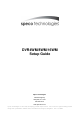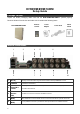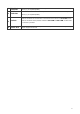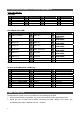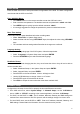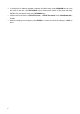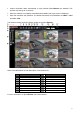DVR User Manual
10
SpecoRemote Playback
Playback Remote Video:
• Click <Play> on the main window toolbar, and then <Remote Playback> tab.
• The <From> and <To> on top of the screen display the date and time from which recorded
video is available for playback.
• Choose <Playback> in <Select> field for playback recorded video.
• Select the date and time of the segment to playback from the <Start> field. The date and time
can be changed either by typing desired numbers direcWMy or using the arrow buttons.
• Click <OK> to start the playback, or click <Close> to abort.
Playback Local *.drv File:
• Click <Play> on the main window toolbar, and then <Local Playback> tab.
• Click <Open> and the file selection screen is displayed. Select the *.drv video file to playback
and click <OK>.
• Click <OK> to start the playback, or click <Cancel> to abort.
• View the video playback using the Playback controls.
• To end the playback, click <Live> to return to live video.
Playback Local *.avi Files:
• Start the windows media player or other media player from <Start> menu (or any other possible
access).
• Select <File> and then <Open>.
• Select the wanted *.avi file, and click <Open>.
NOTE: The *.avi files for each channel are stored separately. Therefore the video can
be played back in single channel, full screen mode only.
Playback Event Video
• Click SEARCH on the main window toolbar. The Event List appears.
• Scroll through the Event List and highlight the interested events.
• Double-click on the desired event to view the event video.
Playback Controls: