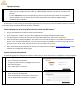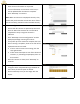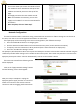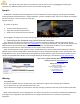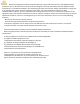Quick Installation Guide
6. Module Details
This screen allows you to enter the details of all of
the modules that are attached to each Quad. The
modules are listed by inverter at the top of the
page.
Click Apply and select the next module to edit.
Note: If all modules are identical, you can click
“Apply to all modules” to save the same details for
all modules.
Once complete, click one “Next Step”.
Network Configuration:
If network communication is to be done using a wired Ethernet connection or if Wi‐Fi settings are not known at
this time, then this screen c an be bypassed and filled in at a later date.
If the SparqLinq will be connecting to the internet through W i‐Fi, then follow these steps:
1. Press the Enable Wi‐Fi button so it changes green
2. Click the detected network button to find the desired access point (consult with the site owner)
3. If required, enter the homeowner’s Wi‐Fi password (Press “Show Password” to display text)
4. Press the “Test Wireless Settings” button.
The SparqLinq will take down its Wi‐Fi access point and attempt to connect to the wireless network selected using the
credentials provided. After testing it will re‐enable its Wi‐Fi access point. The installer may need to re‐connect to the
SparqLinq access point unless “Connect Automatically” was set on the installer’s device.
If the test was successful the following screen
will be displayed.
Click on the “Apply Network Settings” button
and the following screen should appear.
Now your setup is Complete! Unplug the
SparqLinq power supply and then re‐connect to
enable it to connect to the wireless internet
connection and start logging performance data.