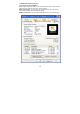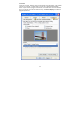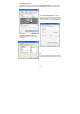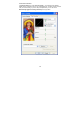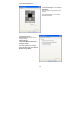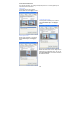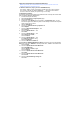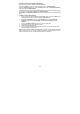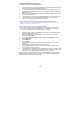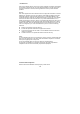User's Manual
18
7. Manually install Windows 2000 drivers
7.1 First time install drivers under windows2000
1. When system boot up, system will prompt find new device. Suppose the device is
VGA, now system will find the default drivers for you.
2. If you want to install our drivers along with the GeForce4 TI pack. Please put the
drivers CD in your CDROM drive. If now shows SmartInstall window, please click
EXIT button to quit.
3. Drivers for windows2000 are located at \drivers\NVIDIA\7228\win2K_XP (If 7228
not exist, use 7X00 instead)
4. If the drivers is very new may not certified by Microsoft, if so, system will prompt
you the drivers do not have “digital signature”, still you can force to install.
5. Follow on screen instructions will finish the installation.
7.2 The following steps describe how to update Windows2000 display drivers
Note: If you already have old NVIDIA drivers in your system, please remove old
NVIDIA drivers before install new drivers.
Remove old Drivers: (only if you have old NVIDIA drivers)
From “Start”, “Setting”, select “Control Panel”, double click “Add or remove drivers”.
Then comes up the list, find “NVIDIA WINDOWS …”, select it and click “install or
remove” to remove it. Reboot your system and go on next step.
1. Place the Disc (CD Title) into CDROM Drive. If now shows SmartInstall window,
please click EXIT button to quit
2. Right click mouse button on Desktop Area, now shows a sub menu window.
Please select Properties.
3. Now come up Display Properties window, please select Settings on the top.
4. Select Advanced
5. Select Adapter.
6. Select Change
7. Now comes up a update drivers wizard window. Please follow the on screen
instruction.
8. Please specify the drivers location at your CDROM letter:
\drivers\NVIDIA\7228\win2K_XP (If 7228 not exist, use 7X00 instead) or the
directory where you put your drivers
9. Select Install and click “YES” when the Installing Driver dialog box appears. If the
drivers is very new may not certified by Microsoft, if so, system will prompt you the
drivers do not have “digital signature”, still you can force to install.
A message appears stating that drivers were successfully installed. Click OK. Another
message appears stating that the driver could not be restarted dynamically. Restart
Windows2000 to run the new driver. Click OK.