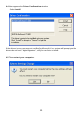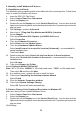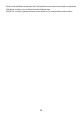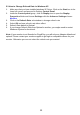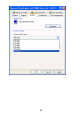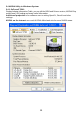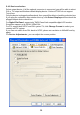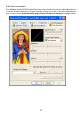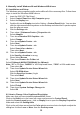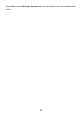User's Manual
18
6. Manually install Windows 98 and Windows ME drivers
6.1 Installation and Setup
The Windows setup program installs and modifies all of the necessary files. Follow these
steps to install the Windows 98/ME drivers.
1. Insert the DISC (CD Title Driver).
2. Select Control Panel from My Computer group.
3. Select the Display icon
4. Double-click on the Display icon in the Setting -> Control Panel
folder. You can also
click the right mouse button anywhere on the desktop and select the Properties option
form the pop-out menu.
5. Click the Settings tab.
6. Then show [Unknown Device.] Properties tab
Select Adapter
7. Then show Standard PCI Graphics… tab
Select Change
8. Then show Update Device … tab
Select Next
9. Then show Update Device … tab
Select Search for a better…
Then select Next.
10. Then show Update Device … tab
If the Specify a location is wrong
Please select Brows
11. Then show Browse for Folder tab
Select E:\drivers\ NVIDIA\7X00\Win9X (or \Winme)
Note: “E:”-> CD Drive, “NVIDIA”-> VGA chip brand name, “7X00”-> VGA model name
Then select OK
12. Then show Update Device Driver Wizard tab
Select CD-ROM driver
Click the Specify a locator, if right
Then select Next
13. Then show Update Device Driver Wizard tab
Select Next
14. Then show Update Device Driver Wizard tab
Select Finish
15. Then show System Settings Change tab
Select OK
6.2 How to Change Color Depth and Resolution
Make sure that you have installed windows98/ME Driver.
Click on the Start box in the lower left corner and proceed to Control Panel.
Inside the Control panel group , click on Display icon to open the Display Properties
folder and select the Setting table
Click on the pull-down arrow from the Color palette area to select color depth or adjust the
sliding bar to either Less or More from the Desktop area