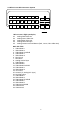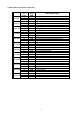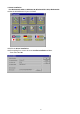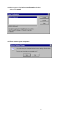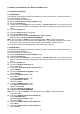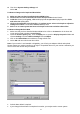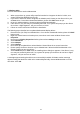User's Manual
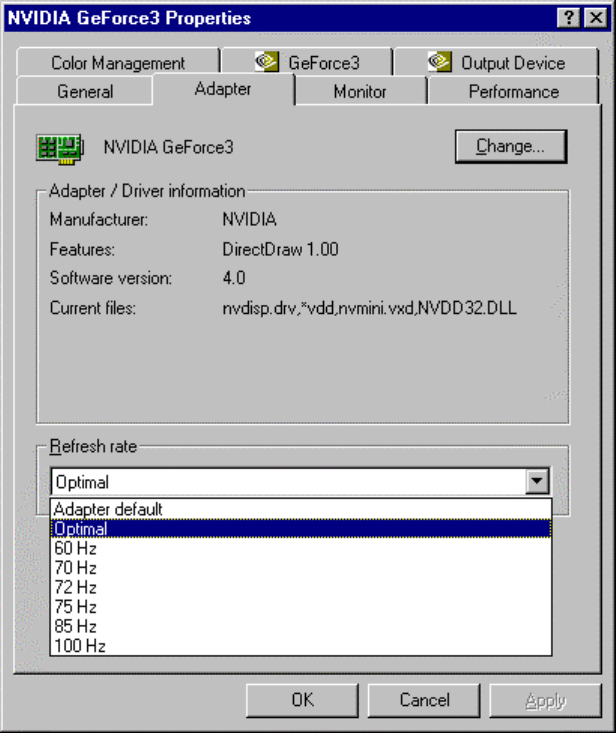
11
l Then show System Settings Change tab
Select OK
5.2 How to Change Color Depth and Resolution
1. Make sure that you have installed windows95/98 Driver.
2. Click on the Start box in the lower left corner and proceed to Control Panel.
3. Inside the Control panel group , click on Display icon to open the Display Properties folder
and select the Setting table
4. Click on the pull-down arrow from the Color palette area to select color depth or adjust the
sliding bar to either Less or More from the Desktop area
5. Select OK to restart system and new color depth or the new resolution takes effect.
5.3 How to Change Refresh Rate
1. Make sure that you have installed windows95/98 Driver. Click on the Start box in the lower left
corner and proceed to Setting, Control Panel
2. Inside the Control panel group , click on Display icon to open the Display Properties folder and
choose Settings click the Advance Settings choose Adapter
3. Click on the Refresh Rate sub window to change refresh rate
4. Select OK and new refresh rate takes effect
Note: If your monitor is not Branded or Plug&Play, you will only see Adapter default and optimal.
Please contact your monitor supplier to get right or compatible drivers for your monitor. Otherwise you
can not select the refresh rate you wanted.
l
Refresh Rate default is Optimal.
l
If you change Refresh Rate from Optimal to another, you maybe need to restart system