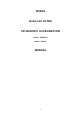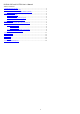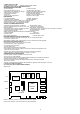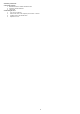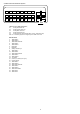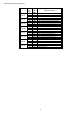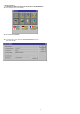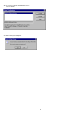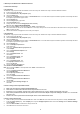User's Manual
9
5. Manually install Windows 95 & Windows 98 drivers
5.1 Installation and Setup
5.1.1 Windows95
The Windows setup program installs and modifies all of the necessary files. Follow these steps to install the Windows 95 drivers.
l Insert the DISC (CD Title Driver).
l Select Control Panel from My Computer group.
l Select the Display icon
l Double-click on the Display icon in the Setting -> Control Panel
folder. You can also click the right mouse button anywhere on the desktop and select
the Properties option form the pop-out menu.
l Click the Settings tab.
l Click the change Display Type button.
l Click the Have Disk button.
l Change directories and Select NV4agp.inf (or other *.inf file)
Disc (CD Title) is E:\drivers\Nvidia\6900\WIN9X
Note: “E:”-> CD Drive “Nvidia”-> VGA chip brand name “6900”-> VGA model name
l Select AGP driver form the list and click the OK
button. If a message stating that one or more driver files is older than the files on the system respond
YES to overwrite the files.
l Click the Close button and Apply button, and restart your computer.
5.1.2 Windows98
The Windows setup program installs and modifies all of the necessary files. Follow these steps to install the Windows 98 drivers.
l Insert the DISC (CD Title Driver).
l Select Control Panel from My Computer group.
l Select the Display icon
l Double-click on the Display icon in the Setting -> Control Panel
folder. You can also click the right mouse button anywhere on the desktop and select
the Properties option form the pop-out menu.
l Click the Settings tab.
l Then show Display Properties tab
Select Advanced…
l Then show [Unknown Device.] Properties tab
Select Adapter
l Then show Standard PCI Graphics… tab
Select Change
l Then show Update Device … tab
Select Next
l Then show Update Device … tab
Select Search for a better…
Then select Next.
l Then show Update Device … tab
If the Specify a location is wrong
Please select Brows
l Then show Browse for Folder tab
Select E:\drivers\ Nvidia\6900\WIN9X
Note: “E:”-> CD Drive “Nvidia”-> VGA chip brand name “6900”-> VGA model name
Then select OK
l Then show Update Device Driver Wizard tab
Select CD-ROM driver
Click the Specify a locator, if right
Then select Next
l Then show Update Device Driver Wizard tab
Select Next
l Then show Update Device Driver Wizard tab
Select Finish
l Then show System Settings Change tab
Select OK
5.2 How to Change Color Depth and Resolution
1. Make sure that you have installed windows95/98 Driver.
2. Click on the Start box in the lower left corner and proceed to Control Panel.
3. Inside the Control panel group , click on Display icon to open the Display Properties folder and select the Setting table
4. Click on the pull-down arrow from the Color palette area to select color depth or adjust the sliding bar to either Less or More from
the Desktop area
5. Select OK to restart system and new color depth or the new resolution takes effect.
5.3 How to Change Refresh Rate
1. Make sure that you have installed windows95/98 Driver. Click on the Start box in the lower left corner and proceed to Setting, Control Panel
2. Inside the Control panel group , click on Display icon to open the Display Properties folder and choose Settings click the Advance Settings
choose Adapter
3. Click on the Refresh Rate sub window to change refresh rate
4. Select OK and new refresh rate takes effect