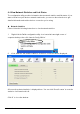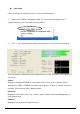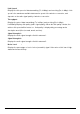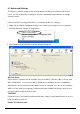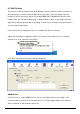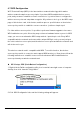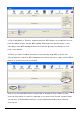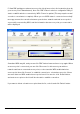User's Manual
User’s Manual
32
Link Status
Please follow the following instructions to check network statistics:
1. Right-click the Ralink configuration utility icon located at lower-right corner of
computer desktop, then click ‘Launch Config Utilities’.
2. Click ‘▼ ’ tab, and information about current wireless connection will be displayed:
These information displayed here are updated every second, and here are descriptions of
every item:
Status:
Displays the SSID and BSSID of connected wireless access point or wireless device
(displayed as SSID <-> BSSID as shown in above picture. If there’s no active connection
currently, ‘Disconnected’ will be displayed here.
Extra Info:
Displays the link status (‘Link is up’ or Link is down’, and the radio transmitting power of
your network card.
Channel:
Displays the radio channel being used now.