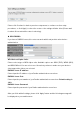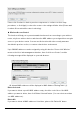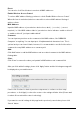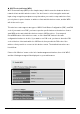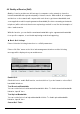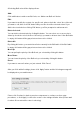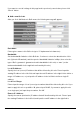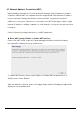User's Manual
User’s Manual
57
All existing QoS rules will be displayed here.
Add:
Click ‘add’ button to add a new QoS rule, see ‘Add a new QoS rule’ below.
Edit:
If you want to modify the content of a specific rule, please check the ‘select’ box of the rule
you want to edit, then click ‘Edit’ button. Only one rule should be selected a time! If you
didn’t select a rule before clicking ‘Edit’ button, you’ll be prompted to add a new rule.
Delete Selected:
You can delete selected rules by clicking this button. You can select one or more rules to
delete by check the ‘select’ the box of the rule(s) you want to delete a time. If the QoS table
is empty, this button will be grayed out and can not be clicked.
Delete All:
By clicking this button, you can delete all rules currently in the QoS table. If the QoS table
is empty, this button will be grayed out and can not be clicked.
Move Up:
You can pull up the priority of the QoS rule you selected by clicking this button.
Move Down:
You can lower the priority of the QoS rule you selected by clicking this button.
Reset:
If you want to erase all values you just entered. Click ‘Reset’.
After you finish with all settings, please click ‘Apply’ button and the following message will
be displayed on your web browser:
Please click ‘Continue’ to back to previous setup menu; to continue on other setup
procedures, or click ‘Apply’ to reboot the router so the settings will take effect (Please wait
for about 30 seconds while router is rebooting).