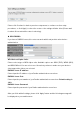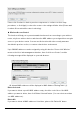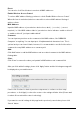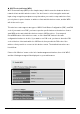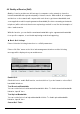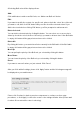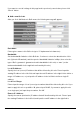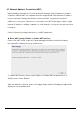User's Manual
User’s Manual
55
Enable WPS:
Check this box to enable WPS function, uncheck it to disable WPS.
Wi-Fi Protected Setup Information:
WPS-related system information will be displayed Setup Information here:
1. WPS Status: If the wireless security (encryption) function of this wireless router is
properly set, you’ll see ‘Configured’ message here. If wireless security function has not
been set, you’ll see ‘unConfigured’.
2. Self PIN code: This is the WPS PIN code of this wireless router. This code is useful
when you need to build wireless connection by WPS with other WPS-enabled
wireless devices.
3. SSID: The SSID of this wireless router will be displayed here.
4. Authentication Mode: The wireless security authentication mode of this wireless router
will be displayed here. If you don’t enable security function of the wireless router before
WPS is activated, the router will auto set the security to WPA (AES) and generate a set
of passphrase key for WPS connection.
5. Passphrase Key: The wireless security key of the router will be displayed here.
Config Mode:
There are ‘Registrar’ and ‘Enrollee’ modes for the WPS connection. When ‘Registrar’ is
enabled, the wireless clients will follow the router’s wireless settings for WPS connection.
When ‘Enrolle’ mode is enabled, the router will follow the wireless settings of wireless client
for WPS connection.
Configure via Push Button:
Click ‘Start PBC’ to start Push-Button style WPS setup procedure. This wireless router will
wait for WPS requests from wireless clients for 2 minutes. The ‘WLAN’ LED on the wireless
router will be steady on for 2 minutes when this wireless router is waiting for incoming WPS
request.
Configure via client PinCode:
Please input the PIN code of the wireless client you wish to connect, and click ‘Start PIN’
button. The ‘WLAN’ LED on the wireless router will be steady on when this wireless router
is waiting for incoming WPS request.