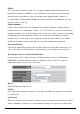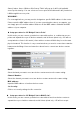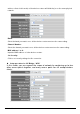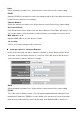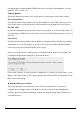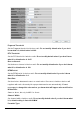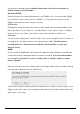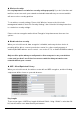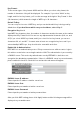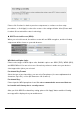User's Manual
User’s Manual
45
recommended to change default ESSID value to the one which is meaningful to you, like
myhome, office_room1, etc.
Channel Number:
Select the channel you want to use, all the wireless clients must use the same setting.
Associated Clients:
Click ‘Show Active Clients’ button, then an “Active Wireless Client Table” will pop up. You
can see the status of all active wireless stations that are connecting to the access point.
Root AP SSID:
In ‘Universal Repeater’ mode, this device can act as a station to connect to a Root AP. You
should assign the SSID of the Root AP here or click ‘Select Site Survey’ button to choose a
Root AP.
Site Survey:
Click ‘Select Site Survey’ button, then a “Wireless Site Survey Table” will pop up. It will list
all available access points near by. You can select one access point in the table and the
router will join wireless LAN through this access point.
After you finish the wireless setting, please click ‘Apply’ button, after you click ‘Apply’, the
following message will be displayed on your web browser:
Please click ‘Continue’ to back to previous setup menu; to continue on router setup, or click
‘Apply’ to reboot the router so the settings will take effect (Please wait for about 30 seconds
while router is rebooting).
Advanced Wireless Settings
This router provides some advanced control of wireless parameters, if you want to
configure these settings, please click ‘Wireless’ menu on the left of web management
interface, then click ‘Advanced Settings’, and the following message will be displayed on
your web browser: