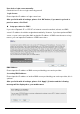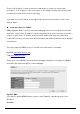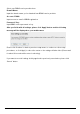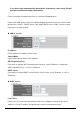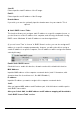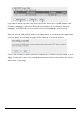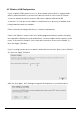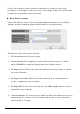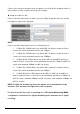User's Manual
User’s Manual
36
Start IP:
Please input the start IP address of the IP range.
End IP:
Please input the end IP address of the IP range.
Domain Name:
If you wish, you can also optionally input the domain name for your network. This is
optional.
Static DHCP Leases Table:
This function allows you to assign a static IP address to a specific computer forever, so
you don’t have to set the IP address for a computer, and still enjoy the benefit of using
DHCP server. Maximum 16 static IP addresses can be assigned here.
(If you set ‘Lease Time’ to ‘forever’ in ‘DHCP Server’ section, you can also assign an IP
address to a specific computer permanently, however, you will not be able to assign a
certain IP address to a specific computer, since IP addresses will be assigned in random
order by this way).
Enable Static DHCP Leases:
Check this box to enable this function, otherwise uncheck it to disable this function.
MAC Address:
Input the MAC address of the computer or network device (total 12 characters, with
character from 0 to 9, and from a to f, like ‘001122aabbcc’)
IP address:
Input the IP address you want to assign to this computer or network device
‘Add’:
After you inputted MAC address and IP address pair, click this button to add the pair to
static DHCP leases table.
After you clicked ‘Add’, the MAC address and IP address mapping will be added to
‘Static DHCP Leases Table’ section.