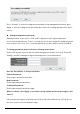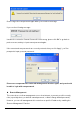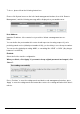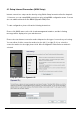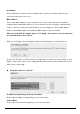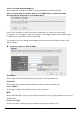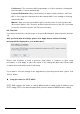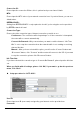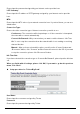User's Manual
User’s Manual
21
Press ‘Continue’ to save the settings made and back to web management interface; press
‘Apply’ to save the settings made and restart the router so the settings will take effect after it
reboots.
Change management password:
Default password of this router is 1234, and it’s displayed on the login prompt when
accessed from web browser. There’s a security risk if you don’t change the default password,
since everyone can see it. This is very important when you have wireless function enabled.
To change password, please follow the following instructions:
Please click ‘System’ menu on the left of web management interface, then click ‘Password
Settings’, and the following message will be displayed on your web browser:
Here are descriptions of every setup items:
Current Password:
Please input current password here.
New Password:
Please input new password here.
Confirmed Password:
Please input new password here again.
When you finish, click ‘Apply’. If you want to keep original password unchanged, click
‘Cancel’.
If the password you typed in ‘New Password’ (2) and ‘Confirmed Password’ (3) field are not
the same, you’ll see the following message: