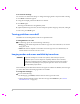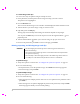User's Manual
Table Of Contents
- S Series Ultrasound System User Guide
- Contents
- Introduction
- Chapter 1: Getting Started
- Chapter 2: System Setup
- Chapter 3: Imaging
- Chapter 4: Measurements
- Chapter 5: Troubleshooting and Maintenance
- Chapter 6: Safety
- Ergonomic safety
- Electrical safety classification
- Electrical safety
- Equipment safety
- Battery safety
- Clinical safety
- Electromagnetic compatibility
- ALARA principle
- Acoustic artifacts
- Guidelines for reducing MI and TI
- Output display
- Transducer surface temperature rise
- Acoustic output measurement
- Acoustic output tables
- Labeling symbols
- Chapter 7: Specifications
- Glossary
- Index
Chapter 3: Imaging 21
Imaging
Chapter 3: Imaging
Imaging modes
Thesystemhasahigh‐performanceLCDandadvancedimage‐optimizationtechnologythat
greatlysimplifiesusercontrols.Imagingmodesavailabledependonthetransducerandexam
type.See“Imagingmodesandexamsavailablebytransducer”onpage 24.
2D imaging
2Disthesystemʹsdefaultimagingmode.Thesystemdisplaysechoesintwodimensionsby
assigningabrightnesslevelbasedontheechosignalamplitude.Toachievethebestpossible
imagequality,properlyadjustthedisplaybrightness,gain,depthsettings,viewingangle,and
examtype.Also,useanoptimizationsetting
thatbestmatchesyourneeds.
To display the 2D image
1 Doanyofthefollowing :
•Turnonthesystem.
•Press2D.
2 Adjustsettings.See“2Dsettings.”
2D settings
In2Dimaging,thefollowingcontrolkeysadjustsettings.Seealso“A dj ust in gdepthandgain”
onpage 23.
2D settings
Control key Icon Description
Auto Gain The gain adjusts each time you press the key. To adjust gain
manually, see “Adjusting depth and gain” on page 23.
Brightness Adjusts the display brightness. Press Bright and then turn the
left-hand knob. Settings range from 1 to 10. (You can also adjust
the brightness of only the key names and icons. See “Presets
setup” on page 19.)
The display brightness affects battery life. To conserve battery life,
adjust brightness to a lower setting.