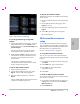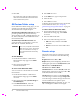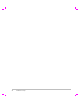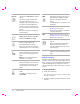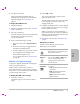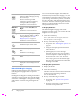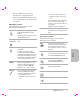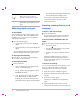User's Manual
Table Of Contents
- M-Turbo Ultrasound System User Guide
- Contents
- Introduction
- Chapter 1: Getting Started
- Chapter 2: System Setup
- Displaying the setup pages
- Restoring default settings
- A & B Key, Footswitch setup
- Administration setup
- Annotations setup
- Audio, Battery setup
- Cardiac Calculations setup
- Connectivity setup
- Date and Time setup
- Display Information setup
- IMT Calculations setup
- Network Status setup
- OB Calculations setup
- OB Custom Measurements setup
- OB Custom Tables setup
- Presets setup
- System Information setup
- USB Devices setup
- Chapter 3: Imaging
- Chapter 4: Measurements and Calculations
- Chapter 5: Troubleshooting and Maintenance
- Chapter 6: Safety
- Ergonomic safety
- Electrical safety classification
- Electrical safety
- Equipment safety
- Battery safety
- Clinical safety
- Hazardous materials
- Electromagnetic compatibility
- ALARA principle
- Acoustic artifacts
- Guidelines for reducing MI and TI
- Output display
- Transducer surface temperature rise
- Acoustic output measurement
- Acoustic output tables
- Labeling symbols
- Chapter 7: References
- Chapter 8: Specifications
- Glossary
- Index
30 Adjusting depth and gain
Adjusting depth and gain
To adjust depth
Youcanadjustthedepthinallimagingmodes
butthetracemodes.Theverticaldepthscaleis
markedin0.5 cm,1cm,and5cmincrements,
dependingonthedepth.
Pressthefollowingkeys:
•
UPDEPTHkeytodecreasethedisplayed
depth.
•
DOWNDEPTHkeytoincreasethedisplayed
depth.
Asyouadjustthedepth,themaximumdepth
numberchangesinthelowerrightscreen.
To adjust gain automatically
PresstheAUTO GAINkey.Thegainadjusts
eachtimeyoupressthiskey.
To adjust gain manually
Turnagainknob:
•
NEAR adjuststhe gainappliedtothe
nearfieldofthe2Dimage.
•
FAR adjuststhegainappliedtothefar
fieldofthe2Dimage.
•
GAIN adjuststheoverallgainapplied
totheentireimage.InCPDorColor
imaging,the
GAINknobaffectsthecolor
gainappliedtotheregionofinterest(ROI)
box.InPWandCWDopplerimaging,the
the
GAINknobaffectsDopplergain.
Nearandfarcorrespondtothetimegain
compensation(TGC)controlsonother
ultrasoundsystems.
Freezing, viewing frames, and
zooming
To freeze or unfreeze an image
PresstheFREEZEkey.
Onafrozenimage,thecineiconandframe
numberappearinthesystemstatusarea.
To move forward or backward in the cine
buffer
Freezetheimage,and dooneofthefollowing:
•Turntheknob.
•Usethetouchpad.Rightmovesforward,
andleftmovesbackward.
•Pressthe
LEFTARROWandRIGHTARROW
keys.
Theframenumberchangesasyoumove
forwardorbackward.Thetotalnumberof
framesinthebufferappearson‐screeninthe
systemstatusarea.
To zoom in on an image
Youcanzoomin2DandColorimaging.Youcan
freezeorunfreezetheimageorchangethe
imagingmodeatanytimewhilezooming.
1 Pressthe
ZOOMkey.AROIboxappears.
2 Usingthetouchpad,positiontheROIboxas
desired.
3 Pressthe
ZOOMkeyagain.
TheimageintheROIboxismagnifiedby
100%.
4 (Optional)Iftheimageisfrozen,usethe
touchpadorarrowkeystopantheimageup,
Live Trace Displays a live trace of the peak or
mean. (See “Presets setup” on
page 22 to specify peak or mean.)
Page x/x Indicates which page of options is
displayed. Select to display the next
page.