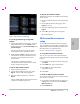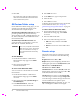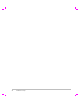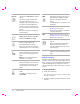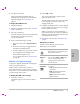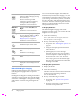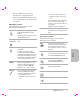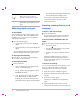User's Manual
Table Of Contents
- M-Turbo Ultrasound System User Guide
- Contents
- Introduction
- Chapter 1: Getting Started
- Chapter 2: System Setup
- Displaying the setup pages
- Restoring default settings
- A & B Key, Footswitch setup
- Administration setup
- Annotations setup
- Audio, Battery setup
- Cardiac Calculations setup
- Connectivity setup
- Date and Time setup
- Display Information setup
- IMT Calculations setup
- Network Status setup
- OB Calculations setup
- OB Custom Measurements setup
- OB Custom Tables setup
- Presets setup
- System Information setup
- USB Devices setup
- Chapter 3: Imaging
- Chapter 4: Measurements and Calculations
- Chapter 5: Troubleshooting and Maintenance
- Chapter 6: Safety
- Ergonomic safety
- Electrical safety classification
- Electrical safety
- Equipment safety
- Battery safety
- Clinical safety
- Hazardous materials
- Electromagnetic compatibility
- ALARA principle
- Acoustic artifacts
- Guidelines for reducing MI and TI
- Output display
- Transducer surface temperature rise
- Acoustic output measurement
- Acoustic output tables
- Labeling symbols
- Chapter 7: References
- Chapter 8: Specifications
- Glossary
- Index
Chapter 3: Imaging 25
Imaging
Chapter 3: Imaging
Imaging modes
Thesystemhasahigh‐performancedisplayand
advancedimage‐optimizationtechnologythat
significantlysimplifiesusercontrols.Imaging
modesavailabledependonthetransducerand
examtype.See“Imagingmodesandexams
availablebytransducer”onpage 31.
2D imaging
2Disthesystemʹsdefaultimagingmode.The
systemdisplaysechoesintwodimensionsby
assigningabrightnesslevelbasedontheecho
signalamplit ude.Toachievethebestpossible
imagequality,prop erlyadjustthedisplay
brightness,gain,depthsettings,viewingangle,
andexamtype.Also,selectanoptimization
setting
thatbestmatchesyourneeds.
To display the 2D image
1 Doanyofthefollowing:
•Turnonthesystem.
•Pressthe2
Dkey.
2 Setoptionsasdesired.See“2Doptions.”
2D options
In2Dimaging,youcanselectthefollowing
on‐screenoptions.
Optimize Settings are as follows:
• Res provides the best possible
resolution.
• Gen provides a balance between
resolution and penetration.
• Pen provides the best possible
penetration.
Some of the parameters optimized
to provide the best image include
focal zones, aperture size, frequency
(center and bandwidth), and
waveform. They cannot be adjusted
by the user.
Dynamic
Range
Adjusts the grayscale range: -3, -2,
-1, 0, +1, +2, +3.
The positive range increases the
number of grays displayed, and the
negative range decreases the
number of grays displayed.
Dual Displays side-by-side 2D images.
Select Dual, and then press the
UPDATE key to display the second
screen and to toggle between the
screens. With both images frozen,
press the
UPDATE key to toggle
between the images.
To return to full-screen 2D imaging,
select Dual or press the 2
D key.