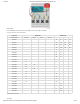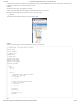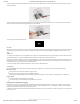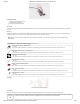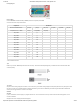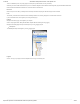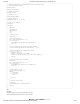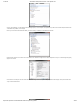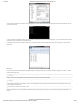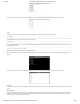Guide
1/12/2018 mbed Starter Kit Experiment Guide - learn.sparkfun.com
https://learn.sparkfun.com/tutorials/mbed-starter-kit-experiment-guide/all 49/65
Press the mbed’s reset button. You should see some text appear in the console. Wait 10 seconds while the mbed makes some temperature readings, and it will
print them to the terminal.
If you see a message like “ERROR: Could not open file for writing!” it means that you do not have an SD card plugged in, you do not have the SD Card breakout
connected properly, or the SD card is not formatted properly.
If you plug the SD card into your computer and open up the “temp_data.txt” file with a text editor (located in the SD card’s root directory), you should see the
logged data.
Mac OS X
First, we need to find out which USB serial port the mbed is attached to. Unplug the mbed. Open up Finder and navigate to Applications → Utilities → Terminal.
Enter the following command:
ls /dev/tty.*
Make a note of which devices appeared. Plug the mbed back into your Mac and enter the command again:
ls /dev/tty.*
A new tty device should appear. For example, in my case, I saw “tty.usbmodem1452” show up. Make a note of which new tty device appeared. Open a serial
terminal using the screen command:
screen /dev/tty.<your USB serial device> 9960
Press the reset button on your mbed and wait while temperature data is collected. After about 10 seconds, you should see the temperature data appear in your
Terminal.