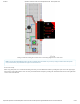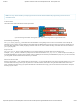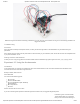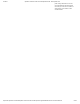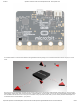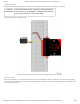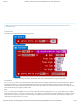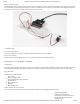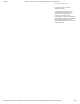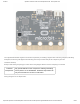Guide
3/7/2018 SparkFun Inventor's Kit for micro:bit Experiment Guide - learn.sparkfun.com
https://learn.sparkfun.com/tutorials/sparkfun-inventors-kit-for-microbit-experiment-guide/all#introduction-to-microsoft-makecode 52/63
Note: You may need to disable your ad/pop-up blocker to interact with the MakeCode programming environment and
simulated circuit!
Code to Note
Let’s take a look at the code blocks in this experiment.
If you are having a hard time viewing this code, click on the image above to get a better look!
Start Melody Repeating
The Start Melody Repeating block takes all of the frustration out of getting music out of a microcontroller. It is as simple as
selecting one of a number of songs that are preprogrammed into MakeCode and how many times you want it to repeat and you
are done! Note that when a melody is playing no other code can run, this is called “blocking” code and has to be accounted for
you in your program.
Play Tone for
The play tone for block is pretty standard if you are used to making sound with other microcontrollers. For
example, tone() function in Arduino is pretty much the same as this block. The play tone for block accepts a note that you
would like the buzzer to produce and the length of time in beats per second that you would like it to play. So if you are a musician,
you are golden to write horrible robot music for your friends!
What You Should See
What you should see — well, nothing! What you should hear — a song should start as soon as the program starts to run on your
micro:bit! When that song is done you can press one of the two buttons, and another song will start. Each button has its own
song, and there’s another song if you press both buttons at the same time. Enjoy your sound machine and feel free to swap out
the song of your choice!