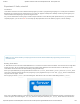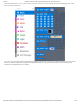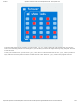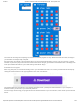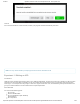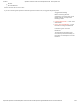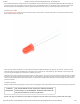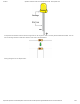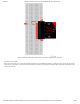Guide
3/7/2018 SparkFun Inventor's Kit for micro:bit Experiment Guide - learn.sparkfun.com
https://learn.sparkfun.com/tutorials/sparkfun-inventors-kit-for-microbit-experiment-guide/all#introduction-to-microsoft-makecode 4/63
The reason we are using two and placing one at the end is that this program is a loop. Without the block at the end, the image in
your animation will change really, really fast.
We have built up an example in the next section where you can download the file and try it out on your own micro:bit, or use the
simulator. If you want to play around with the code and make some changes, go ahead and click the Edit button in the widget, and
it will open a MakeCode editor for you to start hacking “Hello World.” Enjoy!
Download Your Program
Either copy and paste, or recreate the following code in your own MakeCode editor. You can also just download this example by
clicking the download button in the upper righthand corner of the code window.
This will download your program file to your standard download location, probably the Downloads folder on your computer, or
whatever location you have set in your download preference.
You then simply click and drag your program file from its download location to your micro:bit drive, which shows up as an external
device.