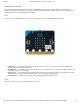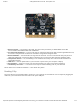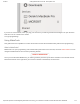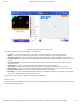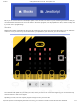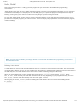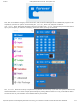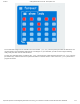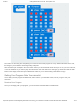Getting Started Guide
3/7/2018 Getting Started with the micro:bit - learn.sparkfun.com
https://learn.sparkfun.com/tutorials/getting-started-with-the-microbit?_ga=2.181651687.1167766512.1520447360-204410570.1509632255 10/13
The reason we are using two and placing one at the end is that this program is a loop. Without the block at the end,
the image in your animation will change really, really fast.
We have built up an example in the next section where you can download the file and try it out on your own micro:bit,
or use the simulator. If you want to play around with the code and make some changes, go ahead and click the Edit
button in the widget, and it will open a MakeCode editor for you to start hacking “Hello World.” Enjoy!
Getting Your Program Onto Your micro:bit
You’ve built your first program in MakeCode, and it works in your simulator. Now, how do you get it onto your
micro:bit?
Download Your Program
Once you are happy with your program, you can click the Download button in MakeCode.