User Manual
Table Of Contents
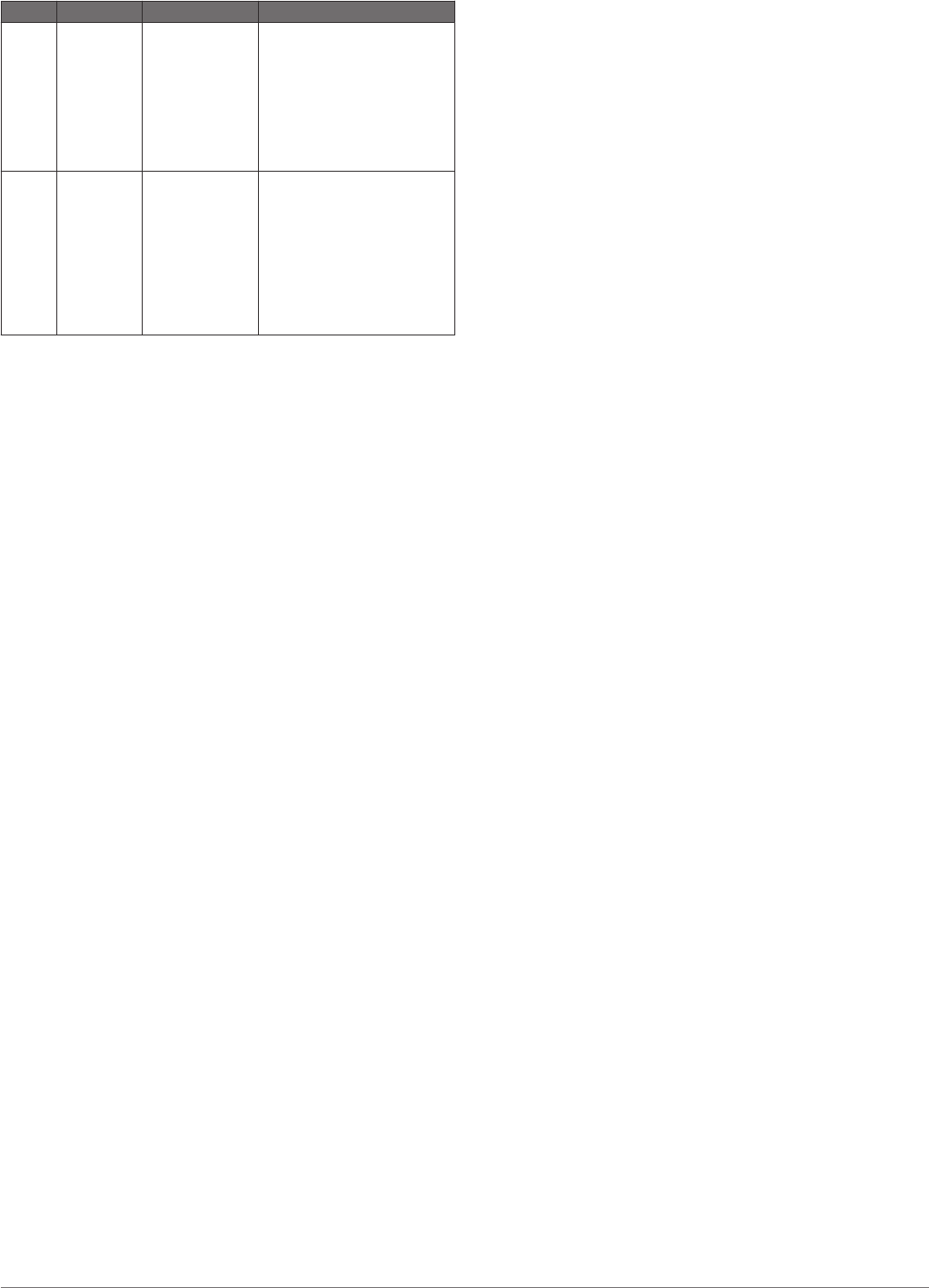
Pin Description Functionality Details
GPIO A TRIGGER LIDAR-Lite v4
LED
measurement
trigger input
Toggle to start a distance
measurement. The LIDAR-
Lite v4 LED starts a distance
measurement on either the
rising or falling edge. If a
distance measurement is
triggered while the device is
busy, the requested
measurement is ignored.
GPIO B MONITOR LIDAR-Lite v4
LED BUSY
status output
Indicates when the LIDAR-
Lite v4 LED is busy. If low,
the device is idle and is ready
to start a distance
measurement. If high, the
device is busy taking a
distance measurement. Wait
for the signal to drop before
you toggle GPIO A to trigger
a distance measurement.
Triggering and Reading Distance Measurements
1
Toggle the TRIGGER pin.
2
Wait for the MONITOR pin to go low.
3
Read two bytes from 0x10 (low byte 0x10, then high byte
0x11) to obtain the 16-bit measured distance in centimeters.
NOTE: If you need to take distance measurements as quickly
as possible, you can reverse steps 2 and 3 so the LIDAR-Lite
v4 LED device takes a distance measurement while
performing the I2C register read. When this occurs, the
LIDAR-Lite v4 LED device is in the process of measuring the
distance while the registers are read. The distance returned
is the previously triggered measurement.
ANT
ANT is a practical wireless network protocol running in the 2.4
GHz ISM band. Designed for ultra-low power, ease of use,
efficiency, and scalability, ANT easily handles peer-to-peer, star,
tree, and mesh topologies. Other ANT capable devices can
connect to the LIDAR-Lite v4 LED to control it, receive data from
it, and configure it wirelessly. ANT messages are sent and
received from the LIDAR-Lite v4 LED in accordance to the ANT
ranging profile.
For more details about the ANT ranging profile and the
capabilities and workings of the ANT wireless protocol, see ANT
Ranging Profile and ANT Message Protocol and Usage at
https://github.com/garmin/.
Connecting Wirelessly Using ANT
Before you can connect to the LIDAR-Lite v4 LED using ANT,
you must complete these tasks.
• Install Windows 7 Service Pack 1 or higher on your PC
• Install .Net Framework 4.5 or higher on your PC
• Install Visual C++ 2008 SP1 Redistributable Package or
higher on your PC
• Purchase a Garmin
®
ANT USB-m stick
1
Connect the USB ANT stick to your computer.
2
Download and install the Garmin ANT demo PC application
on your computer (https://github.com/garmin/) .
3
Configure and connect the PC application to the LIDAR-Lite
v4 LED device as specified in the readme file that is included
with the Garmin ANT demo PC application.
Activating the Bluetooth LE Bootloader
NOTE: If you are installing a custom unsigned application to the
LIDAR-Lite v4 LED, you should first test and debug the custom
application using a J-Link debugging probe before you perform
wireless updates.
The LIDAR-Lite v4 LED device comes preloaded with a
Bluetooth LE bootloader that allows you to update the device
software wirelessly. You can use the Nordic Secure DFU
bootloader to install an official update signed by Garmin, or a
developer can use that bootloader to install a custom, unsigned
application.
1
Disconnect power from the LIDAR-Lite v4 LED device.
2
Ground the boot pin (GPIO B).
3
Connect power to the LIDAR-Lite v4 LED device.
The Bluetooth LE bootloader starts advertising as "LLV4 DFU
Mode."
Updating the Firmware Using the Bluetooth LE Bootloader
You can use the Bluetooth bootloader to update the LIDAR-Lite
v4 LED firmware using a smartphone equipped with Bluetooth
LE or a PC equipped with an nRF52 DK or nRF52840 dongle.
The firmware is contained in a file called DFU.zip.
1
Copy the DFU.zip file to a smartphone or PC.
NOTE: You can use the DFU.zip file provided by Garmin or a
custom DFU.zip file.
2
Using the nRF Connect or nRF Toolbox app, start the
firmware upgrade using the DFU.zip file you copied.
3
After the DFU process reaches 100%, verify the new
application runs correctly.
For more information about how to update the nRF52840 using
the Nordic secure DFU bootloader, go to https://github.com
/garmin/.
3










