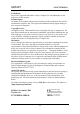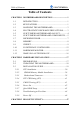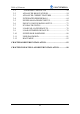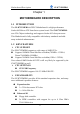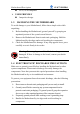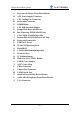SY-K7VEMPRO Motherboard **************************************************** AMD® Athlon/Duron Processor supported VIA VT8361 AGP/PCI Motherboard 200/266 MHz Front Side Bus supported Micro-ATX Form Factor **************************************************** User's Manual
SOYO™ SY-K7VEMPRO Copyright © 2001 by Soyo Computer Inc. Trademarks: Soyo is the registered trademark of Soyo Computer Inc. All trademarks are the properties of their owners. Product Rights: All names of the product and corporate mentioned in this publication are used for identification purposes only. The registered trademarks and copyrights belong to their respective companies. Copyright Notice: All rights reserved. This manual has been copyrighted by Soyo Computer Inc.
SY-K7VEMPRO Table of Contents Table of Contents CHAPTER 1 MOTHERBOARD DESCRIPTION...............................1 1-1 INTRODUCTION..............................................................1 1-2 KEY FEATURES ...............................................................1 1-3 HANDLING THE MOTHERBOARD ..............................3 1-4 ELECTROSTATIC DISCHARGE PRECAUTIONS.........3 1-5 SY-K7VEMPRO MOTHERBOARD LAYOUT................4 1-6 SY-K7VEMPRO MOTHERBOARD COMPONENTS.....
SY-K7VEMPRO Table of Contents 3-1 3-2 3-3 3-4 3-5 3-6 3-7 3-8 3-9 3-10 3-11 3-12 STANDARD CMOS SETUP ..........................................50 ADVANCED BIOS FEATURES ......................................54 ADVANCED CHIPSET FEATURES ...............................59 INTEGRATED PERIPHERALS.......................................64 POWER MANAGEMENT SETUP ..................................69 PNP/PCI CONFIGURATION SETUP..............................73 PC HEALTH STATUS .......................................
SY-K7VEMPRO Motherboard Description Chapter 1 MOTHERBOARD DESCRIPTION 1-1 INTRODUCTION The SY-K7VEMPRO AGP/PCI Motherboard is a high-performance Socket 462 Micro-ATX form-factor system board. The SY-K7VEMPRO uses VIA Chipset technology and supports Socket 462 class processors. This Motherboard is fully compatible with industry standards and adds many technical enhancements. 1-2 KEY FEATURES CPU SUPPORT The SY-K7VEMPRO supports a wide range of AMD CPUs: Supports 200MHz Front Side Bus on Athlon(750MHz~1.
SY-K7VEMPRO Motherboard Description Standard/EPP/ECP parallel port 1x 16550 compatible serial ports IrDA compatible infrared port 2x USB (Universal Serial Bus) connectors PS/2 mouse connector PS/2 keyboard connector ADVANCED FUNCTIONS The SY-K7VEMPRO supports advanced functions such as: Wake-On-LAN Supports Wake-On-LAN (Some advanced network cards can wake the system up over the network, the WOL connector is provided by the SY-K7VEMPRO to support this function).
SY-K7VEMPRO Motherboard Description PC99, ACPI compliant USER FRIENDLY Jumperless design 1-3 HANDLING THE MOTHERBOARD To avoid damage to your Motherboard, follow these simple rules while unpacking: Before handling the Motherboard, ground yourself by grasping an unpainted portion of the system's metal chassis. Remove the Motherboard from its anti-static packaging. Hold the Motherboard by the edges and avoid touching its components. Check the Motherboard for damage.
SY-K7VEMPRO Motherboard Description 1-5 SY-K7VEMPRO MOTHERBOARD LAYOUT PS/2 KB PS/2 Mouse Connector Connector 3 CPUFAN1 1 6 5 2 1 J28 COM 1 3 VGA IDE 1 IDE 2 1 JP3 ATX Power USB 1_2 JOYSTICK 6 5 2 1 J30 LINE-OUT LINE-IN FDC1 RTL8139C 5 Flash BIOS 1 DIMM1 3 COM2 CHIPFAN DIMM2 1 MIC JACK SIRCON1 PCI Slot #1 VT1611A JP5 1 JP44 1 3 4 CDIN1 3V Lithium Battery PCI Slot #2 PCI Slot #3 ISA Slot #1 Back Panel SY-K7VEMPRO Platform 4 HDD LED Speaker _ Power / ACPI L
SY-K7VEMPRO Motherboard Description 1-6 SY-K7VEMPRO MOTHERBOARD COMPONENTS A B C D E Z F Y G H X S R Q RTL8139C Flash BIOS W V U T VT1611A I J K L M 3V Lithium Battery P O N 5
SY-K7VEMPRO Motherboard Description A B C D E F G H I J K L M N O P Q R S T U V W X Y Z Keyboard & Mouse Front Panel Header ATX Power Supply Connector CPU Cooling Fan Connector Socket 462 Connector DIMM Banks CPU FSB Selection Jumper Floppy Disk Drive (FDD) Port Bus Mastering E-IDE/ATAPI Ports VIA VT8361 North Bridge chip Realtek RTL8139C Ethernet LAN chip Front panel connectors USB Port3, Port4 32-bit PCI Mastering Slots Flash BIOS VIA 82C686B South Bridge chip 16-bit ISA Slot 3V Lithium Battery Wake-On-
SY-K7VEMPRO Motherboard Description 1-7 MICROPROCESSOR The motherboard supports a single Socket 462 processor. The processor’s VID pins automatically program the voltage regulator on the motherboard to the required processor voltage. In addition, the front side bus speed (100 MHz) is automatically selected. 1-7.1 Microprocessor Packaging The CPU is packaged in a 462 pin PGA package. A fan must be used to ensure adequate cooling. 1-7.
SY-K7VEMPRO Motherboard Description 1-8 MEMORY 1-8.1 Main Memory The motherboard has two DIMM sockets. SDRAM can be installed in one, two, or sockets. Using the serial presence detect (SPD) data structure, programmed into an E²PROM on the DIMM, the BIOS can determine the SDRAM’s size and speed. Minimum DIMM memory size is 32 MB; maximum DIMM memory size is 1GB. Memory size and speed can vary between sockets.
SY-K7VEMPRO Motherboard Description 1-9 CHIPSET VT8361 The KLE133 chip set consists of the VT8361 system controller (552 pin BGA) and the VT82C686B PCI to ISA bridge (352 pin BGA). The system controller provides superior performance between the CPU, DRAM and PCI bus with pipelined, burst, and concurrent operation. The VT8361 supports four banks of DRAMs up to 1GB. The DRAM controller supports standard, Synchronous DRAM (SDRAM), in a flexible mix / match manner.
SY-K7VEMPRO Motherboard Description enhanced PCI bus commands such as Memory-Read-Line, Memory-Read-Multiple and Memory-Write-Invalid commands to minimize snoop overhead. In addition, advanced features are supported such as snoop ahead, snoop filtering, L1 write-back forward to PCI master, and L1 write-back merged with PCI post write buffers to minimize PCI master read latency and DRAM utilization.
SY-K7VEMPRO Motherboard Description is a high integration, high performance, power-efficient, and high compatibility device that supports AMD and non-AMD based processor to PCI bus bridge functionality to make a complete Microsoft PC99-compliant PCI/ISA system In addition to complete ISA extension bus functionality, the VT82C686B includes standard AMD ligent peripheral controllers: 1) Master mode enhanced IDE controller with dual channel DMA engine and interlaced dual channel commands.
SY-K7VEMPRO Motherboard Description interface. 8) Integrated PCI-mastering dual full-duplex direct-sound AC97-link-compatible sound system. Hardware soundblaster-pro and hardware-assisted FM blocks are included for Windows DOS box and real-mode DOS compatibility.
SY-K7VEMPRO Motherboard Description Supports 2 serial ports, IR port, parallel port, and floppy disk controller functions Two UARTs for Complete Serial Ports Even, odd, stick or no parity bit generation and detection Programmable baud rate generator High speed baud rate (230Kbps, 460Kbps) support Independent transmit/receiver FIFOs Modem Control Plug and play with 96 base IO address and 12 IRQ options One dedicated IR port Third serial port dedicated to IR function IR functi
SY-K7VEMPRO Motherboard Description D-Sub connector located on the back panel of the motherboard. In the Setup program, there are four options for parallel port operation: Compatible (standard mode) Bi-directional (PS/2 compatible) Bi-directional EPP. A driver from the peripheral manufacturer is required for operation. Bi-directional high-speed ECP 1-10.3 Diskette Drive Controller The I/O controller is software compatible with the 82077 diskette drive controller and supports both PC-AT and PS/2 modes.
SY-K7VEMPRO Motherboard Description 1-10.4 PS/2 Keyboard and Mouse Interface PS/2 keyboard and mouse connectors are located on the back panel of the motherboard. The +5 V lines to keyboard and mouse connectors are protected with a fuse that prevents motherboard components from being damaged when an over-current condition occurs. Note The mouse and keyboard can be plugged into either PS/2 connector. Power to the computer should be turned off before a keyboard or mouse is connected or disconnected.
SY-K7VEMPRO Motherboard Description subsystem include: An integrated ambient temperature sensor Fan speed sensors, which monitor the fan 1 and fan 2 connector. Power supply voltage monitoring to detect levels above or below acceptable values When suggested ratings for temperature, fan speed, or voltage are exceeded, an interrupt is activated. The hardware monitor component connects to the SMBus. 1-12 WAKE ON LAN TECHNOLOGY Wake on LAN technology enables remote wakeup of the computer through a network.
SY-K7VEMPRO Hardware Installation Chapter 2 HARDWARE INSTALLATION Congratulations on your purchase of SY-K7VEMPRO Motherboard. You are about to install and connect your new Motherboard. Note: Do not unpack the Motherboard from its protective anti-static packaging until you have made the following preparations. 2-1 PREPARATIONS Gather and prepare all the following hardware equipment to complete the installation successfully: 1. Socket 462 processor with built-in CPU cooling fan (boxed type).
SY-K7VEMPRO Hardware Installation 2-2 UNPACKING THE MOTHERBOARD When unpacking the Motherboard, check for the following items: The SY-K7VEMPRO VT8361 AGP/PCI Motherboard This Quick Start Guide The Installation CD-ROM SOYO Bonus Pack CD-ROM One IDE Device ATA 66 Flat Cable One Floppy Disk Drive Flat Cable One Heat Sink Compound One Serial port flat cable with a 9-pin connector Warning: Do not unpack the Motherboard from its anti-static packaging until you are ready to install it.
SY-K7VEMPRO Hardware Installation 2-3 INSTALLATION GUIDE We will now begin the installation of the Motherboard. Please follow the step-by-step procedure designed to lead you to a complete and correct installation. Warning: Turn off the power to the Motherboard, system chassis, and peripheral devices before performing any work on the Motherboard or system.
SY-K7VEMPRO Hardware Installation 2-3.1 CPU Installation Your SY-K7VEMPRO motherboard comes with a CPU retention set kit. The retention set is used to hold the processor attached to the Socket 462 CPU connector on the motherboard. Mark your CPU Frequency: Record the working frequency of your CPU that should be clearly marked on the CPU cover. FSB 200MHz Athlon 750MHz (100 x 7.5) 950MHz (100 x 9.5) 1.3GHz (100 x13.0) 800MHz (100 x 8.0) 1000MHz (100 x 10.0) 850MHz (100 x 8.5) 1.1GHz (100 x 11.
SY-K7VEMPRO Hardware Installation 2. Align the blunt edge of the CPU with the matching pinhole distinctive edge on the socket. 3. Seat the processor in the socket completely and without forcing.
SY-K7VEMPRO Hardware Installation 4. Then close the socket handle to secure the CPU in place. Remember to connect the CPU Cooling Fan to the appropriate power connector on the Motherboard. The fan is a key component that will ensure system stability. The fan prevents overheating, therefore prolonging the life of your CPU.
SY-K7VEMPRO Hardware Installation CPU Fan Mount Procedure: To prevent scratch or damage on the motherboard, please follow these instruction on how to mount the CPU fan properly. 1. Apply thermal paste to the die of the CPU. 2.Carefully mount the fan on top of the CPU and clip-on the first lock. 1 3.Clip-on the second lock and please make sure not to damage/scratch the board.
SY-K7VEMPRO Hardware Installation 4. The fans power connector should be connected to CPUFAN1. CPUFAN1 DIMM1 1 DIMM2 3 Note: If the fan is defective or Power connector is not connected to CPUFAN1, the system will enable FOC function see below for more information on FOC function. FOC ( Fan-Off Control ) The newly designed SOYO “FOC” is based on the concept of total protection for CPU, which is very different from currently seen on the market.
SY-K7VEMPRO Hardware Installation “FOC” includes the following functions: (1) Simultaneous Signal Follow Ups: Before the system enters the O/S, H/W will detect the signals of the CPU fan pins, get their revolution information and send it to the BIOS. (2) Auto Power Off System: If the BIOS gets the information of CPU fan revolution, it goes on working normally. If not, it will inform the system and have the power supply disconnected immediately. Thus, the CPU is protected from over heating.
SY-K7VEMPRO Hardware Installation 2-3.2 SDRAM Memory Module Installation Flash BIOS RTL8139C VT1611A DIMM 2 DIMM 1 3V Lithium Battery Your board comes with two DIMM sockets, providing support for up to 1GB of main memory using unbuffered DIMM modules from 32MB to 512MB. On this motherboard, DRAM speed can be set independent from the CPU front side bus speed. Depending on the DRAM clock speed setting in the BIOS setup (Chapter 3), appropriate memory modules must be used.
SY-K7VEMPRO Hardware Installation Memory Configuration Table Number of Memory Modules DIMM 1 DIMM 2 RAM Type SDRAM Memory Module Size (MB) 32/64/128/256/512 MB 27
SY-K7VEMPRO Hardware Installation 2-3.3 Motherboard Connector Flash BIOS RTL8139C VT1611A 3V Lithium Battery IDE 1 IDE 2 Primary IDE Secondary IDE Pin-1 2-3.3.1 IDE Device Installation (HDD, CD-ROM) This Motherboard offers two primary and secondary IDE device connectors (IDE1, IDE2). It can support up to four high-speed Ultra DMA 33/66HDD or CD-ROM.
SY-K7VEMPRO Hardware Installation 2-3.3.2 Floppy Drive Installation Pin -1 FDC Flash BIOS RTL8139C VT1611A Floppy Drive Connector 3V Lithium Battery The system supports 5 possible floppy drive types: 720 KB, 1.2 MB, 1.44 MB, 2.88 MB, and LS-120. Connect one side of the 34-pin flat cable to the floppy drive and plug the other end to the floppy drive connector on the Motherboard. This Motherboard can support up to 2 floppy drives.
SY-K7VEMPRO Hardware Installation 2-3.3.3 Front Panel Connections HDD LED Speaker _ Power / ACPI LED + PWRBT Reset Flash BIOS RTL8139C VT1611A 3V Lithium Battery Plug the computer case's front panel devices to the corresponding headers on the Motherboard. 1. Power LED Please install according to the following pin assignment: pin 1,3 are for Power LED.
SY-K7VEMPRO Hardware Installation 2. Reset Plug the Reset push-button cable into the 2-pin Reset header on the Motherboard. Pushing the Reset button on the front panel will cause the system to restart the boot-up sequence. PWRBT Pin Assignment 1 Control GND 3. Speaker Attach the 4-pin PC speaker cable from the case to the Speaker header on the Motherboard. Speaker Pin Assignment _ + +5V Speaker out NC NC 4.
SY-K7VEMPRO Hardware Installation 5. ATX Power On/Off Switch Attach the 2-pin momentary type switch to the PWRBT header for turning On or Off your ATX power supply.
SY-K7VEMPRO Hardware Installation 2-3.3.4 Back Panel Connections All external devices such as the PS/2 keyboard, PS/2 mouse, printer, modem, USB can be plugged directly onto the Motherboard back panel. Only after you have fixed and locked the Motherboard to the computer case can you start connecting the external peripheral devices. When connecting an external device, use the following figure to locate and identify which back panel connector to plug the device to.
SY-K7VEMPRO Hardware Installation 1. Onboard Serial Ports COM1 External peripherals that use serial transmission scheme include: - serial mouse, - and modem. Plug the serial device cables directly into the COM1 9-pin male connectors located at the rear panel of the Motherboard. 2. Parallel Port PRT This parallel port is used to connect the printer or other parallel devices. Plug the parallel device cable into the 25-pin female connector located at the rear panel of the Motherboard. 3.
SY-K7VEMPRO Hardware Installation 5. Universal Serial Bus USB3/USB4 This Motherboard provides four USB ports for your additional devices. Plug the USB device jack into the available USB connector USB3 or USB4. - Standard device drivers come with the Win98 for commonly used USB devices. - With Win95, use the flow UHCI specifications. To use USB devices under Win95, usually you have to install the device that driver comes with the USB device you have purchased. 6.
SY-K7VEMPRO Hardware Installation 2-3.3.5 Other Connections 1. Wake-On-LAN (WOL) Attach the 3-pin connector from the LAN card which supports the Wake-On-LAN (WOL) function to the JP44 header on the Motherboard. This WOL function lets users wake up the connected computer through the LAN card.
SY-K7VEMPRO Hardware Installation 2. Infrared (SIRCON1) Plug the 5-pin infrared device cable to the SIRCON1 header. This will enable the infrared transfer function. This Motherboard meets both the ASKIR and HPSIR specifications. Please install according to the following pin assignment: Standard Infrared (SIRCON1) Connector SIRCON Pin Assignment 1 2 3 4 5 VCC IRRX GND IRTX 3. Other Display Cards Insert other types of VGA cards into the PCI or ISA expansion slots according to card specifications.
SY-K7VEMPRO Hardware Installation 4. Cooling Fan Installation (1) CPU Cooling Fan After you have seated the CPU properly on the processor, attach the 3-pin fan cable to the CPUFAN connector on the Motherboard. The fan will stop when the system enters into Suspend Mode. (Suspend mode can be enabled from the BIOS Setup Utility, [POWER MANAGEMENT] menu.
SY-K7VEMPRO Hardware Installation (2) Chipset Cooling Fan Some chipset also feature a cooling fan. This Motherboard features a CHIPFAN connector to provide 12V power to the chipset fan. Connect the cable from the chipset fan to the CHIPFAN 3-pin connector. Install according to the following pin assignment: Chipset Cooling Fan CHIPFAN Pin Assignment 1 GND 2 12V 3 NC Note: CPUFAN must be installed for this Motherboard, CHIPFAN is optional. 5.
SY-K7VEMPRO Hardware Installation 2-3.3.6 ATX Power Supply Plug the connector from the power directly into the 20-pin male ATX PW connector on the Motherboard, as shown in the following figure. ATX Power Flash BIOS RTL8139C VT1611A 3V Lithium Battery Warning: Follow these precautions to preserve your Motherboard from any remnant currents when connecting to ATX power supply: Turn off the power supply and unplug the power cord of the ATX power supply before connecting to ATX PW connector.
SY-K7VEMPRO Hardware Installation Please install the ATX power according to the following pin assignment: ATX Power 12V 5VSB PW-OK GND 5V GND 5V GND 3.3V 3.3V 5V 5V -5V GND GND GND PS-ON GND Pay special care to the directionality. -12V 3.3V 2-3.4 CPU FSB Setting (JP3) Refer to the following table: CPU FSB Setting JP3 200MHz(Default) Short Pin2-3 1 2 3 266MHz Short Pin1-2 1 2 3 2-3.
SY-K7VEMPRO Hardware Installation 2-3.6 Power On You have now completed the hardware installation of your Motherboard successfully. 1. Turn the power on 2. To enter the BIOS Setup Utility, press the key while the system is performing the diagnostic checks, Note: If you have failed to enter the BIOS, wait until the boot up sequence is completed. Then push the RESET button and press key again at the beginning of boot-up, during diagnostic checks.
SY-K7VEMPRO Hardware Installation 2-3.7 Quick BIOS Setup After the hardware installation is complete, turn the power switch on, then press the key during the system diagnostic checks to enter the Award BIOS Setup program. The CMOS SETUP UTILITY will display on screen. Follow these steps to configure the CPU settings. Step 1. Select [STANDARD CMOS Features] Set [Date/Time] and [Floppy drive type], then set [Hard Disk Type] to “Auto”. Step 2.
SY-K7VEMPRO Hardware Installation 2-3.8 Troubleshooting at First Start Video (no display) related issues I built a new computer system using a Soyo board and nothing happens when turning it on, no video and no beeps from the PC speaker. What is happening and how can it be fixed? No screen and no beep means that your CPU and motherboard do not work at all. It could be that the CPU is not seated correctly or that a component on the M/B is grounded (shorted) with the case.
SY-K7VEMPRO Hardware Installation Hard disk, floppy drive, CD-ROM etc When I boot up my new computer I got "floppy boot failure" and the LED on the floppy stays on Make sure the red wire of floppy ribbon cable goes to Pin1 on the floppy drive side (don't trust the "key lock" or "notch") and use the end-connector of the cable (don't use middle one). Modem issues I have installed my modem drivers several times and I still cannot get my modem to work.
SY-K7VEMPRO Hardware Installation Lock up (freeze) When I boot up my system, everything works fine. It sees my CPU and memory, detects my hard drive, floppy drive and CD-ROM but locks up at "Verify DMI pool data... ", and it won’t go any further. What should I do? Please clear the CMOS via JP5 then choose 'load optimized default' in the bios and save the bios and exit. Next, unplug all other add-on cards except the video card and floppy drive controller, and see if it can boot from floppy.
SY-K7VEMPRO BIOS Setup Utility Chapter 3 BIOS SETUP UTILITY This Motherboard's BIOS setup program uses the Phoenixnet BIOS program from Award Software Inc. To enter the Award BIOS program's Main Menu: 1. Turn on or reboot the system. 2. After the diagnostic checks, press the [Del] key to enter the Award BIOS Setup Utility.
SY-K7VEMPRO BIOS Setup Utility Hot Keys: Function keys give you access to a group of commands throughout the BIOS utility. Function Command F1 F5 F6 F7 F10 [Esc] [Enter] General Help Previous Values Load Fail-Safe Defaults Load Optimized Defaults Save Exit Select [+/–/PU/PD] Value Description Gives the list of options available for each item. Restore the old values. These are the values that the user started the current session with. Loads all items with the most conservative values.
SY-K7VEMPRO BIOS Setup Utility SAVE AND EXIT SETUP Select the [SAVE & EXIT SETUP] option from the Main Menu to save data to CMOS and exit the setup utility. This option saves all your changes and causes the system to reboot. R O M C M O S A W A R D S T A N D A R D B IO S C H IP S E T P O W C M O S F E A T U R E S E R P C I/ IS A B IO S S E T U P U T IL IT Y S O F T W A R E , IN C .
SY-K7VEMPRO BIOS Setup Utility 3-1 STANDARD CMOS SETUP Select the [STANDARD CMOS SETUP] option from the Main Menu and press [Enter] key. CMOS Setup Utility – Copyright ( C ) 1984-2001 Award Software Standard CMOS Features Date (mm:dd:yy) Time (hh:mm:ss) IDE Primary Master IDE Primary Slave IDE Secondary Master IDE Secondary Slave Fri, Jan 1 2000 1 : 22 : 12 Menu Level None None None None Drive A Drive B Floppy 3 Mode Support 1.44M, 3.5 in.
SY-K7VEMPRO BIOS Setup Utility This Main Menu function automatically detects the hard disk type and configures the [Standard CMOS Features] accordingly.
SY-K7VEMPRO BIOS Setup Utility 3-1.2 Hard Disks Type & Mode Choose the type and mode for the hard disks that you have already installed. Primary Setting (Secondary) Master & Slave Description Note IDE HDD Auto-Detection Press Enter To auto-detect the HDD’s size, head… on this channel IDE Primary Slave (User Type) Auto BIOS detects hard disk type Default automatically. User defines the type of hard disk. Access Mode Auto User None Normal LBA Large BIOS detects hard disk mode automatically.
SY-K7VEMPRO BIOS Setup Utility 3-1.4 Others Optional Setting Description Note Video EGA/VGA CGA 40 CGA 80 MONO (Monochrome) Select the video mode. Halt On ALL Errors No Errors All, But Keyboard All, But Diskette All, But Disk/Key When the BIOS detects system Default errors, this function will stop the system. Select which type of error will cause the system halt.
SY-K7VEMPRO BIOS Setup Utility 3-2 ADVANCED BIOS FEATURES Select the [Advanced BIOS Features] option from the Main Menu and press [Enter] key.
SY-K7VEMPRO BIOS Setup Utility 3-2.1 Virus Warning Setting Virus Protection Disabled Enabled Description Note If set to enabled, the Paragon Default Anti-Virus. Function will scan your boot drive for boot virusses. If a boot virus is detected, the BIOS will display a warning message. 3-2.2 Cache Memory Options CPU Internal Cache Setting Description Note Disabled Enabled Enables the CPU's internal Default cache. Disabled Enabled Enables the external memory. External Cache Default 3-2.
SY-K7VEMPRO BIOS Setup Utility 3-2.4 System Boot Control Settings System Boot Control Settings Setting Description First /Second/Third Boot Device Floppy HDD-0 LS/ZIP SCSI CDROM HDD-1 HDD-2 HDD-3 LAN Disabled Select Your Boot Device Priority Boot Other Device Disabled Enabled Select Your Boot Device Priority AC97 Audio/Modem Disabled This item allows you to decide to auto/disable the 810 chipset family to support AC97 Audio/ Modem. Note Default 3-2.
SY-K7VEMPRO BIOS Setup Utility Boot Up NumLock Status Setting On Off Description Note Puts numeric keypad in Default NumLock mode at boot-up. Puts numeric keypad in arrow key mode at boot-up. 3-2.8 Gate A20 Options Setting Gate A20 Options Normal Fast Description Lets chipset control GateA20. A pin in the keyboard controller controls GateA20. Note Default 3-2.
SY-K7VEMPRO BIOS Setup Utility 3-2.10 Security Option Use this feature to prevent unauthorized system boot-up or use of BIOS Setup. The following table describes the security settings. Setting Description System Each time the system is booted, the Security Option password prompt appears. Setup If a password is set, the password prompt only appears when you attempt to enter the BIOS Setup program. 3-2.
SY-K7VEMPRO BIOS Setup Utility 3-3 ADVANCED CHIPSET FEATURES Caution: Change these settings only if you are already familiar with the Chipset. The [Advanced Chipset Features] option changes the values of the chipset registers. These registers control the system options in the computer.
SY-K7VEMPRO BIOS Setup Utility After you have completed the changes, press [Esc] and follow the instructions on your screen to save your settings or exit without saving. The following table describes each field in the Advanced Chipset Features Menu and how to configure each parameter. 3-3.1 CHIPSET FEATURES SETUP CHIPSET FEATURES Setting Description Note DRAM Timing By SPD Enabled Disabled If enable the DRAM will auto detect the DRAM timing.
SY-K7VEMPRO BIOS Setup Utility CHIPSET Setting FEATURES Fast R-W Disabled Turn Around Enabled System BIOS Disabled Cacheable Enabled Video RAM Cacheable Disabled Enabled AGP Aperture 64M Size 4M, 8M, 16M, 32M, 128M. Description Note This item controls the DRAM timing. It allows you to enable/ disable the fast read/write turn around. Default Default The ROM area F0000H-FFFFFH is cacheable.
SY-K7VEMPRO BIOS Setup Utility CHIPSET FEATURES Setting OnChip USB Disabled Enabled Description Note This should be enabled if your system has a USB installed on the system board and you want to use it. Even when so equipped, if you Default add a higher performance controller, you will need to disable this feature. USB Keyboard Support Disabled Enabled Default On Chip Sound Auto Disabled This item allows you to control the Default onboard AC 97 audio.
SY-K7VEMPRO BIOS Setup Utility CHIPSET FEATURES WS Write Setting Description Note Enabled When Enabled, writes to the PCI bus are executed with zero wait states. Default PCI Delay Transaction Disabled Enabled The chipset has an embedded Default 32-bit posted write buffer to support delay transactions cycles. Select Enabled to support compliance with PCI specification version 2.1.
SY-K7VEMPRO BIOS Setup Utility 3-4 INTEGRATED PERIPHERALS Caution: Change these settings only if you are already familiar with the Chipset. The [INTEGRATED PERIPHERALS] option changes the values of the chipset registers. These registers control the system options in the computer. The following screen shows setup default settings.
SY-K7VEMPRO BIOS Setup Utility The following tables describe each field in the INTEGRATED PERIPHERALS Menu and provide instructions on how to configure the IDE controls, FDC controls, and the onboard serial and parallel ports. 3-4.
SY-K7VEMPRO BIOS Setup Utility 3-4.4 FDC Controls FDC Controls Setting Description Onboard FDD controller Disabled Turn off the on-board floppy controller Use the on-board floppy Default controller Enabled Note 3-4.5 Onboard Serial Ports Onboard Serial Setting Ports Onboard Serial Port 1 / Serial Port 2 Disabled 3F8/IRQ4 2F8/IRQ3 3E8/IRQ4 2E8/IRQ3 Auto Description Note Choose serial port 1 & 2's I/O address. Do not set port 1 & 2 to the same address except for Disabled or Auto.
SY-K7VEMPRO BIOS Setup Utility 3-4.6 Onboard Parallel Ports Onboard Parallel Ports Setting Description Note Onboard Parallel Port Disabled 378/IRQ7 3BC/IRQ7 278/IRQ5 Choose the printer I/O address. Default Parallel Port Mode Normal EPP ECP ECP/EPP The mode depends on your Default external device that connects to this port.
SY-K7VEMPRO BIOS Setup Utility SB DMA Select DMA1 DMA0 DMA2 DMA3 Select the DMA channel your SB Audio IC uses. Default Onboard Legacy Audio (Continued) This field controls the onboard legacy audio. Setting Description MPU-401 Disabled Set this item to enabled to make use Enabled of MIDI. Note Default MPU-401 I/O 330-333H Select the I/O address for your MIDI Default Address 300-303H functionality.
SY-K7VEMPRO BIOS Setup Utility 3-5 POWER MANAGEMENT SETUP The [POWER MANAGEMENT SETUP] sets the system's power saving functions.
SY-K7VEMPRO BIOS Setup Utility After you have completed the Power Management Setup, press [Esc] to return to the Main Menu. 3-5.1 Power Management Controls Power Management Controls Setting ACPI Suspend S1(POS) Type S3(STR) Video Off Option Suspend --> Off Always On Description Note The system will enter the S1 state during suspend. (Low latency wake up) Default When enabled, this feature Default allows the VGA adapter to operate in a power saving mode.
SY-K7VEMPRO BIOS Setup Utility Power Management Controls (Continued) Power Management Controls MODEM Use IRQ Setting 3 3-11, NA Description Note Assigns an IRQ# to the modem Default device. Soft-Off by PWR-BTTN Instant-off Default Delay 4 Sec. Turns off the system power 4 seconds after pushing the power button.
SY-K7VEMPRO BIOS Setup Utility Wake Up Events Setting Description Note Wake up On LAN/Ring Disabled Enabled An input signal on the serial Ring Indicator (RI) line (in other words, an incoming call on the modem/LAN) awakens the system from a soft off state. Default Resume by Alarm Disabled Enabled The system ignores the alarm. Default Set alarm to power on the system by the date (1-31) or time (hh:mm:ss). If the date is set to [0], the system will self-power on by alarm everyday at the set time.
SY-K7VEMPRO BIOS Setup Utility 3-6 PNP/PCI CONFIGURATION SETUP This option sets the Motherboard's PCI Slots.
SY-K7VEMPRO BIOS Setup Utility 3-6.1 PNP/PCI Configuration Controls PNP/PCI Controls Setting Description PnP OS Installed Yes Set this field to [Yes] if you are running Windows 95, which is PnP compatible. If the OS you are running Default (If there is any does not support PnP doubt, set this configuration. No Note field to [No]) Reset Configuration Data Disabled Retain PnP configuration Default data in BIOS. Enabled Reset PnP configuration data in BIOS.
SY-K7VEMPRO BIOS Setup Utility PNP/PCI Configuration Setup (Continued) PNP/PCI Setup Setting Description Note Interrupt Line IRQ 15 IRQ 14 How to set the BIOS to release the IRQ to the PnP Interrupt pool: PnP / PCI configuration Integrated Peripherals IRQ 15: PCI / ISA PnP On-Chip Secondary PCI IDE: disabled IRQ 14: PCI / ISA PnP On-Chip Primary PCI IDE: disabled Interrupt 12 will be released by the PnP IRQ 12 IRQ 12: PCI / ISA PnP BIOS automatically if the PS/2 Mouse Port is not used.
SY-K7VEMPRO BIOS Setup Utility 3-6.2 MULTI I/O ADDRESSES Default settings for multi-I/O addresses are as follows: Port I/O Address IRQ Status LPT1 378H 7 ECP/EPP COM1 3F8H 4 COM2 2F8H 3 Warning: If a default I/O address conflicts with other I/O cards such as sound card, you must change one of the I/O addresses to remedy to this address conflict. (I/O addresses can be adjusted from the BIOS Setup Utility) 3-7 PC HEALTH STATUS This option sets the Motherboard's PC Health Status.
SY-K7VEMPRO BIOS Setup Utility 3-7.1 CPU Device Monitoring CPU Device Monitoring Setting Description Current CPU Temp. °C/°F Show the current status of CPU temperature. Current System Temp. °C/°F Show the current status of the system temperature. Current CPUFAN1 Speed Vcore, 2.5V, 3.3V, 5V, 12V FOC (Fan-Off Control) RPM V Enabled Disabled Note Show the current status of CPU Fan Show the current voltage status.
SY-K7VEMPRO BIOS Setup Utility 3-8 LOAD FAIL-SAFE DEFAULTS Select the [Load Fail-Safe Defaults] option from the Main Menu to load the system values you have previously saved. This option is recommended if you need to reset the system setup and to retrieve the old values.
SY-K7VEMPRO BIOS Setup Utility 3-9 LOAD OPTIMIZED DEFAULTS Select the [Load Optimized Defaults] option from the Main Menu to load the system values you have previously saved. This option is recommended if you need to reset the system setup and to retrieve the old values.
SY-K7VEMPRO BIOS Setup Utility 3-10 SUPERVISOR PASSWORD Based on the setting you have made in the [Security Option] of the [BIOS FEATURES SETUP] section, the password prevents access to the system or the setup program by unauthorized users. Follow this procedure to set a new password or disable the password: 1. Choose [BIOS FEATURES SETUP] in the Main Menu and press [Enter]. Select the [Security Options] item and set the field to: a. [System]: The password is required every time the system is booted.
SY-K7VEMPRO BIOS Setup Utility 3. Enter your new password and press [Enter]. The following message appears, prompting to confirm the new password: Confirm Password: 4. Re-enter your password and then press [Enter] to exit to the Main Menu. This diagram outlines the password selection procedure: Type Typethe thePassword Password and Press: Press: ROM PCI/ISA BIOS Press without ↔ Press: the password entering ↔ CMOS SETUP UTILITYWithout entering password AWARD SOFTWARE, INC.
SY-K7VEMPRO BIOS Setup Utility 3-12 BOOT MENU Boot Menu enables user to boot-up on different boot device without going into the BIOS setup. To enable boot Menu, press “ESC” after memory initialization, user will see a device menu, in which user can choose on which device they wish to boot from.
SY-K7VEMPRO Drivers Installation Chapter 4 DRIVERS INSTALLATION Your SY-K7VEMPRO Motherboard comes with a CD-ROM labeled "SOYO CD." The SOYO CD contains the user's manual file for your new Motherboard, the drivers software available for installation, and a database in HTML format with information on SOYO Motherboards and other products. Step 1. Insert the SOYO CD into the CD-ROM drive The SOYO CD will auto-run, and the SOYO CD Start Up Menu will be as shown.
SY-K7VEMPRO Drivers Installation If you use Windows 95/98/98SE/ME, the SOYO CD Start Up Program automatically detects which SOYO Motherboard you own and displays the corresponding model name. The user's manual files included on the SOYO CD are in PDF (Postscript Document) format. In order to read a PDF file, the appropriate Acrobat Reader software must be installed in your system.
SY-K7VEMPRO Drivers Installation Step 2. Install Drivers Click the Install Drivers button to display the list of drivers software that can be installed with your Motherboard. The Start Up program displays the drivers available for the particular model of Motherboard you own. We recommend that you only install those drivers.
SY-K7VEMPRO Drivers Installation VIA AGP VxD Driver is to be installed if you are using an AGP VGA device. VIAGART.VXD will provide service routines to your VGA driver and interface directly to hardware, providing fast graphical access. VIA Chipset Functions Registry VIA Registry (INF) Driver is to be installed under Windows. The driver will enable the VIA Power Management function.
SY-K7VEMPRO Drivers Installation You have to install the drivers before installing any application for the Onboard Audio. Please refer to the back of the manual for installation information for other operating VIA hardware monitor(R) for Win 9x/ME/NT/2000/XP Your motherboard comes with a hardware monitoring IC. By installing this utility Temperature, Fan speed and Voltages can be monitored. It is also possible to set alarms when current system values exceed or fall below pre-set values. Step 3.
SY-K7VEMPRO Realtek LAN Driver Installation Chapter 5 REALTEK LAN DRIVER INSTALLATION Install the Realtek LAN Drivers under windows 98 1. Move the mouse cursor to my computer icon, then press mouse right button press properties. 2. Open Device Manager. 3. Under Network Adapters there will be a yellow marker the first time the operating system is installed. 4. Select the “Driver” tab. 5. Click on update Driver. 6. The LAN Driver path is in SOYO CD:\driv-all\Realtek8139/Win98. 7.
SY-K7VEMPRO Realtek LAN Driver Installation 2. Open Device Manager. 3. Under 4. Select the “Driver” tab. 5. Click on update Driver. 6. The LAN driver path is in SOYO CD:\driv-all\Realtek8139\WinME. Install the Realtek LAN Drivers under windows XP (Because windows XP can detect LAN driver automatic, so this installation is for update driver) 1. Move the mouse cursor to my computer icon, then press mouse right button press properties. 2. Click hardware, then click Device manager. 3.
90