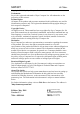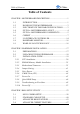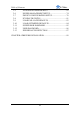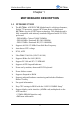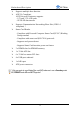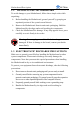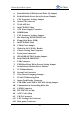SY-7ISA+ Motherboard **************************************************** FC-PGA Socket 370 Processor supported 815E AGP/PCI/CNR 66/100/133 MHz Front Side Bus supported ATX Form Factor **************************************************** User's Manual
SOYO™ SY-7ISA+ Copyright © 2001 by Soyo Computer Inc. Trademarks: Soyo is the registered trademark of Soyo Computer Inc. All trademarks are the properties of their owners. Product Rights: All names of the product and corporate mentioned in this publication are used for identification purposes only. The registered trademarks and copyrights belong to their respective companies. Copyright Notice: All rights reserved. This manual has been copyrighted by Soyo Computer Inc.
SY-7ISA+ Table of Contents Table of Contents CHAPTER 1 MOTHERBOARD DESCRIPTION.....................................1 1-1 1-2 1-3 1-4 1-5 1-6 1-7 1-8 1-9 INTRODUCTION...............................................................1 HANDLING THE MOTHERBOARD ...............................3 ELECTROSTATIC DISCHARGE PRECAUTIONS..........3 SY-7ISA+ MOTHERBOARD LAYOUT ...........................4 SY-7ISA+ MOTHERBOARD COMPONENTS.................5 CHIPSET ...........................................................
SY-7ISA+ Table of Contents 3-5 3-6 3-7 3-8 3-9 3-10 3-11 3-12 3-13 INTEGRATED PERIPHERALS.......................................69 POWER MANAGEMENT SETUP ..................................74 PNP/PCI CONFIGURATION SETUP..............................78 PC HEALTH STATUS ......................................................81 LOAD FAIL-SAFE DEFAULTS ......................................83 LOAD OPTIMIZED DEFAULTS.....................................84 SUPERVISOR PASSWORD .....................................
SY-7ISA+ Motherboard Description Chapter 1 MOTHEBOARD DESCRIPTION 1-1 INTRODUCTION The SY-7ISA+ AGP/PCI/CNR Motherboard is a high-performance, Socket 370 processor, support ATX form-factor system board. SY-7ISA+ uses the 815E Chipset technology.
SY-7ISA+ Motherboard Description Supports multiple-boot function AGP 2.0 Compliant; AGP Universal Connector supports: - 1.5V and 3.3V AGP cards - 1X/2X/4X data transfer Supports Communication Networking Riser Slot (CNR 1.
SY-7ISA+ Motherboard Description 1-2 HANDLING THE MOTHERBOARD To avoid damage to your Motherboard, follow these simple rules while unpacking: Before handling the Motherboard, ground yourself by grasping an unpainted portion of the system's metal chassis. Remove the Motherboard from its anti-static packaging. Hold the Motherboard by the edges and avoid touching its components. Check the Motherboard for damage. If any chip appears loose, press carefully to seat it firmly in its socket.
SY-7ISA+ Motherboard Description 1-4 SY-7ISA+ MOTHERBOARD LAYOUT PS/2 KB PS/2 Mouse Connector Connector JP1 1 USB 1 3 1 ATX Power 3 JP34 JP6 JP7 USB 2 1 2 PRT 1 1 3 3 CJ1 CJ2 1 2 COM A IDE 2 IDE 1 VGA JOYSTICK 1 3 LINE-OUT CPUFAN LINE-IN CDIN1 DIMM3 4 DIMM1 1 DIMM2 AGP Slot MIC JACK PCI#1 FDC1 Intel Sigmatel STAC9721 PCI#2 JP10 PCI#3 WOL Header JP5 ITE IT8712F-A PCI#4 CMOS Clear Jumper 1 PCI#5 COM1 3V Lithium Battery 1 2 JP9 PCI#6 1 2 CNR1 Back Panel JP8
SY-7ISA+ Motherboard Description 1-5 SY-7ISA+ MOTHERBOARD COMPONENTS A B C D E F G H I J AH AG AF K AE L M N O P Q AD AC AB AA Z 5 YX V U T S R
SY-7ISA+ Motherboard Description A B C D E F G H I J K L M N O P Q R S T U V W X Y Z AA AB AC AD AE AF AG AH Enable/Disable USB Keyboard Wake Up Jumper Enable/Disable Power-On by Keyboard Jumper CPU Frequency Settings Jumper Socket 370 Connector 32-bit AGP slot Intel FW82815 Chip ATX Power Supply Connector DIMM Bank CPU Frequency Settings Jumper Bus Mastering E-IDE/ATAPI Ports Floppy Disk Drive (FDD) Intel FW82801 Chip CMOS Clear Jumper Wake-On-LAN( WOL) Header Chassis Cooling Fan Connector Front panel co
SY-7ISA+ Motherboard Description 1-6 CHIPSET The Intel ® 815E Chipset is a high-flexibility chipset designed to extend from the basic graphics/multimedia PC platform up to the mainstream performance desktop platform. The chipset consists of a Graphics and Memory Controller Hub (Intel® 815E GMCH), an I/O Controller Hub2 (ICH2) for the I/O subsystem, and a Firmware Hub(FWH). The Intel® 815E GMCH integrates a system memory SDRAM controller that supports a 64-bit 100/133 MHz SDRAM array.
SY-7ISA+ Motherboard Description Enhanced DMA Controller, Interrupt Controller & Timer Functions Bus Master IDE controller – Supports Ultra ATA/100 USB host interface with support for 4 USB ports AC’97 2.1 interface Low Pin Count (LPC) interface Firmware Hub(FWH)interface support Alert On LAN SIM Bus controller I/O APIC Upstream accelerated hub architecture interface for access to the GMCH 1-6.
SY-7ISA+ Motherboard Description requests on the host bus). Host bus addresses are decoded by the Intel® 815E GMCH for accesses to system memory, PCI memory and PCI I/O (via hub interface), PCI configuration space and Graphics memory. The Intel® 815E GMCH takes advantage of the pipelined addressing capability of the pipelined addressing capability of the processor to improve the overall system performance. The Intel® 815E GMCH supports the 370-pin socket processor. *370-pin socket (PGA370).
SY-7ISA+ Motherboard Description 1-6.5 Multiplexed AGP and Display Cache Interface The Intel® 815E GMCH multiplexes an AGP interface with a display cache interface for internal 3D graphics performance improvement. The Display Cache is used only in the internal graphics. When an AGP card is installed in the system, the Intel® 815E GMCH internal graphics will be disabled and the AGP controller will be enabled. 1-6.5.1 AGP Interface A single AGP connector is supported by the Intel® 815E GMCH AGP interface.
SY-7ISA+ Motherboard Description 1-6.5.2 AIMM Card Interface Display Cache Interface multiplexed on the AGP interface: 32-bit data interface 133 MHz SDRAM interface only Flexible AGP In-Line Memory Module (AIMM) Implementation Support for 2 1Mx16, or 1 2Mx32 on AIMM card 4MB max addressable 1-6.5.3 Display Cache Interface The Intel® 815E GMCH support a Display Cache SDRAM controller with a 32-bit 133 MHz SDRAM array.
SY-7ISA+ Motherboard Description independently enabled or disabled. For the Intel® 815E GMCH, a Display Cache (DC) can be used for the Z-buffer is located in system memory. The Intel® 815E GMCH integrated graphics accelerator’s 2D capabilities include BLT and arithmetic STRBLT engines, a hardware cursor and an extensive set of 2D registers and instructions. The high performance 64-bit BitBLT engine provides hardware acceleration for many common Windows operations.
SY-7ISA+ Motherboard Description 1-6.8 IDE Support The motherboard has two independent bus-mastering PCI IDE interfaces. These interfaces support PIO Mode3, PIO Mode 4, PIO Mode 5 ATAPI devices (e.g., CD-ROM), and Ultra DMA 33/66/100 synchronous-DMA mode transfers. The BIOS supports logical block addressing (LBA) and extended cylinder head sector (ECHS) translation modes. The BIOS automatically detects the IDE device transfer rate and translation mode.
SY-7ISA+ Motherboard Description 1-6.9 Real-Time Clock The real-time clock supports 256 bytes of battery-backed CMOS SRAM. Hardware implementation to indicate century rollover.
SY-7ISA+ Motherboard Description program, the diskette drive interface can be configured for the following diskette drive capacities and sizes. 360 KB, 5.25-inch 1.2 MB, 5.25-inch 720 KB, 3.5-inch 1.2 MB. 3.5-inch (driver required) 1.25-1.44 MB, 3.5-inch 2.88 MB, 3.5-inch 1-7.4 PS/2 Keyboard and Mouse Interface PS/2 keyboard and mouse connectors are located on the back panel of the motherboard.
SY-7ISA+ Motherboard Description 1-8 HARDWARE MONITOR The optional hardware monitor subsystem provides low-cost instrumentation capabilities. The features of the hardware monitor subsystem include: An integrated ambient temperature sensor Fan speed sensors, which monitor the fan 1 and fan 2 connectors Power supply voltage monitoring to detect levels above or below acceptable values When suggested ratings for temperature, fan speed, or voltage are exceeded, an interrupt is activated.
SY-7ISA+ Hardware Installation Chapter 2 HARDWARE INSTALLATION Congratulations on your purchase of SY-7ISA+ Motherboard. You are about to install and connect your new Motherboard. Note: Do not unpack the Motherboard from its protective anti-static packaging until you have made the following preparations. 2-1 PREPARATIONS Gather and prepare all the following hardware equipment to complete the installation successfully: 1. Socket 370 processor with built-in CPU cooling fan.
SY-7ISA+ Hardware Installation 2-2 UNPACKING THE MOTHERBOARD When unpacking the Motherboard, check for the following items: The SY-7ISA+ 815E AGP/PCI/CNR Motherboard This Quick Start Guide The Installation CD-ROM SOYO Bonus Pack CD-ROM One IDE Device ATA 100 Flat Cable One Floppy Disk Drive Flat Cable One serial port flat cable with a 9-pin connector Warning: Do not unpack the Motherboard from its anti-static packaging until you are ready to install it.
SY-7ISA+ Hardware Installation 2-3 INSTALLATION GUIDE We will now begin the installation of the Motherboard. Please follow the step-by-step procedure designed to lead you to a complete and correct installation. Warning: Turn off the power to the Motherboard, system chassis, and peripheral devices before performing any work on the Motherboard or system.
SY-7ISA+ Hardware Installation 2-3.1 CPU Installation To perform the installation of your new SY-7ISA+ Motherboard, follow the steps below: Mark your CPU Frequency: Record the working frequency of your FC-PGA CPU that should be clearly marked on the CPU cover. FSB 66MHz 400MHz (66 x 6.0) 433MHz (66 x 6.5) 466MHz (66 x7.0) 500MHz (66 x7.5) 533MHz (66 x 8.0) 566MHz (66 x 8.5) 600MHz (66 x 9.0) 633MHz (66 x 9.5) 667MHz (66 x 10.0) 700MHz (66 x 10.5) FSB 100MHz 500MHz (100 x 5.0) 550MHz (100 x 5.
SY-7ISA+ Hardware Installation 2. Align the blunt edge of the CPU with the matching pinhole distinctive edge on the socket. 3. Seat the processor in the socket completely and without forcing.
SY-7ISA+ Hardware Installation 4. Then close the socket handle to secure the CPU in place. Remember to connect the CPU Cooling Fan to the appropriate power connector on the Motherboard. The fan is a key component that will ensure system stability. The fan prevents overheating, therefore prolonging the life of your CPU.
SY-7ISA+ Hardware Installation DIMM 3 DIMM 2 DIMM 1 2-3.2 SDRAM Memory Module Installation Your board comes with two DIMM sockets, providing support for up to 512MB of main memory using unbuffered and Non-ECC DIMM modules from 32MB to 512MB, No registered DIMM support. Supports up to 3 Double sided DIMMs at 100MHz system memory. Supports up to 2 double sided or 3 single sided DIMMs at 133MHz system memory bus. On this motherboard, DRAM speed can be set independent from the CPU front side bus speed.
SY-7ISA+ Hardware Installation Memory Configuration Table Number of Memory Modules DIMM 1 DIMM 2 DIMM 3 Single-Side PC100/PC133 PC100/PC133 PC100/PC133 RAM Type Double-Side PC100 PC100 PC133 PC133 PC133 Memory Module Size (MB) 32/64/128/256/512 MB 24 P100 PC133
SY-7ISA+ Hardware Installation 2-3.3 Motherboard Connector 2-3.3.1 IDE Device Installation (HDD, CD-ROM) IDE 2 IDE 1 Pin -1 Secondary Primary IDE IDE This Motherboard offers two IDE device connectors, a primary (IDE1) and a secondary (IDE2). It can support up to four high-speed HDD or CD-ROM. Connect the black connector of the 80-pin flat cable to the IDE device and plug the blue connector to the primary (IDE1) or secondary (IDE2) directionally keyed IDE connector on the Motherboard.
SY-7ISA+ Hardware Installation 2-3.3.2 Floppy Drive Installation Pin -1 FDC Floppy Drive Connector The system supports 5 possible floppy drive types: 720 KB, 1.2 MB, 1.44 MB, 2.88 MB, and LS-120. In addition, this Motherboard supports a 3-mode (720KB/1.2MB/1.44MB) floppy commonly used in Japan. Connect one side of the 34-pin flat cable to the floppy drive and plug the other end to the floppy drive connector on the Motherboard. This Motherboard can support up to 2 floppy drives.
SY-7ISA+ Hardware Installation 2-3.3.3 Front Panel Connections + Reset _ PWRBT Key Lock + _ + _ STR LED HDD LED Power LED + Speaker _ Plug the computer case's front panel devices to the corresponding headers on the Motherboard. 1. Power LED & KeyLock Plug the Power LED cable into the 5-pin Keylock header. Some systems may feature a KeyLock function with a front panel switch for enabling or disabling the keyboard. Connect the KeyLock switch to the 5-pin Keylock header on the Motherboard.
SY-7ISA+ Hardware Installation 2. Reset Plug the Reset push-button cable into the 2-pin Reset header on the Motherboard. Pushing the Reset button on the front panel will cause the system to restart the boot-up sequence. Reset Pin Assignment 1 Power Good 3. GND Speaker Attach the 4-pin PC speaker cable from the case to the Speaker header on the Motherboard. Speaker Pin Assignment _ + +5V 4. Speaker out NC NC STR LED The STR LED is connected to the Voltage that feeds the DIMM sockets.
SY-7ISA+ Hardware Installation 5. IDE LED Attach the 2-pin IDE device LED cable to the corresponding IDE LED header on the Motherboard. This will cause the LED to lighten when an IDE (HDD, CD-ROM) device is active. HDD LED Pin Assignment _ + LED Anode LED Cathode 6. ATX Power On/Off Switch Attach the 2-pin momentary type switch to the PWRBT header for turning On or Off your ATX power supply.
SY-7ISA+ Hardware Installation 2-3.3.4 Back Panel Connections All external devices such as the PS/2 keyboard, PS/2 mouse, printer, modem, USB can be plugged directly onto the Motherboard back panel. Only after you have fixed and locked the Motherboard to the computer case can you start connecting the external peripheral devices. When connecting an external device, use the following figure to locate and identify which back panel connector to plug the device to.
SY-7ISA+ Hardware Installation PS/2 Mouse Connector Printer Connector Joystick USB2 PS/2 Keyboard USB1 Connector 1. COM A Connector VGA Connector LINE-OUT MIC LINE-IN Parallel Port PRT This parallel port is used to connect the printer or other parallel devices. Plug the parallel device cable into the 25-pin female connector located at the rear panel of the Motherboard. Plug the keyboard jack directly into the 6-pin female PS/2 keyboard connector located at the rear panel of the Motherboard.
SY-7ISA+ Hardware Installation 3. Universal Serial Bus USB1/USB2/(USB3, USB4) This Motherboard provides four USB ports for your additional devices. Plug the USB device jack into the available USB connector USB1 or USB2. - Standard device drivers come with the Win98 for commonly used USB devices. - With Win95, use the flow UHCI specifications. To use USB devices under Win95, usually you have to install the device that driver comes with the USB device you have purchased. USB3 and 4 are available.
SY-7ISA+ Hardware Installation 7. This Motherboard features three built-in audio-stereo ports (labeled line-in, line-out, and mic jack) convenient to directly plug-in all your external audio devices. 2-3.3.5 Other Connections 1. Serial Port COM1 In addition to the onboard serial connector COMA located at the rear panel, your Motherboard comes with a second serial port COM1 equipped with a flat cable and external connector.
SY-7ISA+ Hardware Installation 2. Wake-On-LAN (WOL) Attach the 3-pin connector from the LAN card which supports the Wake-On-LAN (WOL) function to the JP44 header on the Motherboard. This WOL function lets users wake up the connected computer through the LAN card. Please install according to the following pin assignment: Wake-On-LAN JP10 Pin Assignment 1 5VSB 2 GND MP-Wake-up 3 3. Standard Infrared (SIRCON) Plug the 5-pin infrared device cable to the SIRCON header.
SY-7ISA+ Hardware Installation Standard Infrared (SIRCON) Connector SIRCON Pin Assignment 1 2 3 4 5 VCC 4. IRRX GND IRTX CD Line-in This Motherboard provides two CD-Line in connectors. Please connect the 4-pin audio cable from your CD-ROM drive.
SY-7ISA+ Hardware Installation 5. Cooling Fan Installation (1) CPU Cooling Fan After you have seated the CPU properly on the processor, attach the 3-pin fan cable to the CPUFAN connector on the Motherboard. The fan will stop when the system enters into Suspend Mode. (Suspend mode can be enabled from the BIOS Setup Utility, [Soyo Combo] menu.
SY-7ISA+ Hardware Installation (2) Chassis Cooling Fan Some chassis also feature a cooling fan. This Motherboard features a CHAFAN connector to provide 12V power to the chassis fan. Connect the cable from the chassis fan to the CHAFAN 3-pin connector.
SY-7ISA+ Hardware Installation 6. Smart Card Reader 2-3.3.6 AGP VGA Card This motherboard comes with integrated AGP subsystem therefore, AGP VGA card is not needed. Other Display Cards: Insert other types of VGA cards into the AGP or PCI expansion slots according to card specifications.
SY-7ISA+ Hardware Installation 2-3.3.7 ATX Power Supply Plug the connector from the power directly into the 20-pin male ATX PW connector on the Motherboard, as shown in the following figure. ATX Power Warning: Follow these precautions to preserve your Motherboard from any remnant currents when connecting to ATX power supply: Turn off the power supply and unplug the power cord of the ATX power supply before connecting to ATX PW connector.
SY-7ISA+ Hardware Installation Please install the ATX power according to the following pin assignment: ATX Power 12V 5VSB PW-OK GND 5V GND 5V GND 3.3V 3.3V 5V 5V -5V GND GND GND PS-ON GND Pay special care to the directionality. -12V 3.3V 2-3.3.
SY-7ISA+ Hardware Installation 2-3.4 Jumper Setting Step 1. Enable/Disable Power-On by Keyboard (JP1) You may choose to enable the Power-On through Keyboard function by shorting pin 1-2 on jumper JP1; or short pin 2-3 to disable this function. Power-On by Keyboard JP1 Setting Enable Short pin 1-2 to enable the Power-On by Keyboard function. Disable 1 2 3 Short pin 2-3 and the Power-On by Keyboard function is disabled.
SY-7ISA+ Hardware Installation Step 3. CNR MR Card-CODEC OPTION (JP8) CNR MR Card-CODEC OPTION JP8 Setting Primary Secondary open JP8 Short JP8 1 2 1 2 Step 4. Set JP9 for FWH Boot Block Write-Protect Setting this jumper to open will prevent the boot block area of the FWH (FirmWare Hub) chip from being written data into such that it is write-protected from unwanted or abnormal write activity.
SY-7ISA+ Hardware Installation Step 6. CPU Frequency Settings: JP6, JP7, CJ1 and CJ2 Your FC-PGA 133/100/66 MHz FSB CPU has a pin JP6, JP7 to tell it what FSB frequency the CPU requires; If these two jumpers are shorted the motherboard will automatically run at the frequency the CPU was specified to run at. However, the FSB Frequency can also be set through jumpers CJ1 and CJ2 and it may therefore differ from the Frequency the CPU specifies. If CJ1 and CJ2 are to be used, JP6 & JP7 must be open.
SY-7ISA+ Hardware Installation 2-3.5 Voice Doctor If the system does not boot-up properly, the Voice Doctor will inform the user by voice through internal/external speaker at what point in boot-up sequence the problem arises. Below are the possible errors the user may encounter: 1. The Processor might be damage or not installed properly 2. The memory module might be damage or not installed properly 3. No Keyboard connected 4. VGA card might be damage or not inserted properly 5.
SY-7ISA+ Hardware Installation 2-3.7 Power On You have now completed the hardware installation of your Motherboard successfully. 1. Turn the power on 2. To enter the BIOS Setup Utility, press the key while the system is performing the diagnostic checks, Note: If you have failed to enter the BIOS, wait until the boot up sequence is completed. Then push the RESET button and press key again at the beginning of boot-up, during diagnostic checks.
SY-7ISA+ Hardware Installation 2-3.8 Quick BIOS Setup This Motherboard does not require any hardware jumpers to set the CPU frequency. Instead, CPU settings are software configurable through the BIOS [CPU HOST / PCI Clock / PC133]. The [CPU HOST / PCI Clock / PC133] combines the main parameters that you need to configure your system. They are all in one menu to enable a quick setup in BIOS.
SY-7ISA+ Hardware Installation Step 1. Select [STANDARD CMOS SETUP] Set [Date/Time] and [Floppy drive type], then set [Hard Disk Type] to “Auto”. Step 2. Select [Load Optimized Defaults] Select the “Load Optimized Defaults” menu and type “Y” at the prompt to load the BIOS optimal setup. Step 3. Select [SOYO COMBO Feature] Move the cursor to the [CPU HOST / PCI Clock / PC133] field to set the CPU frequency.
SY-7ISA+ Hardware Installation 2-3.9 Troubleshooting at First Start Video (no display) related issues I built a new computer system using a Soyo board and nothing happens when turning it on, no video and no beeps from the PC speaker. What is happening and how can it be fixed? No screen and no beeps mean that your CPU and motherboard do not work at all. It could be that the CPU is not seated correctly or that a component on the M/B is grounded (shorted) with the case.
SY-7ISA+ Hardware Installation My PCI VGA card works fine with my system, but when I put in a new AGP card, it does not give me any video. Is my AGP slot bad? This is a common problem with AGP video cards. The reason is that your AGP card did not get seated into the AGP slot fully and firmly. Please push your AGP card down into the socket real hard, it should snap twice. You may have to unscrew the AGP card to allow the card to go further down. Do take care not to damage the card by using too much force.
SY-7ISA+ Hardware Installation What you need to do is to disable 'COM2' (or UART2 or serial port 2) in the bios under integrated peripheral setup. I have installed my modem drivers several times and I still cannot get my modem to work. Why? If you are sure that the modem driver has been installed correctly, then you need to install the south bridge driver from the SOYO CD, this is because Windows does not properly recognize relatively new chipsets. Audio Issues I do not get any sound from my sound card.
SY-7ISA+ Hardware Installation Please clear the CMOS via JP5 then choose 'load optimized default' in the bios and save the bios and exit. Next, unplug all other add-on cards except the video card and floppy drive controller, and see if it can boot from floppy. Then put back the peripherals one by one to identify which one causes the lockup. I can not get my board to run properly. Please make sure you have the latest bios and driver from the SOYO web site at: http://www.soyo.
SY-7ISA+ Hardware Installation 2-3.10Power Off There are two possible ways to turn off the system: 1. Use the Shutdown command in the Start Menu of Windows 95/98 to turn off your computer. 2. Press the mechanical power-button and hold down for over 4 seconds, to shutdown the computer. If you press the power-button for less than 4 seconds, then your system will enter into Suspend Mode. You are now ready to configure your system with the BIOS setup program.
SY-7ISA+ BIOS Setup Utility Chapter 3 BIOS SETUP UTILITY This Motherboard's BIOS setup program uses the ROM PCI/ISA BIOS program from Award Software Inc. To enter the Award BIOS program's Main Menu: 1. Turn on or reboot the system. 2. After the diagnostic checks, press the [Del] key to enter the Award BIOS Setup Utility.
SY-7ISA+ BIOS Setup Utility Hot Keys: Function keys give you access to a group of commands throughout the BIOS utility. Function Command F1 General Help F10 Previous Values Load Fail-Safe Defaults Load Optimized Defaults Save [Esc] Exit F5 F6 F7 [Enter] Select [+/–/PU/PD] Value Description Gives the list of options available for each item. Restore the old values. These are the values that the user started the current session with. Loads all items with the most conservative values.
SY-7ISA+ BIOS Setup Utility SAVE AND EXIT SETUP Select the [SAVE & EXIT SETUP] option from the Main Menu to save data to CMOS and exit the setup utility. This option saves all your changes and causes the system to reboot. R O M C M O S A W A R D S T A N D A R D B IO S C H IP S E T P O W C M O S F E A T U R E S E R P C I/ IS A B IO S S E T U P U T IL IT Y S O F T W A R E , IN C .
SY-7ISA+ BIOS Setup Utility 3-1 SOYO COMBO SETUP This Motherboard does not use any hardware jumpers to set the CPU frequency. Instead, CPU settings are software configurable with the BIOS [SOYO COMBO SETUP]. After the hardware installation is complete, turn the power switch on, then press the key during the system diagnostic checks to enter the Award BIOS Setup program. The CMOS SETUP UTILITY will display on screen.
SY-7ISA+ BIOS Setup Utility 3-1.1 Quick CPU Frequency Setup Quick CPU Setting Frequency Setup CPU Host/ PCI Clock Default 110/37MHz/NO 66/33MHz/NO 115/38MHz/NO 68/35MHz/NO 133/33MHz/Yes 70/35MHz/NO 137/34MHz/Yes 75/38MHz/NO 140/35MHz/Yes 80/40MHz/NO 145/36MHz/Yes 83/42MHz/NO 150/37MHz/Yes 100/33MHz/NO 160/38MHz/Yes 103/34MHz/NO 166/42MHz/Yes Description Select the host clock of your Socket 370 processor among these values.
SY-7ISA+ BIOS Setup Utility Frequency/ Voltage Control (Continued) Setting Description Spread Spectrum Disabled This item allows you to enable/disable Default Enabled the spread spectrum modulate.t. 3-1.4 C.I.H. 4-WAY Protection Settings Setting Description C.I.H. 4-WAY Protection Note Note Disabled When set to enabled, the BIOS can Enabled only be programmed through Default AWDFLASH, making sure that any virus is unable to program the system BIOS.
SY-7ISA+ BIOS Setup Utility System Memory Control Setting (Continued) System Memory Setting Description Control Setting SDRAM RAS-to-CAS Delay 3 2 SDRAM RAS Precharge Time 3 2 Note Default Use the default setting If an insufficient number of cycles is Default allowed for the RAS to accumulate its charge before DRAM refresh, the refresh may be incomplete and the DRAM may fail to retain data. Fast gives faster performance; and Slow gives more stable performance.
SY-7ISA+ BIOS Setup Utility 3-2 STANDARD CMOS SETUP Select the [STANDARD CMOS SETUP] option from the Main Menu and press [Enter] key. CMOS Setup Utility – Copyright ( C ) 1984-2000 Award Software Standard CMOS Features Date (mm:dd:yy) Time (hh:mm:ss) Sat, Jan 1 2000 2 : 8 : 54 Item Help Menu Level IDE Primary Master IDE Primary Slave IDE Secondary Master IDE Secondary Slave None None None None Drive A Drive B Floppy 3 Mode Support 1.44M, 3.5 in.
SY-7ISA+ BIOS Setup Utility 3-2.2 Hard Disks Type & Mode Choose the type and mode for the hard disks that you have already installed. Primary Setting (Secondary) Master & Slave Description Note IDE HDD Auto-Detection Press Enter To auto-detect the HDD’s size, head… on this channel IDE Primary Slave (User Type) Auto BIOS detects hard disk type Default automatically. User defines the type of hard disk. Access Mode Auto User None Normal LBA Large BIOS detects hard disk mode automatically.
SY-7ISA+ BIOS Setup Utility 3-2.4 Others Optional Setting Description Note Video EGA/VGA CGA 40 CGA 80 MONO (Monochrome) Select the video mode. Halt On ALL Errors No Errors All, But Keyboard All, But Diskette All, But Disk/Key When the BIOS detects system Default errors, this function will stop the system. Select which type of error will cause the system halt.
SY-7ISA+ BIOS Setup Utility 3-3 ADVANCED BIOS FEATURES Select the [Advanced BIOS Features] option from the Main Menu and press [Enter] key.
SY-7ISA+ BIOS Setup Utility 3-3.1 Virus Warning Setting Virus Warning Disabled Enabled Description Allows you to choose the VIRUS warning feature for IDE Hard Disk boot sector protection. If this function is enabled and someone attempt to write data into this area, BIOS will show a warning message on screen and alarm beep. 3-3.2 Cache Memory Options Setting Description CPU Internal Cache Disabled Enabled Enables the CPU's first level cache.
SY-7ISA+ BIOS Setup Utility 3-3.5 Boot Up NumLock Status Setting Boot Up NumLock Status On Note Puts numeric keypad in Default NumLock mode at boot-up. Puts numeric keypad in arrow key mode at boot-up. Off 3-3.6 Gate A20 Options Setting Gate A20 Options Description Normal Fast Description Lets chipset control GateA20. A pin in the keyboard controller controls GateA20. 3-3.
SY-7ISA+ BIOS Setup Utility 3-3.8 Security Option Use this feature to prevent unauthorized system boot-up or use of BIOS Setup. The following table describes the security settings. Setting Description System Each time the system is booted, the Security Option password prompt appears. Setup If a password is set, the password prompt only appears when you attempt to enter the BIOS Setup program.
SY-7ISA+ BIOS Setup Utility 3-4 ADVANCED CHIPSET FEATURES Caution: Change these settings only if you are already familiar with the Chipset. The [Advanced Chipset Features] option changes the values of the chipset registers. These registers control the system options in the computer.
SY-7ISA+ BIOS Setup Utility CHIPSET FEATURES SETUP CHIPSET Setting Description FEATURES System BIOS Disabled Cacheable Enabled The ROM area F0000H-FFFFFH is cacheable. Note Default Video BIOS Cacheable Disabled Default Enabled The video BIOS C0000H-C7FFFH is cacheable. Memory Hole At 15M-16M Disabled Enabled Some interface cards will map their ROM address to this area. If this occurs, select [Enabled] in this field.
SY-7ISA+ BIOS Setup Utility 3-5 INTEGRATED PERIPHERALS Caution: Change these settings only if you are already familiar with the Chipset. The [INTEGRATED PERIPHERALS] option changes the values of the chipset registers. These registers control the system options in the computer. The following screen shows setup default settings.
SY-7ISA+ BIOS Setup Utility The following tables describe each field in the INTEGRATED PERIPHERALS Menu and provide instructions on how to configure the IDE controls, FDC controls, and the onboard serial and parallel ports. 3-5.
SY-7ISA+ BIOS Setup Utility 3-5.3 IDE HDD Block Mode Setting IDE HDD Block Mode Disabled Enabled 3-5.4 Others Optional Setting Description Note Invokes multi-sector transfer instead of one sector per transfer. Not all HDDs support this function. Default Description Note POWER ON Password Function Enables you to wake-up the system by entering a password at the keyboard. Hot KEY You can wake-up the system by pressing the key combination of your choice (Ctrl-F1~F12).
SY-7ISA+ BIOS Setup Utility 3-5.6 Onboard Serial Ports Onboard Serial Setting Description Ports Onboard Serial Port 1 / Serial Port 2 Disabled 3F8/IRQ4 Choose serial port 1 & 2's I/O address. 2F8/IRQ3 Do not set port 1 & 2 to the same address except for 3E8/IRQ4 Disabled or Auto. 2E8/IRQ3 Auto Note Default (port 1) Default (port 2) Normal The second serial port offers Default these InfraRed interface modes.
SY-7ISA+ BIOS Setup Utility 3-5.8 Others Optional Setting Description Game Port Address Disabled 201 209 Set the I/O base address for the ON board game port Default under this item. Disabled 330 300 Set the I/O address for the Default on board Midi port here. Midi Port Address Note If [Midi Port Address] is set to [330]/[300] mode Midi Port IRQ 5 10 Select the IRQ that the Midi port uses under this them.
SY-7ISA+ BIOS Setup Utility 3-6 POWER MANAGEMENT SETUP The [POWER MANAGEMENT SETUP] sets the system's power saving functions.
SY-7ISA+ BIOS Setup Utility 3-6.1 Power Management Controls Power Setting Description Management Controls ACPI Suspend S1(POS) Type S3(STR) Power Management User Define Min Saving Max Saving The system will enter the S1 state during suspend. (Low latency wake up) Note Default Lets you define the HDD and Default system power down times.
SY-7ISA+ BIOS Setup Utility Power Management Controls (Continued) Power Setting Description Management Controls Note HDD Power Down Disabled 1-15Min Default Soft-Off by PWR-BTTN Instant-off Delay 4 Turns off the system power 4 Sec. seconds after pushing the power button. Default Wake-Up by PCI card Disabled If enabled any PCI interrupt will wake up the system. Default The system will self-power on me when the modem is ringing.
SY-7ISA+ BIOS Setup Utility 3-6.2 Reload Global Timer Events Power Down Setting Description & Resume Events IDE0, IDE1 Primary Secondary Disabled Enabled FDD, COM, LPT Port Disabled Enabled PCI PIRQ [A-D]# Disabled Enabled Note Default In effect, the system remains alert for anything which occurs to a device which is configured as Enabled. Default In effect, the system remains alert for anything which occurs to a device which is configured as Enabled. The system monitors these elements for activity.
SY-7ISA+ BIOS Setup Utility 3-7 PNP/PCI CONFIGURATION SETUP This option sets the Motherboard's PCI Slots.
SY-7ISA+ BIOS Setup Utility 3-7.1 PNP/PCI Configuration Controls PNP/PCI Setting Description Controls Reset Configuration Data Note Disabled Retain PnP configuration Default data in BIOS. Enabled Reset PnP configuration data in BIOS. Resources Controlled By Manual BIOS does not manage PCI/ISA PnP card IRQ assignment. Requires to assign IRQ-# and DMA-# to PCI or ISA PnP manually.
SY-7ISA+ BIOS Setup Utility PNP/PCI Configuration Setup (Continued) PNP/PCI Setting Description Setup Note Interrupt Line IRQ 15 IRQ 14 How to set the BIOS to release the IRQ to the PnP Interrupt pool: PnP / PCI configuration Integrated Peripherals IRQ 15: PCI / ISA PnP On-Chip Secondary PCI IDE: disabled IRQ 14: PCI / ISA PnP On-Chip Primary PCI IDE: disabled Interrupt 12 will be released by the PnP IRQ 12 IRQ 12: PCI / ISA PnP BIOS automatically if the PS/2 Mouse Port is not used.
SY-7ISA+ BIOS Setup Utility 3-8 PC HEALTH STATUS This option sets the Motherboard's PC Health Status. CMOS Setup Utility – Copyright ( C ) 1984-2000 Award Software PC Health Status Shutdown Temperature Vcore VTT 3.3V +12V VBAT (V) CPU Temperature System Temperature CPUFAN Speed CHAFAN Speed SYSFAN Speed :Move Enter:Select F5:Previous Values Disabled 1.58 V 1.45 V 3.36 V 11.90 V 3.
SY-7ISA+ BIOS Setup Utility 3-8.1 CPU Device Monitoring CPU Device Setting Description Monitoring Shutdown Temperature Disabled 60°C/140°F, 65°C/149°F, 70°C/159°F, 75°C/167°F, 80°C/176°F, 85°C/185°F, 90°C/194°F, 95°C/203°F, 100°C/212°F, 110°C/230°F This item allows you to set up Default the CPU shutdown Temperature. This item only effective under Windows 98 ACPI mode. Show the current voltage status. Vcore, VTT, 3.3V, +12V, VBAT V CPU Temperature °C/°F Show the current status of CPU temperature.
SY-7ISA+ BIOS Setup Utility 3-9 LOAD FAIL-SAFE DEFAULTS Select the [Load Fail-Safe Defaults] option from the Main Menu to load the system values you have previously saved. This option is recommended if you need to reset the system setup and to retrieve the old values.
SY-7ISA+ BIOS Setup Utility 3-10 LOAD OPTIMIZED DEFAULTS Select the [Load Optimized Defaults] option from the Main Menu to load the system values you have previously saved. This option is recommended if you need to reset the system setup and to retrieve the old values.
SY-7ISA+ BIOS Setup Utility 3-11 SUPERVISOR PASSWORD Based on the setting you have made in the [Security Option] of the [BIOS FEATURES SETUP] section, the password prevents access to the system or the setup program by unauthorized users. Follow this procedure to set a new password or disable the password: 1. Choose [BIOS FEATURES SETUP] in the Main Menu and press [Enter]. Select the [Security Options] item and set the field to: a. [System]: The password is required every time the system is booted.
SY-7ISA+ BIOS Setup Utility 3. Enter your new password and press [Enter]. The following message appears, prompting to confirm the new password: Confirm Password: 4. Re-enter your password and then press [Enter] to exit to the Main Menu. This diagram outlines the password selection procedure: Type Typethe thePassword Password and Press: Press: ROM PCI/ISA BIOS Press without ↔ Press: the password entering ↔ CMOS SETUP UTILITYWithout entering password AWARD SOFTWARE, INC.
SY-7ISA+ BIOS Setup Utility 3-13 IDE HDD AUTO DETECTION This Main Menu function automatically detects the hard disk type and configures the [Standard CMOS Features] accordingly.
SY-7ISA+ BIOS Setup Utility Boot Menu Boot Menu enables user to boot-up on different boot device without going into the BIOS setup. To enable boot Menu, press “ESC” after memory initialization, user will see a device menu, in which user can choose on which device they wish to boot from.
SY-7ISA+ Drivers installation Chapter 4 DRIVERS INSTALLATION The SOYO-CD will NOT autorun if you use it on an Operating System other than Windows 2000 or NT. Your SY-7ISA+ Motherboard comes with a CD-ROM labeled "SOYO CD." The SOYO CD contains (1) the user's manual file for your new Motherboard, (2) the drivers software available for installation, and (3) a database in HTML format with information on SOYO Motherboards and other products. Step 1.
SY-7ISA+ Drivers installation The user's manual files included on the SOYO CD are in PDF (Postscript Document) format. In order to read a PDF file, the appropriate Acrobat Reader software must be installed in your system. Note: The Start Up program automatically detects if the Acrobat Reader utility is already present in your system, and otherwise prompts you on whether or not you want to install it. You must install the Acrobat Reader utility to be able to read the user's manual file.
SY-7ISA+ Drivers installation Step 2. Install Drivers and Utilities Click the Install Drivers button to display the list of drivers software that can be installed with your Motherboard. The Start Up program displays the drivers available for the particular model of Motherboard you own. We recommend that you only install those drivers. driver revision: Intel .
SY-7ISA+ Drivers installation Intel 815 VGA Drivers for Win NT4.0 In order to be able to make use of the integrated VGA function in your Intel 815 chipset, you will need to install this driver first. For NT 4.0 only. Sigmatel Audio Driver This Audio Driver is for Windows 9x, 2000 and NT. Sigmatel Staggato Gold Application for Win 9x/NT/2000 This application contains the wavetable that is necessary to play MIDI files. Make sure to install it after installing the Sigmatel drivers for your OS.
SY-7ISA+ Intel 815 VGA Drivers Installation 93