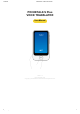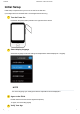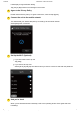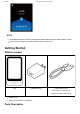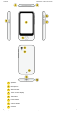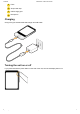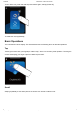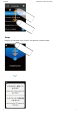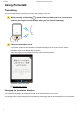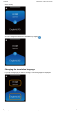2020/9/18 POCKETALK S Plus User Manual POCKETALK S Plus VOICE TRANSLATOR User Manual Version: 1.0 Date: September 2020 Copyright (C) SOURCENEXT CORPORATION All Rights Reserved. https://forge.itdc-docker.hamamatsu.crestec.local/3926/dest/index.
020/9/18 POCKETALK S Plus User Manual Initial Setup Initial setup is required when you turn on the unit for the first time. (The images are from POCKETALK S. Some appearances will vary.) 1 Turn the Power On Hold down the power button placed on the right side of the device. 2 Select display language Select the language the device settings and explanations will be displayed in. Tap [OK]. NOTE This is the language your settings and device explanations will be displayed in.
2020/9/18 POCKETALK S Plus User Manual It will display an age verification dialog. Tap [Yes] or [No] based on the message on the screen. 5 Agree to the Privacy Policy Please read the Privacy Policy. To agree to the terms, check and tap [Agree]. 6 Connect the unit to the mobile network This will activate your cellular data plan by connecting it to the mobile network. Select [Next] when connected. 7 Set Up the Wi-Fi (Optional) If you don't want to set it up now Tap [Skip].
2020/9/18 POCKETALK S Plus User Manual NOTE To translate, the device must be connected to the internet either through a mobile network or Wi-Fi. We recommend updating to the latest software when you first set up. Getting Started What's included Unit USB Wall Charger USB charging cable (Unit connector: USB Type-C Charger connector: USB Type-A) Startup Guide Safety Precautions & FCC Statement Parts Description https://forge.itdc-docker.hamamatsu.crestec.local/3926/dest/index.
2020/9/18 POCKETALK S Plus User Manual 1 Speaker 2 Microphone 3 SIM card slot 4 Touch screen display 5 Talk button 6 Power button 7 Volume button 8 Camera https://forge.itdc-docker.hamamatsu.crestec.local/3926/dest/index.
2020/9/18 POCKETALK S Plus User Manual 9 Flash 10 Strap holder loop 11 USB charging port 12 Microphone Charging Charge using the included USB wall charger and USB cable. Turning the unit on or off If you press and hold the power button on the side of the unit, the unit and display will turn on. https://forge.itdc-docker.hamamatsu.crestec.local/3926/dest/index.
2020/9/18 POCKETALK S Plus User Manual To turn off the unit, press and hold the power button again, and tap [Power off]. To restart the unit, tap [Restart]. Basic Operations The unit features a touch display. This User Manual uses the following terms to describe operations. Tap Touching the screen with your fingertip is called a “tap”, which is a commonly used operation. Touching the screen and keeping your finger in place is called “tap and hold”.
2020/9/18 POCKETALK S Plus User Manual Swipe Dragging your fingertip on the screen in one direction is called a “swipe”. https://forge.itdc-docker.hamamatsu.crestec.local/3926/dest/index.
2020/9/18 POCKETALK S Plus User Manual Using Pocketalk Translating You can translate simply by pressing the button and speaking to the unit. 1 While pressing and holding , speak to the unit when you hear a beep sound (release your finger from the button when you are finished speaking). 2 Check the translation result. Your spoken words and the translation result will be displayed on the screen as text, and the translation result will be played back as speech.
2020/9/18 POCKETALK S Plus User Manual of the arrow). You can change the direction of translation by tapping . Changing the translation language If you tap a language you want to change, a list of languages is displayed. https://forge.itdc-docker.hamamatsu.crestec.local/3926/dest/index.
2020/9/18 POCKETALK S Plus User Manual Scroll through the list of languages, select the language you want to use, and tap < at the upper left. You can easily search for the language you want with the following methods. Display all available languages. Select from languages you have used previously. Display a list of countries. Select from the main languages used in a country. If this icon is displayed on the screen, press on the unit to search by voice.
2020/9/18 POCKETALK S Plus User Manual You can scroll up on this screen to view past translations. POCKETALK stores up to 10,000 translations. Using the retranslation feature You can retranslate translated text into another language. Tap and hold the callout of the translation you want to retranslate. Tap Retranslation. Scroll through the list of languages, select the language you want to use, and tap [OK] at the upper left. https://forge.itdc-docker.hamamatsu.crestec.local/3926/dest/index.
2020/9/18 POCKETALK S Plus User Manual Using the back translation feature You can translate translated text back into the original language. Tap and hold the callout of the translation you want to back translate. Tap Reverse translation. Saving translations to Favorites Swipe the translation bubble you want to save to the right. To undo this, simply swipe right again. You can add up to 500 translations to Favorites. Saving Favorite translations Deleting previous translations https://forge.itdc-docker.
2020/9/18 POCKETALK S Plus User Manual Swipe the translation bubble you want to delete to the left. Basic screens This section describes the Home screen used for translation, the Main Menu used for other features, and the lock screen. Home screen and Main Menu A Main Menu B Displays the translation history when swiped downward. Reviewing the translation history C Shortcut to a frequently used feature can be set up here.
2020/9/18 G POCKETALK S Plus User Manual Additional features. For details, refer to Features available from the Main Menu. Lock screen If the lock screen setting is on, the lock screen appears when you turn or wake Pocketalk. To unlock the screen, swipe the lock screen up. If you have set the Lock PIN, the PIN code entry screen will be displayed, so please enter the 6-digit PIN you set. About the lock screen The upper row displays the current location and time.
2020/9/18 POCKETALK S Plus User Manual various common settings e.g. at an airport or hotel. Using the Role Play feature Allows configuration of various settings such as network settings, volume, Settings screen brightness, and text size. Settings for the unit Translating text (image translation) You can easily translate text such as city signs and restaurant menus. 1 Tap - [Camera]. Face the camera toward the text you want to translate. If you're in a dark setting, tap to turn on flash.
2020/9/18 3 POCKETALK S Plus User Manual Specify the area to translate. Touch one of the four corners of the frame with your finger and move it to adjust the size of the frame. Touch the center of the frame with your finger to move the translation area. When you have decided the area to translate, tap 4 . Check the translation result. https://forge.itdc-docker.hamamatsu.crestec.local/3926/dest/index.
2020/9/18 POCKETALK S Plus User Manual The translation result will be displayed over the image text. If you tap the translation result, the text will be displayed as a pop-up. If you tap [Line Mode icon], Line Mode will start. If you want to translate line by line such as a restaurant menu, tap [Line Mode icon]. Tapping at the top of the screen plays back the translated text, and tapping at the bottom of the screen plays back the source text. To close the pop-up, tap . https://forge.itdc-docker.
2020/9/18 POCKETALK S Plus User Manual When you are finished translating, tap to close the translation result, and tap at the upper left to return to the Home screen. Reviewing the image translation history To review previous image translations, tap the thumbnail at the top right corner of the camera screen. The history will be displayed as a list. The image translation history saves up to 100 translations. Tap any image to enlarge past translations. https://forge.itdc-docker.hamamatsu.crestec.
20/9/18 POCKETALK S Plus User Manual Using the Convert Units feature This feature allows you to convert units such as currency, weight, length and temperature. 1 Tap - [Convert Units]. The default display will be the [Exchange] screen used for currency exchange. 2 Select the currency to convert. Tap the currency selection button (the orange buttons) and select a currency.
2020/9/18 POCKETALK S Plus User Manual : Deletes all numbers. The latest conversion rate is updated once a day. Switching conversion units If you input an amount in the bottom row, the converted amount is displayed in the top row. Changing conversion types Tap [Exchange▼] and select from the following four types. Exchange (Currency) Length Weight Temperature Using the Role Play feature This feature allows you to practice day-to-day conversations in various common settings. 1 Tap - [Role Play].
2020/9/18 POCKETALK S Plus User Manual You can choose from various common settings e.g. checking in at the airport or hotel. 2 Select a lesson. Select a setting and a list of lessons will be displayed. Select a lesson you would like to practice. 3 Practice conversation. A character will appear and talk to you. While pressing , reply to the character with an appropriate response. https://forge.itdc-docker.hamamatsu.crestec.local/3926/dest/index.
2020/9/18 POCKETALK S Plus User Manual When the lesson is finished, tap the button and select another lesson. Saving Favorite translations You can easily review the phrases that you added to Favorites from the translation history. NOTE When you purchase the unit, [Favorites] is not available in the Main Menu at first. It will be displayed when you add phrases displayed in the translation history to Favorites. To add a translation to Favorites 1 Tap - [Favorites].
2020/9/18 POCKETALK S Plus User Manual This will play back the phrase. Deleting Favorites Swipe the phrase to the left to delete it from Favorites. The Medal feature You can earn medals by unlocking certain achievements, such as the number of times translated, or the number of countries visited. 1 Tap - [Medals]. You can earn medals by unlocking achievements, such as “Translated 10 times” or “Visited 2 countries”. https://forge.itdc-docker.hamamatsu.crestec.local/3926/dest/index.
2020/9/18 POCKETALK S Plus User Manual There are three types of medals based on difficulty: Gold, silver, and bronze. Tap on a medal to check when you earned it. Settings for the unit About [Menu] Allows configuration of various settings such as network settings, volume, screen brightness, and text size. 1 Tap - [Menu]. A list of various settings for the unit is displayed. Scroll through the list to check all of the settings available. You can configure the following.
2020/9/18 POCKETALK S Plus User Manual Connect the unit to Wi-Fi. Connecting to Wi-Fi Bluetooth Connect the unit to a Bluetooth device (not compatible with Bluetooth tethering). Pairing with a Bluetooth device Volume Adjust the volume of the unit with the slider. Adjusting the volume Brightness level Adjust the display brightness with the slider. Changing the display brightness Text Size Select from five text size.
2020/9/18 POCKETALK S Plus User Manual Confirm the validity of your global communication plan. (Only models with built-in global communications) Confirming your Communication Plan Device/License Info Check information such as the end-user license agreement. Checking Device/License Info Reset Clear history or Favorites, or restore the unit to factory default settings. Using the Reset feature Mobile network settings This section describes how to turn mobile communication on/off and how to switch SIMs.
2020/9/18 1 POCKETALK S Plus User Manual Tap - [Menu] - [Wi-Fi]. Turning Wi-Fi communication on/off Tap the slide switch to switch between [ON] and [OFF]. Connecting to a Wi-Fi network Tap the Wi-Fi network you want to connect to and input the password. If you don't know the password to the WiFi network, contact you network administrator. Connecting to a hidden Wi-Fi network Tap [+] at the upper right of the screen and input the following information.
2020/9/18 POCKETALK S Plus User Manual Turning Bluetooth on/off Tap the toggle to switch between [ON] and [OFF]. Pairing with a Bluetooth device If you put the Bluetooth device you want to pair with into pairing mode, it will be displayed in the [List of available devices]. If you tap the displayed device name, it will be paired and displayed in the [List of paired devices]. If your device does not appear on the list, tap to refresh.
2020/9/18 POCKETALK S Plus User Manual You can also adjust the volume with the volume button on the right side of the unit. A. Volume up B. Volume down Changing the display brightness 1 Tap - [Menu] - [Brightness level]. Move the slider to adjust the display brightness. Slide to the right to increase the brightness, or slide to the left to decrease it. Changing the size of the text displayed on the unit 1 Tap - [Menu] - [Text Size]. https://forge.itdc-docker.hamamatsu.crestec.
2020/9/18 POCKETALK S Plus User Manual Select from five font sizes. Updating the software of the unit NOTE To download the latest software, the battery level must be at least 30% and the unit must be connected to the internet through Wi-Fi. 1 Tap - [Menu] - [Software Update]. If there is a new software update available, you can download this by selecting [Update]. To receive notifications about software updates You can set up the device to notify you when a new software version is released.
2020/9/18 1 POCKETALK S Plus User Manual Tap - [Menu] - [Shortcut]. A list of features that can be set as a shortcut will be displayed on the screen. Tap the name of the feature you want to display on the Home screen. Using the Lock Screen This feature locks the screen after the time set in [Sleep Settings] has elapsed. 1 Tap - [Menu] - [Lock Screen Settings]. Turning the lock feature on/off Tap the toggle to switch between [ON] and [OFF].
2020/9/18 POCKETALK S Plus User Manual You can set the notation of the time displayed on the lock screen. Select the notation from [Notation] according to your preferences. Turning the lock pin feature on/off You can set a PIN code on the lock screen. Tap [PIN code] to turn it [ON]. After switching to ON, the PIN setting screen will be displayed, so enter the 6-digit number. Using the Notification feature 1 Tap - [Menu] - [Notifications Settings].
2020/9/18 POCKETALK S Plus User Manual NOTE If [Lock screen] is [ON], the lock screen will be displayed when the unit wakes up from sleep. Setting the display language of the unit 1 Tap - [Menu] - [Language]. Select from the list of languages the language the device will be displayed in, and tap [OK]. Setting Region of Use (for China) 1 Tap - [Menu] - [Region of use]. Due to Internet restrictions in China when using Wi-Fi, select [China] and tap [OK].
2020/9/18 POCKETALK S Plus User Manual This displays the contract period of your data transmission plan. Checking Device/License Info You can check information such as the software version and MAC address of the unit. 1 Tap - [Menu] - [Device/License Info]. Aside from [Device Info], you can check information such as the [EULA]. Using the Reset feature You can use the unit’s reset menu to do the following.
2020/9/18 POCKETALK S Plus User Manual The software will not revert to its initial factory state. All Favorites or translation history will be deleted. To delete individual entries, refer to the following. Deleting a Favorite Deleting a previous translation Inserting a SIM NOTE For global communication models, the SIM is built into the unit and the card slot is empty. The unit supports nano SIM cards. SIM cards other than those specified by Sourcenext are not supported.
2020/9/18 POCKETALK S Plus User Manual Issue Solution The unit does not turn Check the battery level. It may not start because there is no battery level on. remaining. If it does not turn on even after charging it, please contact customer support. I want to check the Please refer to our website. supported languages. https://rd.snxt.jp/59355 I want to check what Please refer to our website. countries support https://rd.snxt.jp/74575 global communication. “No Internet 1. Restart the unit.
2020/9/18 POCKETALK S Plus User Manual Battery capacity Operating 1550 mAh 0℃ to 40℃ (with no condensation) temperature Storage -20℃ to 45℃ temperature Wi-Fi External IEEE802.11 a/b/g/n 2.4 GHz 1 to 11 channels 5 GHz 5.2 GHz, 5.3 GHz, 5.6 connections GHz Bluetooth® 4.
2020/9/18 POCKETALK S Plus User Manual USA: English support@pocketalk.net UK: English TEL: +44 2086263655 eu-support-en@pocketalk.net France: French TEL: +33 172012080 eu-support-fr@pocketalk.net Germany: Deutsch TEL: +49 4085568023 eu-support-de@pocketalk.net Italy: Italian TEL: +39 0230416099 eu-support-it@pocketalk.net Spain: Spanish TEL: +34 934922666 eu-support-es@pocketalk.
2020/9/18 POCKETALK S Plus User Manual Do not apply excessive force. Do not step on or place heavy objects on the product. Do not drop or throw the product. Keep the product away from liquids such as water (or drinking water, sweat, seawater, pet urine, etc.). Do not allow conductive foreign objects (such as pieces of metal or pencil lead) to enter or come into contact with the USB port of the unit or the connector of the included USB cable. Also, do not allow dust to collect inside.
2020/9/18 POCKETALK S Plus User Manual Failure to do so may cause damage to your eyes and skin. Do not attempt to replace the built-in battery yourself. Improper replacement or repair could damage the battery, cause overheating, or result in injury. Do not dispose battery in normal trash. The battery must be recycled or disposed of separately from household waste. Do not incinerate battery.
2020/9/18 POCKETALK S Plus User Manual When disposing Do not throw away the product with normal trash. This product uses lithium-ion battery, and throwing it away with normal trash may cause a fire. Dispose products that are no longer used according to the ordinances or regulations related to waste disposal of your local authority. FCC Statement for the USA This device complies with Part 15 of the FCC rules.
2020/9/18 POCKETALK S Plus User Manual Radio Wave Exposure and Specific Absorption Rate (SAR) Information The available scientific evidence does not show that any health problems are associated with using low power wireless devices. There is no proof, however, that these low power wireless devices are absolutely safe. Low power Wireless devices emit low levels of radio frequency energy (RF) in the microwave range while being used.