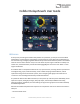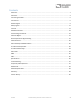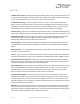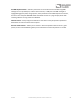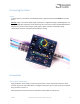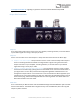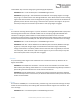User Manual
Table Of Contents
- Welcome
- Overview
- Connecting the Pedal
- Connections
- Reverb Engines
- Delay Engines
- Controls
- Hardware Shortcuts
- Preset Storage and Recall
- Universal Bypass
- Stereo Operation & Signal Routing
- External Control
- Neuro Desktop and Mobile Editors
- The Neuro Desktop Editor
- Downloading and Connecting the Neuro Desktop Editor
- Neuro Desktop Editor User Interface
- Connections
- Hardware Options
- Delay Controls (Engine A)
- Reverb Controls (Engine B)
- Routing Options
- Tap Tempo
- This section allows you to manually enter a tempo for your Delay repeats. You may type in a BPM (beats per minute) or ms (milli-seconds) numerically or use your cursor to “tap” the button at your desired tempo. Also in this section is the option to Sy...
- External Control
- Presets
- Device Tab
- Cloud Tab
- The Neuro Mobile App
- Neuro Hub
- MIDI
- USB
- Specifications
- Troubleshooting
- Frequently Asked Questions
- What kind of instruments can I connect to the Collider’s inputs?
- Can I power the Collider directly over USB, without using the 9 Volt supply?
- When connecting the Collider to a recording interface or mixer, should I used a Lo-Z (microphone) or Hi-Z (line / instrument) input?
- Why doesn’t the Collider respond to MIDI messages being sent to it?
- Can I use the Collider in my amp’s effects loop?
- How do I update the firmware?
- Rubber Feet
- Waste Disposal Notes
- Warranty
- Version History
SA263 Collider Delay+Reverb Owner’s Manual
9
Reverb Engines
The Collider includes seven onboard reverb effect engines, carefully selected from the Ventris Dual
Reverb. Because of the wide tonal possibilities of each reverb engine in the Collider Delay+Reverb, it
was necessary to arm the pedal with two variable knobs labeled CONTROL 1 and CONTROL 2. When a
new reverb engine is selected, two engine specific parameters are automatically assigned to the
CONTROL knobs.
Below are descriptions of each reverb engine and how the CONTROL knobs are configured
respectively.
ROOM
The ROOM engines capture the ambient reverberations of a real acoustic space. In contrast with the
E-DOME engine (which offers a massive, arena-sized reverb) the ROOM engine can summon a variety
of room sizes from a warm and intimate household room to a larger theatre sized space. Use the
TIME, PRE-DELAY, and MIX knobs to alter the size and feel of your room.
CONTROL 1: Bass – Adjusts the level of the low-end frequencies on the wet signal. Turn the
knob counter clockwise for a lighter reverb or clockwise for thicker, more bass-heavy sound.
CONTROL 2: Mod Depth – Adds a pitch modulation to the wet signal. Turn the knob fully
counter-clockwise for zero modulation and clockwise to gradually increase the pitch depth.
HALL
Patterned after the lush sounds of studio rack units from the 80s, the Hall L engine is distinguished by
its highly diffuse tones and glorious blooming characteristic. The Source Audio engineering team
invested massive research time in perfectly capturing the complex sounds of these powerful effects
units. It should be noted that while we place this grand effect engine among the classic reverbs, it
has little resemblance to reverberations found in the natural or analog world, rather the Hall L
replicates the extravagant wash of sound popular during the first wave of ambient music recordings.
CONTROL 1: Bass – See the description in the ROOM engine section.
CONTROL 2: Hall Size – Select between 5 different hall sizes. Turn the knob counter-clockwise
for smaller, tighter hall sounds and clockwise to grander reverberations. Please note that this
knob does not gradually increase the size of the hall, rather the knob is split into five regions. As
you turn the knob you may hear the transition points where a new hall size is engaged.
TRUE SPRING
Source Audio’s Chief Scientist, Bob Chidlaw, worked long and hard to perfectly capture the sweet
idiosyncrasies of a vintage spring reverb tank. The result is an exceptionally realistic effect with the