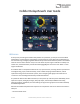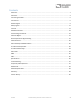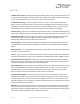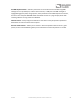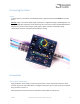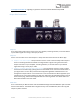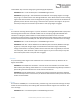User Manual
Table Of Contents
- Welcome
- Overview
- Connecting the Pedal
- Connections
- Reverb Engines
- Delay Engines
- Controls
- Hardware Shortcuts
- Preset Storage and Recall
- Universal Bypass
- Stereo Operation & Signal Routing
- External Control
- Neuro Desktop and Mobile Editors
- The Neuro Desktop Editor
- Downloading and Connecting the Neuro Desktop Editor
- Neuro Desktop Editor User Interface
- Connections
- Hardware Options
- Delay Controls (Engine A)
- Reverb Controls (Engine B)
- Routing Options
- Tap Tempo
- This section allows you to manually enter a tempo for your Delay repeats. You may type in a BPM (beats per minute) or ms (milli-seconds) numerically or use your cursor to “tap” the button at your desired tempo. Also in this section is the option to Sy...
- External Control
- Presets
- Device Tab
- Cloud Tab
- The Neuro Mobile App
- Neuro Hub
- MIDI
- USB
- Specifications
- Troubleshooting
- Frequently Asked Questions
- What kind of instruments can I connect to the Collider’s inputs?
- Can I power the Collider directly over USB, without using the 9 Volt supply?
- When connecting the Collider to a recording interface or mixer, should I used a Lo-Z (microphone) or Hi-Z (line / instrument) input?
- Why doesn’t the Collider respond to MIDI messages being sent to it?
- Can I use the Collider in my amp’s effects loop?
- How do I update the firmware?
- Rubber Feet
- Waste Disposal Notes
- Warranty
- Version History
SA263 Collider Delay+Reverb Owner’s Manual
8
Power and Control Connections
DC 9V (Power)
Connect to the included 9 Volt DC power supply. If you would like to use a 3rd-party supply, the
power supply must be regulated at 9 Volts DC (direct current), able to source at least 300 mA
(milliamps) of current, and the plug should have a tip-negative, barrel-positive polarity.
USB
Connect to your computer (Mac or Windows) to the Collider’s USB port (denoted by the icon) using a
standard mini USB cable. The Collider is a class compliant USB device, meaning that it does not
require any custom drivers. For more information about the Collider’s USB capabilities, refer to the
USB Section of the User’s Guide.
Control Input
The 3.5 mm CONTROL INPUT port connects to external control devices such as the Source Audio Tap
Tempo Switch, Source Audio Dual Expression Pedal, Neuro Hub, and Hot Hand Motion Controller. For
more information, refer to the Expression Pedal Input, Hot Hand Input, and Neuro Hub sections of
the User’s Guide.
Expression/Switch Pedal Input
The PEDAL IN jack on the back panel connects to either an external passive expression pedal or
footswitch. The PEDAL IN SWITCH allows the user to select which type of external controller is being
used. Set to EXP for expression control or SWITCH for footswitch control. See the External Control
section for details.