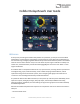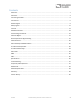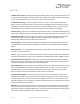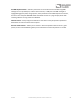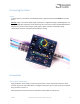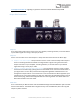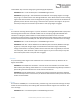User Manual
Table Of Contents
- Welcome
- Overview
- Connecting the Pedal
- Connections
- Reverb Engines
- Delay Engines
- Controls
- Hardware Shortcuts
- Preset Storage and Recall
- Universal Bypass
- Stereo Operation & Signal Routing
- External Control
- Neuro Desktop and Mobile Editors
- The Neuro Desktop Editor
- Downloading and Connecting the Neuro Desktop Editor
- Neuro Desktop Editor User Interface
- Connections
- Hardware Options
- Delay Controls (Engine A)
- Reverb Controls (Engine B)
- Routing Options
- Tap Tempo
- This section allows you to manually enter a tempo for your Delay repeats. You may type in a BPM (beats per minute) or ms (milli-seconds) numerically or use your cursor to “tap” the button at your desired tempo. Also in this section is the option to Sy...
- External Control
- Presets
- Device Tab
- Cloud Tab
- The Neuro Mobile App
- Neuro Hub
- MIDI
- USB
- Specifications
- Troubleshooting
- Frequently Asked Questions
- What kind of instruments can I connect to the Collider’s inputs?
- Can I power the Collider directly over USB, without using the 9 Volt supply?
- When connecting the Collider to a recording interface or mixer, should I used a Lo-Z (microphone) or Hi-Z (line / instrument) input?
- Why doesn’t the Collider respond to MIDI messages being sent to it?
- Can I use the Collider in my amp’s effects loop?
- How do I update the firmware?
- Rubber Feet
- Waste Disposal Notes
- Warranty
- Version History
SA263 Collider Delay+Reverb Owner’s Manual
7
contact@sourceaudio.net regarding any questions about the Collider Reverb+Delay’s MIDI
implementation.
Output Side Connections
Output 1
This is the primary audio output. Connect it to your amplifier, recording interface, or the next device
in your effects signal chain using a mono (TS) ¼” cable.
Output 2
OUTPUT 2 can act either as an audio output or a daisy-chain data connection for the Neuro App.
• Output 2 as an Audio Output: The tip contact on OUTPUT 2 acts as the secondary audio output. It
carries an audio signal when the Collider is configured with a signal routing that uses stereo
outputs. Connect it to your amplifier, recording interface, or the next device in your effects
signal chain using a mono (TS) ¼” cable.
• Output 2 as a Neuro App Data Daisy-Chain Output: The ring contact on OUTPUT 2 acts as a data
connection for the Neuro App, passing data from the Collider to the next Source Audio effect in
your signal chain. You can daisy-chain the Neuro App data regardless of whether OUTPUT 2 is
configured to output audio or not. Connect OUTPUT 2 to the next device’s Neuro App Data input
(usually INPUT 2) using a stereo (TRS) 1/4” cable. The audio signal (if applicable) will be on the tip
contact of the plug, and the Neuro App data will be on the ring contact. This allows audio and
Neuro data to flow on the same cable.
MIDI Thru
This is a standard 5-pin DIN connector that echoes MIDI messages from the MIDI INPUT jack and sends
them to other devices. The Collider does not generate any of its own MIDI data, but it will copy and
output any data it receives.