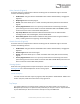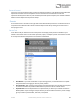User Manual
Table Of Contents
- Welcome
- Overview
- Connecting the Pedal
- Connections
- Reverb Engines
- Delay Engines
- Controls
- Hardware Shortcuts
- Preset Storage and Recall
- Universal Bypass
- Stereo Operation & Signal Routing
- External Control
- Neuro Desktop and Mobile Editors
- The Neuro Desktop Editor
- Downloading and Connecting the Neuro Desktop Editor
- Neuro Desktop Editor User Interface
- Connections
- Hardware Options
- Delay Controls (Engine A)
- Reverb Controls (Engine B)
- Routing Options
- Tap Tempo
- This section allows you to manually enter a tempo for your Delay repeats. You may type in a BPM (beats per minute) or ms (milli-seconds) numerically or use your cursor to “tap” the button at your desired tempo. Also in this section is the option to Sy...
- External Control
- Presets
- Device Tab
- Cloud Tab
- The Neuro Mobile App
- Neuro Hub
- MIDI
- USB
- Specifications
- Troubleshooting
- Frequently Asked Questions
- What kind of instruments can I connect to the Collider’s inputs?
- Can I power the Collider directly over USB, without using the 9 Volt supply?
- When connecting the Collider to a recording interface or mixer, should I used a Lo-Z (microphone) or Hi-Z (line / instrument) input?
- Why doesn’t the Collider respond to MIDI messages being sent to it?
- Can I use the Collider in my amp’s effects loop?
- How do I update the firmware?
- Rubber Feet
- Waste Disposal Notes
- Warranty
- Version History
SA263 Collider Delay+Reverb Owner’s Manual
48
audio circuits, guitars/basses with active pickups, electronic keyboards, or mixer outputs. The input
circuit can handle signals ranging up to 6.0 Volts, peak-to-peak.
Can I power the Collider directly over USB, without using the 9 Volt supply?
No. USB provides 5 Volts, but the Collider needs 9 Volts, so the Collider cannot be powered directly
from USB. Make sure that you have plugged in the included 9V DC power supply when connecting to
the Collider’s USB port.
When connecting the Collider to a recording interface or mixer, should I used a Lo-Z
(microphone) or Hi-Z (line / instrument) input?
The Collider’s output will be low impedance when the effect is active or in buffered bypass mode, but
it will be high impedance when using true bypass mode and a guitar with passive pickups. Therefore,
it is recommended that you use a high impedance (Hi-Z) input on your recording interface or mixer to
avoid signal loss.
Why doesn’t the Collider respond to MIDI messages being sent to it?
By default, the Collider should respond to MIDI continuous controller messages on channel 1. The
Collider’s MIDI channel can be configured using the Neuro Editors. Channel numbers in MIDI use
zero-based counting, so MIDI channel 1 is described as 0 in hexadecimal, MIDI channel 2 is described
as 1 in hexadecimal, and so on, concluding with MIDI channel 16, which is described as F in
hexadecimal. A continuous controller message starts with a hexadecimal B and is followed by the
channel number (0 through F).
So, the command byte from your MIDI controller should be formatted as shown in the following
table:
MIDI Channel
(Decimal)
1
2
3
4
5
6
7
8
9
10
11
12
13
14
15
16
CC Command Byte
(Hex)
B0
B1
B2
B3
B4
B5
B6
B7
B8
B9
BA
BB
BC
BD
BE
BF
Each continuous controller command byte is followed by two bytes, the CC number and the value. So,
each CC message consists of a total of three bytes. If the Collider is not responding to MIDI, make
sure that your MIDI controller is properly configured and sending messages in the format described
above.
Can I use the Collider in my amp’s effects loop?
The Collider’s audio inputs can handle up to 8.76 dBu or 6.0 Volts peak-to-peak, which allows it to
work in most amp effects loops. Be sure to check your amp’s documentation to verify that the
maximum send level is less than the Collider’s maximum input level.
How do I update the firmware?
Firmware updates are available via the Neuro Desktop Editor using the USB port. Power the pedal
and connect it to your computer using a mini USB cable. The Neuro Desktop Editor is available from
Source Audio’s website: http://www.sourceaudio.net/support/downloads. While the pedal is
connected, select the Arrow Icon located in the Collider Delay+Reverb square in the Connections
field.