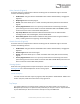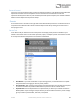User Manual
Table Of Contents
- Welcome
- Overview
- Connecting the Pedal
- Connections
- Reverb Engines
- Delay Engines
- Controls
- Hardware Shortcuts
- Preset Storage and Recall
- Universal Bypass
- Stereo Operation & Signal Routing
- External Control
- Neuro Desktop and Mobile Editors
- The Neuro Desktop Editor
- Downloading and Connecting the Neuro Desktop Editor
- Neuro Desktop Editor User Interface
- Connections
- Hardware Options
- Delay Controls (Engine A)
- Reverb Controls (Engine B)
- Routing Options
- Tap Tempo
- This section allows you to manually enter a tempo for your Delay repeats. You may type in a BPM (beats per minute) or ms (milli-seconds) numerically or use your cursor to “tap” the button at your desired tempo. Also in this section is the option to Sy...
- External Control
- Presets
- Device Tab
- Cloud Tab
- The Neuro Mobile App
- Neuro Hub
- MIDI
- USB
- Specifications
- Troubleshooting
- Frequently Asked Questions
- What kind of instruments can I connect to the Collider’s inputs?
- Can I power the Collider directly over USB, without using the 9 Volt supply?
- When connecting the Collider to a recording interface or mixer, should I used a Lo-Z (microphone) or Hi-Z (line / instrument) input?
- Why doesn’t the Collider respond to MIDI messages being sent to it?
- Can I use the Collider in my amp’s effects loop?
- How do I update the firmware?
- Rubber Feet
- Waste Disposal Notes
- Warranty
- Version History
SA263 Collider Delay+Reverb Owner’s Manual
47
• Universal Bypass (relay-based true bypass and analog buffered bypass)
Troubleshooting
Restore Factory Settings
In order to revert the Collider to its factory settings, clearing all user data, presets, expression
mappings and custom effect engines, use either the Neuro Mobile App or Neuro Desktop Editor and
choose the Factory Reset option in the Hardware Options menus. It is also possible to perform a
factory reset without the Neuro App by following these steps:
• Press and hold the OPTION FOOTSWITCH.
• Connect the power supply.
• The CONTROL LED will blink rapidly until the reset is complete. You can stop holding the TAP
FOOTSWITCH once the CONTROL LED starts to blink.
Noise
Power source: Ensure that the proper power supply is being used.
Near noise source: Move pedal away from power supplies and other equipment.
Other equipment: Remove other effects from signal chain; see if noise persists.
Bad cables: Swap out audio cables.
USB ground loop: When connected to a computer using a USB cable, noise can appear in the audio
signal. This usually results from ground loop noise due to the Collider and computer running on
separate power supplies. In the case of laptops, disconnecting the computer’s power supply and
running it on a battery can often mitigate the noise. External display monitors are often the primary
source of noise, and powering down monitors can also resolve noise issues.
Ground loop with amp: Make sure your Collider is running on the same power mains circuit as your
guitar amplifier.
Hot Hand Doesn’t Work
Low power: Ensure that the proper power supply is being used.
Not calibrated properly: Calibrate the Hot Hand. See the Hot Hand Input section for more details.
Not connected properly: Check Hot Hand connections.
Unit Appears Dead / No LEDs Lit
Wrong power supply: Use correct power supply. See the DC 9V (Power) section for more details.
Frequently Asked Questions
What kind of instruments can I connect to the Collider’s inputs?
The Collider’s audio inputs are high impedance (~ 1 MΩ) and they can accept high impedance signal
sources like guitars/basses with passive pickups, as well as low impedance sources like line-level