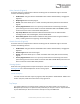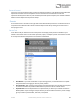User Manual
Table Of Contents
- Welcome
- Overview
- Connecting the Pedal
- Connections
- Reverb Engines
- Delay Engines
- Controls
- Hardware Shortcuts
- Preset Storage and Recall
- Universal Bypass
- Stereo Operation & Signal Routing
- External Control
- Neuro Desktop and Mobile Editors
- The Neuro Desktop Editor
- Downloading and Connecting the Neuro Desktop Editor
- Neuro Desktop Editor User Interface
- Connections
- Hardware Options
- Delay Controls (Engine A)
- Reverb Controls (Engine B)
- Routing Options
- Tap Tempo
- This section allows you to manually enter a tempo for your Delay repeats. You may type in a BPM (beats per minute) or ms (milli-seconds) numerically or use your cursor to “tap” the button at your desired tempo. Also in this section is the option to Sy...
- External Control
- Presets
- Device Tab
- Cloud Tab
- The Neuro Mobile App
- Neuro Hub
- MIDI
- USB
- Specifications
- Troubleshooting
- Frequently Asked Questions
- What kind of instruments can I connect to the Collider’s inputs?
- Can I power the Collider directly over USB, without using the 9 Volt supply?
- When connecting the Collider to a recording interface or mixer, should I used a Lo-Z (microphone) or Hi-Z (line / instrument) input?
- Why doesn’t the Collider respond to MIDI messages being sent to it?
- Can I use the Collider in my amp’s effects loop?
- How do I update the firmware?
- Rubber Feet
- Waste Disposal Notes
- Warranty
- Version History
SA263 Collider Delay+Reverb Owner’s Manual
46
• Select the parameter you wish to re-assign to the chosen CC. The process is complete.
USB
The Collider’s USB port is plug-and-play ready for Windows and Mac computers. The Collider uses
class-compliant drivers, so no special drivers are needed. Just power up the Collider and connect it to
the computer using a USB cable. The computer will automatically recognize the Collider, which will
be identified as “One Series Collider Delay+Reverb” in the operating system.
USB connectivity brings many benefits, such as the ability to connect with the Neuro Desktop Editor
for downloading Collider firmware updates, accessing an advanced set of effect editing parameters,
and downloading alternate reverb engines. The USB port is also provides MIDI connectivity to audio
production software.
USB-MIDI
The Collider will appear as a MIDI device in your computer’s operating system. As a result, the
Collider can communicate with audio production software that utilizes MIDI, such as Pro Tools,
Ableton Live, Logic Pro, and more. MIDI messages can be sent directly to the Collider using the USB
connection, which allows for full automation of the Collider within host software such as a DAW. For
example, the amount of Delay Feedback can be automated by outputting MIDI continuous controller
messages from the host software to the Collider via the USB connection. For more details, see MIDI
Implementation.
Specifications
Dimensions
• Length: 11.63 cm (4.58 inches)
• Width: 11.17 cm (4.40 inches)
• Height (not including knobs and footswitches): 3.71 cm (1.46 inches)
• Height (including knobs and footswitches): 5.61 cm (2.21 inches)
Weight
• 450 grams (1 pound)
Power
• 300mA @ 9V DC
• Center negative, Barrel positive plug, 2.1 mm inner diameter, 5.5 mm outer diameter
Audio Performance
• Maximum Input Level: +6.54 dBV = 8.76 dBu = 2.12 V RMS = 6.0 V p-p
• Full Scale Output Level: +6.54 dBV = 8.76 dBu = 2.12 V RMS = 6.0 V p-p
• Input Impedance: 1 Mega Ohm (1 MΩ)
• Output Impedance: 600 Ohm (600 Ω)
• 110 dB DNR Audio Path
• 24-bit Audio Conversion
• 56-bit Digital Data Path