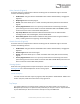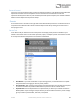User Manual
Table Of Contents
- Welcome
- Overview
- Connecting the Pedal
- Connections
- Reverb Engines
- Delay Engines
- Controls
- Hardware Shortcuts
- Preset Storage and Recall
- Universal Bypass
- Stereo Operation & Signal Routing
- External Control
- Neuro Desktop and Mobile Editors
- The Neuro Desktop Editor
- Downloading and Connecting the Neuro Desktop Editor
- Neuro Desktop Editor User Interface
- Connections
- Hardware Options
- Delay Controls (Engine A)
- Reverb Controls (Engine B)
- Routing Options
- Tap Tempo
- This section allows you to manually enter a tempo for your Delay repeats. You may type in a BPM (beats per minute) or ms (milli-seconds) numerically or use your cursor to “tap” the button at your desired tempo. Also in this section is the option to Sy...
- External Control
- Presets
- Device Tab
- Cloud Tab
- The Neuro Mobile App
- Neuro Hub
- MIDI
- USB
- Specifications
- Troubleshooting
- Frequently Asked Questions
- What kind of instruments can I connect to the Collider’s inputs?
- Can I power the Collider directly over USB, without using the 9 Volt supply?
- When connecting the Collider to a recording interface or mixer, should I used a Lo-Z (microphone) or Hi-Z (line / instrument) input?
- Why doesn’t the Collider respond to MIDI messages being sent to it?
- Can I use the Collider in my amp’s effects loop?
- How do I update the firmware?
- Rubber Feet
- Waste Disposal Notes
- Warranty
- Version History
SA263 Collider Delay+Reverb Owner’s Manual
43
• Export Button: Use the Export button to save a preset on your computer or share it with
other musician. Presets are saved as .pre files and stored anywhere on your computer (we
recommend creating a dedicated folder to store your presets). After creating a preset, hit
the Export button - a window will pop up, asking you to name, tag, and select a location for
the preset. After the preset is saved, the .pre file can be shared via email or any common file
sharing method.
• Save To Cloud Button: Publishes a preset to the Cloud. Saving a preset to the Cloud (a.k.a.
the “Neuro Community”) makes it available to anybody who owns a Collider Delay+Reverb.
• Refresh Button: Hit the Refresh button to restore the Neuro Desktop edits to the state
immediately after your last save procedure.
• Hardware Presets: This is where all of your pedal presets are listed. Use the Save As button
to select where you would like to store an edited preset - you can choose from any of the
128 preset positions or the 12 Effect Selector knob positions on the Collider Delay+Reverb.
Cloud Tab
The Cloud is the portal to your personal preset library, Source Audio created presets, as well as the
entire catalog of user created Community Presets. The Cloud tab is broken into four different sub-
tabs: Community, Factory, My Library, My Published.
• Community: Contains all of the user presets created and published by the entire Neuro
Community. Use the Search button to help narrow your search for specific presets.
• Factory: Contains presets created by the Source Audio staff for One Series pedals.