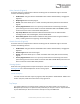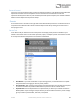User Manual
Table Of Contents
- Welcome
- Overview
- Connecting the Pedal
- Connections
- Reverb Engines
- Delay Engines
- Controls
- Hardware Shortcuts
- Preset Storage and Recall
- Universal Bypass
- Stereo Operation & Signal Routing
- External Control
- Neuro Desktop and Mobile Editors
- The Neuro Desktop Editor
- Downloading and Connecting the Neuro Desktop Editor
- Neuro Desktop Editor User Interface
- Connections
- Hardware Options
- Delay Controls (Engine A)
- Reverb Controls (Engine B)
- Routing Options
- Tap Tempo
- This section allows you to manually enter a tempo for your Delay repeats. You may type in a BPM (beats per minute) or ms (milli-seconds) numerically or use your cursor to “tap” the button at your desired tempo. Also in this section is the option to Sy...
- External Control
- Presets
- Device Tab
- Cloud Tab
- The Neuro Mobile App
- Neuro Hub
- MIDI
- USB
- Specifications
- Troubleshooting
- Frequently Asked Questions
- What kind of instruments can I connect to the Collider’s inputs?
- Can I power the Collider directly over USB, without using the 9 Volt supply?
- When connecting the Collider to a recording interface or mixer, should I used a Lo-Z (microphone) or Hi-Z (line / instrument) input?
- Why doesn’t the Collider respond to MIDI messages being sent to it?
- Can I use the Collider in my amp’s effects loop?
- How do I update the firmware?
- Rubber Feet
- Waste Disposal Notes
- Warranty
- Version History
SA263 Collider Delay+Reverb Owner’s Manual
42
External Control
Control up to three parameters with an external expression pedal or a Hot Hand 3 Universal Wireless
Expression Controller. Use the dropdown menus in the External Control block to select the
expression device (Control Source) and controlled parameter (Control Option). Use the Min and Max
fields to set the depth of the expression sweep.
Presets
The Presets section is located on the right side of the Neuro Desktop interface. The Presets section is
comprised of two different tabs: Device and Cloud. Open either tab by clicking on the blue icons in
the top right corner.
Device Tab
In the Device tab you will find a list of all the presets and empty preset positions available in your
Collider. The Presets section is also where you Save, Import, and Export presets. The buttons located
at the top of the Presets field perform the functions listed below:
• Save Button: If you have made edits to a pre-existing preset, use the Save button to update
the preset without changing its name or preset position.
• Save As Button: After creating a new preset hit the Save As button and you will be prompted
to name it and select the preset or Effect Selector position to which it will be saved.
• Import Button: Use the Import button to upload saved .pre files to your Collider and Neuro
Desktop Editor. Upon clicking the Import button you will be asked to find the .pre file. Simply
go to your Neuro presets folder, select file, and upload.