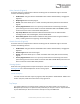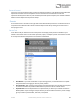User Manual
Table Of Contents
- Welcome
- Overview
- Connecting the Pedal
- Connections
- Reverb Engines
- Delay Engines
- Controls
- Hardware Shortcuts
- Preset Storage and Recall
- Universal Bypass
- Stereo Operation & Signal Routing
- External Control
- Neuro Desktop and Mobile Editors
- The Neuro Desktop Editor
- Downloading and Connecting the Neuro Desktop Editor
- Neuro Desktop Editor User Interface
- Connections
- Hardware Options
- Delay Controls (Engine A)
- Reverb Controls (Engine B)
- Routing Options
- Tap Tempo
- This section allows you to manually enter a tempo for your Delay repeats. You may type in a BPM (beats per minute) or ms (milli-seconds) numerically or use your cursor to “tap” the button at your desired tempo. Also in this section is the option to Sy...
- External Control
- Presets
- Device Tab
- Cloud Tab
- The Neuro Mobile App
- Neuro Hub
- MIDI
- USB
- Specifications
- Troubleshooting
- Frequently Asked Questions
- What kind of instruments can I connect to the Collider’s inputs?
- Can I power the Collider directly over USB, without using the 9 Volt supply?
- When connecting the Collider to a recording interface or mixer, should I used a Lo-Z (microphone) or Hi-Z (line / instrument) input?
- Why doesn’t the Collider respond to MIDI messages being sent to it?
- Can I use the Collider in my amp’s effects loop?
- How do I update the firmware?
- Rubber Feet
- Waste Disposal Notes
- Warranty
- Version History
SA263 Collider Delay+Reverb Owner’s Manual
41
Delay Controls (Engine A)
This block contains a comprehensive collection of editing tools for the Reverb engine. The block
contains the following controls:
• Enable Status: This green button labeled ON or OFF indicates whether Delay is enagaged or
bypassed.
• Delay Engine: Select the Delay engine.
• Unlock: This button allows you to “unlock” the Delay side of the pedal and access Reverb
engines.
• Primary Engine Controls: There are 7 primary control knobs for customizing each delay
preset. Among this set of virtual knobs are controls like DELAY TIME and FEEDBACK, which
are also found on the face of the Collider Delay+Reverb.
• Tap Tempo Division: Select between 6 different beat divisions for the TAP footswitch
including Quarter note, Dotted Eighth, and the Golden Ratio.
• Stereo Delay Option: Select between 4 different delay patterns when using the Collider in
stereo, including the classic “Ping-Pong” stereo delay effect.
Reverb Controls (Engine B)
This block contains a comprehensive collection of editing tools for the Reverb engine. The block
contains the following controls:
• Enable Status: This green button labeled ON or OFF indicates whether Delay is enagaged or
bypassed.
• Reverb Engine: Select the reverb engine.
• Unlock: This button allows you to “unlock” the Reverb side of the pedal and access Delay
engines.
• Primary Engine Controls: There are 7 primary control knobs for customizing each reverb
preset. Among this set of virtual knobs are controls like TIME and PRE-DELAY, which are also
found on the face of the Collider Delay+Reverb.
Routing Options
Select the routing configurations of Inputs and Outputs 1 & 2. See the Stereo Operation & Signal
Routing section for a detailed explanation of each routing option.
Parallel Analog Dry
This knob controls the level of your dry signal (or ADT level) while in Parallel Mode. 100% on this
knob is unity level, while 0% on the knob is no dry signal at all.
Tap Tempo
This section allows you to manually enter a tempo for your Delay repeats. You may type in a
BPM (beats per minute) or ms (milli-seconds) numerically or use your cursor to “tap” the button
at your desired tempo. Also in this section is the option to Sync to MIDI Clock.