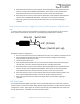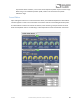User Manual
Table Of Contents
- Welcome
- Overview
- Connecting the Pedal
- Connections
- Reverb Engines
- Delay Engines
- Controls
- Hardware Shortcuts
- Preset Storage and Recall
- Universal Bypass
- Stereo Operation & Signal Routing
- External Control
- Neuro Desktop and Mobile Editors
- The Neuro Desktop Editor
- Downloading and Connecting the Neuro Desktop Editor
- Neuro Desktop Editor User Interface
- Connections
- Hardware Options
- Delay Controls (Engine A)
- Reverb Controls (Engine B)
- Routing Options
- Tap Tempo
- This section allows you to manually enter a tempo for your Delay repeats. You may type in a BPM (beats per minute) or ms (milli-seconds) numerically or use your cursor to “tap” the button at your desired tempo. Also in this section is the option to Sy...
- External Control
- Presets
- Device Tab
- Cloud Tab
- The Neuro Mobile App
- Neuro Hub
- MIDI
- USB
- Specifications
- Troubleshooting
- Frequently Asked Questions
- What kind of instruments can I connect to the Collider’s inputs?
- Can I power the Collider directly over USB, without using the 9 Volt supply?
- When connecting the Collider to a recording interface or mixer, should I used a Lo-Z (microphone) or Hi-Z (line / instrument) input?
- Why doesn’t the Collider respond to MIDI messages being sent to it?
- Can I use the Collider in my amp’s effects loop?
- How do I update the firmware?
- Rubber Feet
- Waste Disposal Notes
- Warranty
- Version History
SA263 Collider Delay+Reverb Owner’s Manual
36
Neuro Desktop and Mobile Editors
Like all pedals in the Source Audio One Series line, the Collider Delay+Reverb features access to more
precise editing parameters, preset sharing, and added functionality via the Neuro Desktop Editor and
Mobile App. The Neuro Desktop Editor is currently available as a free download for Apple and
Windows on the Downloads page of the Source Audio website.
The Neuro Desktop Editor
The Neuro Desktop Editor is an excellent tool for creating and organizing highly customized presets
for your Collider Delay+Reverb. The Desktop offers an advanced cataloging system for naming and
storing Collider presets. The Desktop is also a tool for installing the latest updates to your Collider
Delay+Reverb firmware.
Downloading and Connecting the Neuro Desktop Editor
The Neuro Desktop Editor is a free download for Mac and Windows PCs. To download the Neuro
Desktop, go to the Source Audio Downloads page. In the Software tab select the appropriate file (you
have a choice between the Mac and Windows versions) and download it. This file also includes all of
the latest One Series Pedal Firmware files.
Please note that in order to use the Neuro Desktop Editor, you must create an account. This can only
be done with the Neuro Mobile App.
After the download process, connect your Collider Delay+Reverb with a USB Type A male to mini
Type B male cable (Warning: don’t use a charger cable). Connect the cable from the mini USB port on
the pedal to the USB port on your computer. Once you’ve made the connection a blue box will
appear in the Connections field indicating that the Collider is ready to be edited.
If a new Collider firmware update is available, the Firmware Update icon (the arrow icon) will be
framed in yellow. When you click the arrow icon, you will be instructed on the updating procedure.
(Note: It is important disconnect all other Source Audio pedals and turn off MIDI software during the
firmware updating process.)