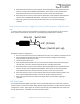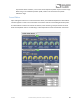User Manual
Table Of Contents
- Welcome
- Overview
- Connecting the Pedal
- Connections
- Reverb Engines
- Delay Engines
- Controls
- Hardware Shortcuts
- Preset Storage and Recall
- Universal Bypass
- Stereo Operation & Signal Routing
- External Control
- Neuro Desktop and Mobile Editors
- The Neuro Desktop Editor
- Downloading and Connecting the Neuro Desktop Editor
- Neuro Desktop Editor User Interface
- Connections
- Hardware Options
- Delay Controls (Engine A)
- Reverb Controls (Engine B)
- Routing Options
- Tap Tempo
- This section allows you to manually enter a tempo for your Delay repeats. You may type in a BPM (beats per minute) or ms (milli-seconds) numerically or use your cursor to “tap” the button at your desired tempo. Also in this section is the option to Sy...
- External Control
- Presets
- Device Tab
- Cloud Tab
- The Neuro Mobile App
- Neuro Hub
- MIDI
- USB
- Specifications
- Troubleshooting
- Frequently Asked Questions
- What kind of instruments can I connect to the Collider’s inputs?
- Can I power the Collider directly over USB, without using the 9 Volt supply?
- When connecting the Collider to a recording interface or mixer, should I used a Lo-Z (microphone) or Hi-Z (line / instrument) input?
- Why doesn’t the Collider respond to MIDI messages being sent to it?
- Can I use the Collider in my amp’s effects loop?
- How do I update the firmware?
- Rubber Feet
- Waste Disposal Notes
- Warranty
- Version History
SA263 Collider Delay+Reverb Owner’s Manual
32
and the sleeve connection is ground. In this configuration, the Collider uses the X expression signal as
its expression source.
Third party expression pedals can be connected to the CONTROL INPUT as well, as long as they have a
3.5 mm (1/8”) TRS (Tip Ring Sleeve) plug with power on the tip, expression (the wiper of the
potentiometer) on the ring, and ground on the sleeve, as seen in the diagram below.
Expression pedals with TS (Tip Sleeve) plugs will not work correctly with the CONTROL INPUT of the
Collider. For proper operation, the configuration steps in the next section must be followed when
using any expression pedal, whether from a third party or from Source Audio.
Configuring the Expression Pedal
When the expression pedal is connected to the Collider, follow these simple steps to calibrate it and
map it to control different effect parameters.
1. Press the CONTROL INPUT button to enable external control mode. The CONTROL LED should be
lit red.
2. Press and hold the CONTROL INPUT button until the CONTROL LED begins to blink slowly
(approximately one blink per second).
3. Move the expression pedal over the range of motion you would like to use to control the
Collider. If you would like to use the expression pedal’s full range of motion, make sure to
move the pedal all the way from its minimum position to its maximum position. Note that
you can create “dead zones,” if desired, by only moving the expression pedal over a limited
region of its full range of motion.
4. After setting the expression pedal range, click the DELAY/TAP footswitch once. The
calibration is now complete, and the CONTROL LED will blink faster (about 2 blinks per second).
Now, it is time to map the expression pedal to the effect parameters.
Ground Power
Y Exp X Exp
Ground Power
Expression