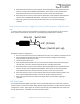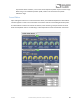User Manual
Table Of Contents
- Welcome
- Overview
- Connecting the Pedal
- Connections
- Reverb Engines
- Delay Engines
- Controls
- Hardware Shortcuts
- Preset Storage and Recall
- Universal Bypass
- Stereo Operation & Signal Routing
- External Control
- Neuro Desktop and Mobile Editors
- The Neuro Desktop Editor
- Downloading and Connecting the Neuro Desktop Editor
- Neuro Desktop Editor User Interface
- Connections
- Hardware Options
- Delay Controls (Engine A)
- Reverb Controls (Engine B)
- Routing Options
- Tap Tempo
- This section allows you to manually enter a tempo for your Delay repeats. You may type in a BPM (beats per minute) or ms (milli-seconds) numerically or use your cursor to “tap” the button at your desired tempo. Also in this section is the option to Sy...
- External Control
- Presets
- Device Tab
- Cloud Tab
- The Neuro Mobile App
- Neuro Hub
- MIDI
- USB
- Specifications
- Troubleshooting
- Frequently Asked Questions
- What kind of instruments can I connect to the Collider’s inputs?
- Can I power the Collider directly over USB, without using the 9 Volt supply?
- When connecting the Collider to a recording interface or mixer, should I used a Lo-Z (microphone) or Hi-Z (line / instrument) input?
- Why doesn’t the Collider respond to MIDI messages being sent to it?
- Can I use the Collider in my amp’s effects loop?
- How do I update the firmware?
- Rubber Feet
- Waste Disposal Notes
- Warranty
- Version History
SA263 Collider Delay+Reverb Owner’s Manual
31
External Switches (1/8” TRRS Connection)
The Source Audio Tap Tempo footswitch can also be connected to the CONTROL INPUT jack using a
3.5mm (1/8 inch) cable. By default the CONTROL INPUT jack is assigned to Neuro Hub or External
Expression Control. If you wish change the function of this connection, it can be done with “Control
Input Function” dropdown menu in the Hardware Options section of the Neuro Desktop Editor. The
alternate options are Increment Preset, Decrement Preset, and Tap Tempo. These are global settings.
Source Audio Tap Tempo footswitches can be purchased directly from the Reverb.com Official Source
Audio Online Store.
External Expression Control
A variety of the Collider’s effects parameters can be controlled with a passive expression pedal
connected to either the PEDAL IN or the CONTROL INPUT jacks. The expression pedal can be mapped
to simultaneously control any combination of up to three knobs. Mapping parameters can be done
either in the External Control section of the Neuro Desktop Editor or with the pedal by itself (see the
Configuring Expression Pedal section for instructions on mapping knob parameters to an expression
pedal without the Neuro Desktop).
External Expression Controller (1/4” TRS Connection – PEDAL IN jack)
Passive expression pedals such as the Source Audio Dual Expression Pedal can be connected directly
to the 1/4" PEDAL IN jack with a TRS cable. Make sure that the PEDAL IN switch (next to the PEDAL IN
jack) is set to EXP when using this input for expression control. Third-party expression pedals can be
used as well, as long as they have a TRS (Tip Ring Sleeve) plug with power on the ring, expression (the
wiper of the potentiometer) on the tip, and ground on the sleeve, as seen in the diagram below.
Please note, expression pedals with TS (Tip Sleeve) plugs will not work correctly with the expression
input (PEDAL IN jack) of the Collider. Also, the resistance of the expression pedal is not critical. Pedal
calibration is done automatically when a new external control mapping is created.
External Expression Controller (1/8”/3.5mm TRRS Connection – CONTROL INPUT jack)
The Source Audio Dual Expression Pedal can be directly connected to the CONTROL INPUT jack using a
3.5mm (1/8 inch), TRRS cable. In the case of an expression pedal with a TRRS plug, the tip connection
is power, the first ring is the X-axis expression signal, the second ring is the Y-axis expression signal,
Ground Power
Expression