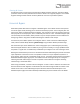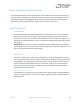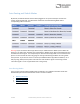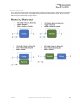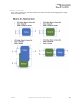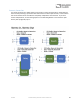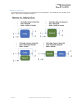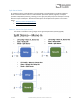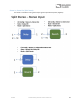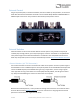User Manual
Table Of Contents
- Welcome
- Overview
- Connecting the Pedal
- Connections
- Reverb Engines
- Delay Engines
- Controls
- Hardware Shortcuts
- Preset Storage and Recall
- Universal Bypass
- Stereo Operation & Signal Routing
- External Control
- Neuro Desktop and Mobile Editors
- The Neuro Desktop Editor
- Downloading and Connecting the Neuro Desktop Editor
- Neuro Desktop Editor User Interface
- Connections
- Hardware Options
- Delay Controls (Engine A)
- Reverb Controls (Engine B)
- Routing Options
- Tap Tempo
- This section allows you to manually enter a tempo for your Delay repeats. You may type in a BPM (beats per minute) or ms (milli-seconds) numerically or use your cursor to “tap” the button at your desired tempo. Also in this section is the option to Sy...
- External Control
- Presets
- Device Tab
- Cloud Tab
- The Neuro Mobile App
- Neuro Hub
- MIDI
- USB
- Specifications
- Troubleshooting
- Frequently Asked Questions
- What kind of instruments can I connect to the Collider’s inputs?
- Can I power the Collider directly over USB, without using the 9 Volt supply?
- When connecting the Collider to a recording interface or mixer, should I used a Lo-Z (microphone) or Hi-Z (line / instrument) input?
- Why doesn’t the Collider respond to MIDI messages being sent to it?
- Can I use the Collider in my amp’s effects loop?
- How do I update the firmware?
- Rubber Feet
- Waste Disposal Notes
- Warranty
- Version History
SA263 Collider Delay+Reverb Owner’s Manual
30
External Control
Plug an expression pedal, an external footswitch, the Source Audio Tap Tempo Switch, or the Source
Audio Hot Hand 3 Universal Wireless Controller into the Collider Delay+Reverb’s CONTROL INPUT or
PEDAL IN jack and access an array of external functionality and expression control.
External Switches
External switches can be used for several different control options. They provide an easy way to
remotely step through presets, input a tap tempo signal, and more. The Collider is compatible with
most passive single or dual external footswitches. The Collider is also compatible with the Source
Audio Tap Tempo Switch, which can be purchased directly from the Source Audio Reverb.com Store.
External Switches (1/4” TRS Connection)
Use an external switch to access an assortment of useful control options. Connect a passive single or
dual footswitch to the ¼” PEDAL IN jack on the top of the pedal and set the PEDAL IN switch (located
next to the PEDAL IN jack) to the SWITCH setting. If using a single switch, connect using a regular
mono (TS) cable. If using a dual switch use a stereo (TRS) cable. By default, the TIP signal is used to
Tap Tempo and the RING signal is used to increment the current preset.
With the Neuro Desktop Editor, it is also possible to reassign control functions to an external switch.
Go to the Neuro Desktop Hardware Options section for instructions on assigning alternate control
options to an external dual or single external switch.