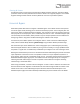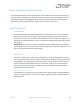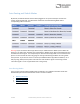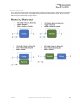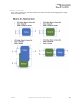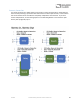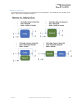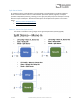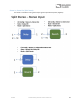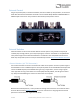User Manual
Table Of Contents
- Welcome
- Overview
- Connecting the Pedal
- Connections
- Reverb Engines
- Delay Engines
- Controls
- Hardware Shortcuts
- Preset Storage and Recall
- Universal Bypass
- Stereo Operation & Signal Routing
- External Control
- Neuro Desktop and Mobile Editors
- The Neuro Desktop Editor
- Downloading and Connecting the Neuro Desktop Editor
- Neuro Desktop Editor User Interface
- Connections
- Hardware Options
- Delay Controls (Engine A)
- Reverb Controls (Engine B)
- Routing Options
- Tap Tempo
- This section allows you to manually enter a tempo for your Delay repeats. You may type in a BPM (beats per minute) or ms (milli-seconds) numerically or use your cursor to “tap” the button at your desired tempo. Also in this section is the option to Sy...
- External Control
- Presets
- Device Tab
- Cloud Tab
- The Neuro Mobile App
- Neuro Hub
- MIDI
- USB
- Specifications
- Troubleshooting
- Frequently Asked Questions
- What kind of instruments can I connect to the Collider’s inputs?
- Can I power the Collider directly over USB, without using the 9 Volt supply?
- When connecting the Collider to a recording interface or mixer, should I used a Lo-Z (microphone) or Hi-Z (line / instrument) input?
- Why doesn’t the Collider respond to MIDI messages being sent to it?
- Can I use the Collider in my amp’s effects loop?
- How do I update the firmware?
- Rubber Feet
- Waste Disposal Notes
- Warranty
- Version History
SA263 Collider Delay+Reverb Owner’s Manual
23
Auto Routing and Default Modes
By default, the Collider detects what has been plugged into its inputs and outputs and sets the
routing mode automatically. The table below summarizes each Auto Routing Mode and its
corresponding cable connections.
Warning: If you connect the Neuro App cable from your mobile device to INPUT 2, the Collider will
detect it as an audio input and adopt one of the Stereo In Modes, which might create additional noise
and affect the stereo signal. This is especially true when the Neuro App cable is not connected to the
phone. You can override this action by going into the app and selecting the Mono In routing mode
that you want. If you want to connect a stereo input AND the Neuro App cable into INPUT 2, use a
TRS (Tip, Ring, Sleeve) stereo splitter and make sure that the Neuro signal is on the Ring and the
instrument signal is on the Tip (the Sleeve acts as the ground).
Auto Routing Modes
There are four routing modes available when the Collider is in its default Auto Detect mode. See
detailed descriptions of each Auto Detect mode in the sections below.
• Mono In, Mono Out
• Mono In, Stereo Out
• Stereo In, Stereo Out
• Stereo In, Mono Out