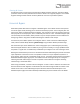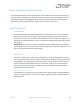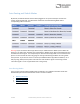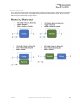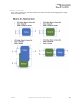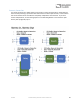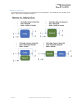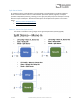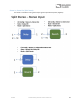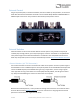User Manual
Table Of Contents
- Welcome
- Overview
- Connecting the Pedal
- Connections
- Reverb Engines
- Delay Engines
- Controls
- Hardware Shortcuts
- Preset Storage and Recall
- Universal Bypass
- Stereo Operation & Signal Routing
- External Control
- Neuro Desktop and Mobile Editors
- The Neuro Desktop Editor
- Downloading and Connecting the Neuro Desktop Editor
- Neuro Desktop Editor User Interface
- Connections
- Hardware Options
- Delay Controls (Engine A)
- Reverb Controls (Engine B)
- Routing Options
- Tap Tempo
- This section allows you to manually enter a tempo for your Delay repeats. You may type in a BPM (beats per minute) or ms (milli-seconds) numerically or use your cursor to “tap” the button at your desired tempo. Also in this section is the option to Sy...
- External Control
- Presets
- Device Tab
- Cloud Tab
- The Neuro Mobile App
- Neuro Hub
- MIDI
- USB
- Specifications
- Troubleshooting
- Frequently Asked Questions
- What kind of instruments can I connect to the Collider’s inputs?
- Can I power the Collider directly over USB, without using the 9 Volt supply?
- When connecting the Collider to a recording interface or mixer, should I used a Lo-Z (microphone) or Hi-Z (line / instrument) input?
- Why doesn’t the Collider respond to MIDI messages being sent to it?
- Can I use the Collider in my amp’s effects loop?
- How do I update the firmware?
- Rubber Feet
- Waste Disposal Notes
- Warranty
- Version History
SA263 Collider Delay+Reverb Owner’s Manual
21
Clearing all Presets
All 128 User Presets can be erased using the Factory Reset procedure. Warning: the Factory Reset
procedure resets the entire pedal back to the state in which it was originally shipped – this includes
all global settings and User Presets. A Factory Reset will not erase any firmware updates.
Universal Bypass
Most effect pedals offer either true bypass or buffered bypass. The Collider contains two separate
circuits for bypass mode, allowing you to choose the method you prefer. The true bypass path uses
signal relays, which are electromechanical switches. This provides an ultra-low resistance path from
the input jacks to the output jacks, which is effectively the same as a wire. The buffered bypass path
uses extremely low noise buffers, which provide a very low output impedance and are effective for
driving long cables or long chains of effects following the Collider’s audio output.
Out of the box, the Collider operates in true bypass mode. In order to switch to buffered bypass
mode, edit the Collider Delay+Reverb’s global settings using the Neuro Desktop or Mobile App.
We recommend you choose between the active analog bypass (a.k.a. buffered bypass) and relay-
based true bypass based on what is needed in your signal chain. Ideally, on a larger pedalboard the
first pedal in a signal chain is a buffered input followed by true bypass in the rest of the signal chain.
Both bypass methods have pros and cons associated with them. Buffered bypass provides consistent
input impedance so that if the source is susceptible to variations in input impedance (similar to a
guitar pickup), there won’t be a noticeable change in tone. True bypass has the benefit of providing a
dedicated hardwired bypass signal path. The Collider features small-signal relays for true bypass
switching that offer reduced pops and clicks compared to the traditional true bypass switching
method using a mechanical switch.
When using Trails Mode, a function called “soft bypass” is used in order to maintain the reverb trails
after the effect has been bypassed. Trails Mode sends the audio through the DSP at all times so the
Collider must remain in the buffered bypass path. Select the Reverb Trails Mode option in the
Hardware Options page of the Neuro Desktop or Mobile App to put the Collider into Trails Mode.