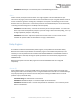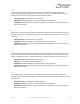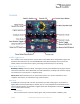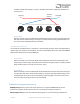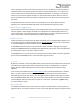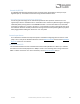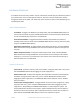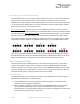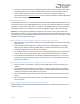User Manual
Table Of Contents
- Welcome
- Overview
- Connecting the Pedal
- Connections
- Reverb Engines
- Delay Engines
- Controls
- Hardware Shortcuts
- Preset Storage and Recall
- Universal Bypass
- Stereo Operation & Signal Routing
- External Control
- Neuro Desktop and Mobile Editors
- The Neuro Desktop Editor
- Downloading and Connecting the Neuro Desktop Editor
- Neuro Desktop Editor User Interface
- Connections
- Hardware Options
- Delay Controls (Engine A)
- Reverb Controls (Engine B)
- Routing Options
- Tap Tempo
- This section allows you to manually enter a tempo for your Delay repeats. You may type in a BPM (beats per minute) or ms (milli-seconds) numerically or use your cursor to “tap” the button at your desired tempo. Also in this section is the option to Sy...
- External Control
- Presets
- Device Tab
- Cloud Tab
- The Neuro Mobile App
- Neuro Hub
- MIDI
- USB
- Specifications
- Troubleshooting
- Frequently Asked Questions
- What kind of instruments can I connect to the Collider’s inputs?
- Can I power the Collider directly over USB, without using the 9 Volt supply?
- When connecting the Collider to a recording interface or mixer, should I used a Lo-Z (microphone) or Hi-Z (line / instrument) input?
- Why doesn’t the Collider respond to MIDI messages being sent to it?
- Can I use the Collider in my amp’s effects loop?
- How do I update the firmware?
- Rubber Feet
- Waste Disposal Notes
- Warranty
- Version History
SA263 Collider Delay+Reverb Owner’s Manual
20
3. Connect an external footswitch to the PEDAL IN jack and select SWITCH mode (located next to
the PEDAL IN jack) to scroll upward through presets. Please note that the Collider’s default
external switch assignment is Tap Tempo, but it can be easily changed to Increment or
Decrement Preset in the Hardware Options section of the Neuro Desktop or Mobile App Editors.
These control assignments are global.
Recalling MIDI Presets
All 128 available User Presets are accessible with an external MIDI controller. MIDI controllers can be
connected via either the 5-Pin DIN (MIDI IN) jack on the side of the pedal, the USB port at the top of
the pedal, or through a Neuro Hub, which connected to the CONTROL INPUT at the top of the pedal.
All 128 User Presets can be recalled with the corresponding MIDI program change (PC) messages.
Note: When recalling presets via MIDI PC messages, you may wish to queue up your preset with
effect bypassed. To do this, simply engage the preset, bypass it with both footswitches, then re-save
the preset normally. When recalled, the pedal will load the saved user settings, but the effects will be
bypassed until you engage either engine.
Copying a Preset to a New Location Using the Select/(Hold) Save Button
1. Select the preset you would like to copy by pressing the SELECT Button until the corresponding
PRESET LED is lit.
2. Press and hold the SELECT Button for one second until the corresponding PRESET LED begins
blinking rapidly. Quickly release the SELECT Button. The PRESET LED should continue to blink
rapidly. This indicates that the Collider is in copy mode.
3. Tap the SELECT Button to increment the preset. The corresponding PRESET LED should continue
to blink rapidly. Tap the SELECT Button again until the desired copy destination is selected.
4. Press and hold the SELECT Button until the PRESET LED blinks slowly and then turns solid. This
indicates that the preset has been saved to the new location. The original location will not be
changed or overwritten.
Copying a Preset to a New Location Using an External MIDI Controller
1. Select the preset you would like to copy by sending a MIDI program change message to the
Collider.
2. Press and hold the SELECT Button for one second until the corresponding PRESET LED begins
blinking rapidly. Quickly release the SELECT Button. The PRESET LED(S) should continue to blink
rapidly. This indicates that the Collider is in copy mode.
3. Send a desired MIDI Program Change number to indicate the desired copy destination for the
preset.
4. PRESET LED will blink fast and then turn solid. This indicates that the preset has been saved to
the new location.
Copying a Preset to a New Location Using the Neuro App
Using the BURN command in Neuro Mobile or Desktop Editors, it is possible to copy presets to any
location in memory.