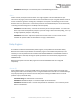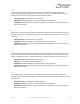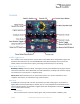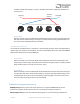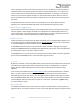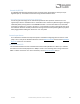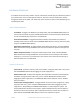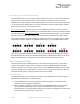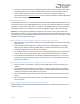User Manual
Table Of Contents
- Welcome
- Overview
- Connecting the Pedal
- Connections
- Reverb Engines
- Delay Engines
- Controls
- Hardware Shortcuts
- Preset Storage and Recall
- Universal Bypass
- Stereo Operation & Signal Routing
- External Control
- Neuro Desktop and Mobile Editors
- The Neuro Desktop Editor
- Downloading and Connecting the Neuro Desktop Editor
- Neuro Desktop Editor User Interface
- Connections
- Hardware Options
- Delay Controls (Engine A)
- Reverb Controls (Engine B)
- Routing Options
- Tap Tempo
- This section allows you to manually enter a tempo for your Delay repeats. You may type in a BPM (beats per minute) or ms (milli-seconds) numerically or use your cursor to “tap” the button at your desired tempo. Also in this section is the option to Sy...
- External Control
- Presets
- Device Tab
- Cloud Tab
- The Neuro Mobile App
- Neuro Hub
- MIDI
- USB
- Specifications
- Troubleshooting
- Frequently Asked Questions
- What kind of instruments can I connect to the Collider’s inputs?
- Can I power the Collider directly over USB, without using the 9 Volt supply?
- When connecting the Collider to a recording interface or mixer, should I used a Lo-Z (microphone) or Hi-Z (line / instrument) input?
- Why doesn’t the Collider respond to MIDI messages being sent to it?
- Can I use the Collider in my amp’s effects loop?
- How do I update the firmware?
- Rubber Feet
- Waste Disposal Notes
- Warranty
- Version History
SA263 Collider Delay+Reverb Owner’s Manual
15
fewer repeats and clockwise for more repeats. Turning the FEEDBACK knob all the way to the left will
produce a single repeat (or two repeats in stereo). For most of the engines (REVERSE being the
exception) turning the knob all the way to the right puts the effect into self-oscillation. Setting the
knob to somewhere around 3 o’clock produces semi-constant repeats, which will degrade over time.
TONE Knob
Controls the amount of high frequency damping applied to the wet signal. Turn the knob clockwise for
a brighter delay/reverb trail and counterclockwise for a darker delay/reverb. With the REVERSE delay
engine, the TONE knob affects the number of voices. Turn clockwise for more voices added to your
signal, or counterclockwise for less.
CONTROL 1 and CONTROL 2
Because of the wide tonal possibilities of each engine in the Collider Delay+Reverb, it was necessary
to arm the pedal with two “wildcard” knobs labeled CONTROL 1 and CONTROL 2. In DELAY mode,
the mapping is simple: CONTROL 1 is Modulation Depth, and CONTROL 2 is Modulation Rate.
In REVERB mode, the function of the CONTROL knobs varies depending on the active reverb engine.
Details on the function of each knob are available in the Reverb Engines section of this manual.
Effect Engine Selector Encoder & LEDs
Selects the active Delay and Reverb engines and sets the function of the CONTROL knobs.
The REVERB ENGINE LEDS that encircle the yellow side of the ENGINE SELECTOR indicate which
REVERB engine is currently active.
The DELAY ENGINE LEDS that encircle the green side of the ENGINE SELECTOR indicate which DELAY
engine is currently active.
Unlocking the Effect Engine Selector
It is also possible to “unlock” the REVERB and DELAY engines, by both a hardware shortcut and via
the UNLOCK button on the Neuro Desktop Editor.
“Unlocking” the Engine Selector gives you the option of simultaneously running two delay engines or
two reverb engines, as opposed to being limited to one delay and one reverb. To unlock, press down
the CONTROL INPUT button and turn the Engine Selector, this allows you to continue turning through
effect engines and assign Reverb engines to the Delay footswitch and Delay engines to the Reverb
footswitch.
The natural series order of effects in the Collider is delay before reverb, but the Unlock function also
allows you to switch this order.
DELAY/TAP Footswitch
Enables or bypasses the delay effect. By default the Collider uses a True/Hard Bypass Mode, but it is
also possible to switch to a Buffered Bypass (see the Universal Bypass section for more information)
or Trails Mode (Soft) Bypass (see the Trails Mode section).
The DELAY/TAP Footswitch also serves a second function. When the effect is engaged, lightly tapping
the DELAY/TAP switch at least three consecutive times in a desired tempo will engage Tap Tempo