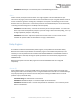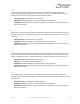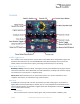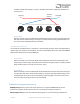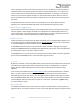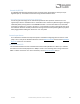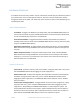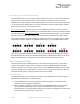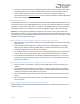User Manual
Table Of Contents
- Welcome
- Overview
- Connecting the Pedal
- Connections
- Reverb Engines
- Delay Engines
- Controls
- Hardware Shortcuts
- Preset Storage and Recall
- Universal Bypass
- Stereo Operation & Signal Routing
- External Control
- Neuro Desktop and Mobile Editors
- The Neuro Desktop Editor
- Downloading and Connecting the Neuro Desktop Editor
- Neuro Desktop Editor User Interface
- Connections
- Hardware Options
- Delay Controls (Engine A)
- Reverb Controls (Engine B)
- Routing Options
- Tap Tempo
- This section allows you to manually enter a tempo for your Delay repeats. You may type in a BPM (beats per minute) or ms (milli-seconds) numerically or use your cursor to “tap” the button at your desired tempo. Also in this section is the option to Sy...
- External Control
- Presets
- Device Tab
- Cloud Tab
- The Neuro Mobile App
- Neuro Hub
- MIDI
- USB
- Specifications
- Troubleshooting
- Frequently Asked Questions
- What kind of instruments can I connect to the Collider’s inputs?
- Can I power the Collider directly over USB, without using the 9 Volt supply?
- When connecting the Collider to a recording interface or mixer, should I used a Lo-Z (microphone) or Hi-Z (line / instrument) input?
- Why doesn’t the Collider respond to MIDI messages being sent to it?
- Can I use the Collider in my amp’s effects loop?
- How do I update the firmware?
- Rubber Feet
- Waste Disposal Notes
- Warranty
- Version History
SA263 Collider Delay+Reverb Owner’s Manual
11
CONTROL 2: Mod Depth – See the description in the ROOM engine section
SWELL
Creates smooth, amorphous volume swells. This engine applies a volume swell effect to your
instrument’s dry signal, which is then fed into the reverb effect for super-long and ambient clouds of
sound. This effect is great for creating soft, atmospheric chord pads. The Swell engine also sounds
fantastic when it is placed first in a dual reverb preset set to Cascade Mode (this can be achieved by
“unlocking” the Reverb engines on the Delay side of the pedal).
CONTROL 1: Swell Sensitivity – Controls the sensitivity of the envelope follower. Turn this knob
down if you have low impedance pickups or you want to dig in with some hard picking, turn it up
for high impedance pickups or soft picking.
CONTROL 2: Swell Time – Adjust the speed of the volume swell. Turn the control counter-
clockwise for quicker swells and clockwise for a longer, smooth effect.
Delay Engines
The Collider includes five onboard delay effect engines, hand-picked from the Nemesis Delay.
Because of the wide tonal possibilities of each delay engine in the Collider Delay+Reverb, it was
necessary to arm the pedal with two variable knobs labeled CONTROL 1 and CONTROL 2. When a
new delay engine is selected, two engine specific parameters are automatically assigned to the
CONTROL knobs.
Below are descriptions of each delay engine and how the CONTROL knobs are configured
respectively
DIGITAL (0)
Pristine digital repeats. Turning the TONE knob to the right of 12 o’clock adds low cut (high pass)
filtering and creates a thinner delay sound. Turning the TONE knob to the left of 12 o’clock adds high
cut (low pass) filtering and creates a warmer delay sound. Setting the TONE knob to 12 o’clock
produces a pure, unfiltered delay.
Time Knob Range: 10 milliseconds to 2.6 seconds
CONTROL 1: Modulation Depth – Controls the depth of the modulation.
CONTROL 2: Modulation Rate – Controls the speed of the modulation. Turn all the way to the
left for no modulation.