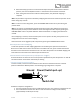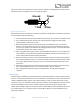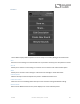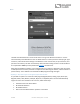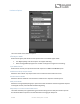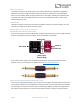User Manual
Table Of Contents
- Welcome
- Overview
- Quick Start
- Connections
- Delay Engines
- Extended Delay Engines
- Controls
- Preset Storage and Recall
- Universal Bypass
- Stereo Operation
- External Control
- Neuro App
- Neuro Hub
- MIDI
- USB
- Specifications
- Troubleshooting
- Frequently Asked Questions
- What kind of instruments can I connect to the Nemesis’s inputs?
- Can I power the Nemesis directly over USB, without using the 9 Volt supply?
- When connecting the Nemesis to a recording interface or mixer, should I used a Lo-Z (microphone) or Hi-Z (line / instrument) input?
- Why doesn’t the Nemesis respond to MIDI messages being sent to it?
- Can I use the Nemesis in my amp’s effects loop?
- MIDI Implementation
- Rubber Feet
- Waste Disposal Notes
- Warranty
- Version History
SA260 Nemesis Delay User’s Guide 35
Sound Editor
The SOUND EDITOR displays a wide range of parameters that can be changed to create different sounds.
The SOUND EDITOR works kind of like a remote control for a TV – only the parameters you touch on the
screen will be modified on the Nemesis; all other parameters remain unchanged.
The links at the bottom of the screen allow access to the FILE MENU, the BURN command, and the SEND
ALL command.
Send All
If you wish to update all of the parameters on the Nemesis hardware so that they match what is
shown on the SOUND EDITOR screen, tap the SEND ALL button. This sends every parameter setting over
to the Nemesis and guarantees that its settings will exactly match what is shown in the app.
Reassigning the Functions of the Intensity Knob, Mod Knob, and Rate Knob
Each engine uses the INTENSITY KNOB, MOD KNOB, and RATE KNOB to control different parameters that
affect the sound. The Neuro App allows these knobs to be reassigned to other parameters. These
options appear at the bottom of the parameter list in the SOUND EDITOR screen.