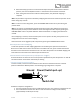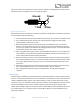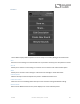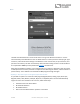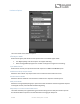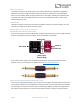User Manual
Table Of Contents
- Welcome
- Overview
- Quick Start
- Connections
- Delay Engines
- Extended Delay Engines
- Controls
- Preset Storage and Recall
- Universal Bypass
- Stereo Operation
- External Control
- Neuro App
- Neuro Hub
- MIDI
- USB
- Specifications
- Troubleshooting
- Frequently Asked Questions
- What kind of instruments can I connect to the Nemesis’s inputs?
- Can I power the Nemesis directly over USB, without using the 9 Volt supply?
- When connecting the Nemesis to a recording interface or mixer, should I used a Lo-Z (microphone) or Hi-Z (line / instrument) input?
- Why doesn’t the Nemesis respond to MIDI messages being sent to it?
- Can I use the Nemesis in my amp’s effects loop?
- MIDI Implementation
- Rubber Feet
- Waste Disposal Notes
- Warranty
- Version History
SA260 Nemesis Delay User’s Guide 33
expression: X and Y. These signal are carried on the two rings of the TRRS cable that comes from the
Hot Hand receiver. The Nemesis uses the X expression signal.
Configuring the Hot Hand
When the Hot Hand is connected to the Nemesis, follow these simple steps to calibrate it and map it
to control different effect parameters.
1. Press the CONTROL INPUT BUTTON to enable external control. The CONTROL LED should be lit red.
2. Press and hold the CONTROL INPUT BUTTON until the CONTROL LED begins to blink slowly
(approximately one blink per second).
3. Move the Hot Hand ring over the range of motion you would like to use to control the
Nemesis. The easiest way to do this is to move the ring in the same way that you intend to
move it as you perform. The Nemesis will intelligently select the X or Y axis of the Hot Hand
automatically, based on the motion of the ring.
4. After setting Hot Hand range of motion, click the ON/OFF FOOTSWITCH once. The calibration is
now complete, and the CONTROL LED will blink faster (about 2 blinks per second). Now, it is
time to map the Hot Hand to the effect parameters.
5. Move the knob(s) you wish to control with the Hot Hand to their minimum desired position,
then click the ON/OFF FOOTSWITCH. The CONTROL LED will now blink even faster (about 4 blinks
per second). Note that you may control one or more knobs with the Hot Hand, up to four
total knobs.
6. Move the knob(s) you wish to control with the Hot Hand to the maximum desired position,
then click the ON/OFF FOOTSWITCH. The CONTROL LED will now be lit solid red.
7. After setting the minimum and maximum knob positions, the parameter mapping is
complete.
Neuro App
The Neuro App is available as a free download for iOS and Android devices. The Neuro App provides
access to a number of parameters that are not accessible on the Nemesis’s control knobs, as well as a
number of additional effect engines such as filtered delay. In order to use the Neuro App, use the
included 3.5 mm to ¼” TRS cable to make a connection between the headphone jack on your mobile
device and the Nemesis’s INPUT 2 jack. The Neuro App uses special audio signals sent over your
mobile devices headphone jack to remotely control the pedal. Make sure the headphone volume on
your mobile device is set to maximum when using the Neuro App for the most reliable device to
pedal communication.
Ground Power
Y Exp X Exp