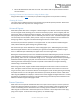User Manual
Table Of Contents
- Welcome
- Overview
- Quick Start
- Connections
- Delay Engines
- Extended Delay Engines
- Controls
- Preset Storage and Recall
- Universal Bypass
- Stereo Operation
- External Control
- Neuro App
- Neuro Hub
- MIDI
- USB
- Specifications
- Troubleshooting
- Frequently Asked Questions
- What kind of instruments can I connect to the Nemesis’s inputs?
- Can I power the Nemesis directly over USB, without using the 9 Volt supply?
- When connecting the Nemesis to a recording interface or mixer, should I used a Lo-Z (microphone) or Hi-Z (line / instrument) input?
- Why doesn’t the Nemesis respond to MIDI messages being sent to it?
- Can I use the Nemesis in my amp’s effects loop?
- MIDI Implementation
- Rubber Feet
- Waste Disposal Notes
- Warranty
- Version History
SA260 Nemesis Delay User’s Guide 21
(pitch) modulation for the delay time, which can be used to create nice vibrato and chorus sounds.
For some engines, the MOD knob controls tape modulation, filter modulation, or tremolo depth.
Refer to the Delay Engines section of the user’s guide for details.
Rate Knob
Controls the speed of the modulation LFO. This can affect different aspects of the sound depending
on which delay engine is selected. Usually, it controls the rate of time modulation but may also
control the tape modulation, filter modulation, or tremolo speed.
For most delay engines, the RATE KNOB goes from 0.1 Hz to 10 Hz.
For delay engines that emulate tape machines, the RATE KNOB sets the tape speed, which affects the
sound of the wow and flutter effects. The center setting of the knob is a typical tape speed, and
faster or slower speeds are available by turning the RATE KNOB up or down.
It is possible to lock the LFO rate to the delay time, creating interesting synchronized modulation. In
order to do this, enable the LFO Lock to Delay Time parameter using the Neuro App or MIDI control.
Intensity Knob
This is a single knob that changes the color and character of the sound. It controls several different
parameters, depending on the active delay engine. Details of the INTENSITY knob functionality are
available in the Delay Engines section.
Effect Engine Selector Encoder
This is the delay engine selector. It determines the overall engine and sets the function of other
knobs like the MOD KNOB, RATE KNOB, and INTENSITY KNOB.
Effect Engine Selector LEDs
The DELAY ENGINE LEDS that encircle the ENGINE SELECTOR indicate which engine is currently active. This
works for the first 12 effect engines. If a user has activated one of the extended engines (engines 13
through 24), then none of these DELAY ENGINE LEDS will be lit.
On/Off Footswitch
Enables or bypasses the delay effect using the selected Hardware Bypass mode. Or if Trails Mode is
selected, the footswitch will enable soft bypass with trails. The Hardware Bypass mode is set in the
Hardware Options menu of the Neuro App. Hardware Bypass mode is global parameter and NOT
saved per preset.
On/Off LED
The ON/OFF LED above the ON/OFF FOOTSWITCH indicates if the delay effect is active (lit green) or
bypassed (not lit).
0.1 Hz
1 Hz
10 Hz