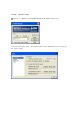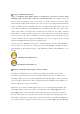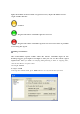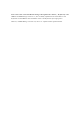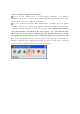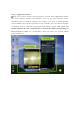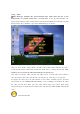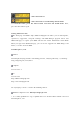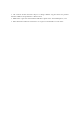User's Manual
Using - Starting the Application Launcher
So far, we have explained how to set the program commands, to set Windows
commands and macros, to register your favorite programs in Launcher, and to adjust
various options. Now, let’s actually use your iMON.
Let’s start Application Launcher. While iMON Manger is running, press the remote
controller button that is assigned for ‘Run Application Launcher’ in Windows Command. The
‘Application Launcher’ will start as shown in the figure below. ‘Application Launcher’
and ‘Task Switcher’, described in the next chapter, are useful function that
allows you to use your remote controller for basic Windows functions to launch
the application on the Windows and to switch the application by using ALT+TAB
key. To use this function well, you need to register four arrow keys and Enter key in
Windows command setup to iMON Manager first. You can use arrow keys to select the
program you want and press Enter key to activate the program.