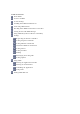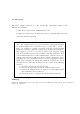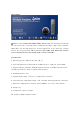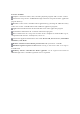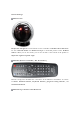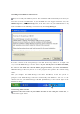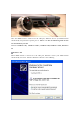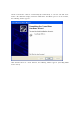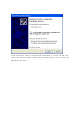Table of Contents About iMON Features of iMON In Your Package Installing from iMON Installation CD Connecting iMON Station Checking if the iMON Station Driver is Installed Getting Started with iMON Manager Using iMON RC (Dedicated Remote Controller) Settings Registering the Remote Controller Setting Program Commands Setting Windows Commands Customized Windows Commands Setting Macros Setting Launcher Printing Exchanging the Setting Files Setting Options Using iMON Starting the Application Launcher Starting t
FCC Information This device complies with Part 15 of the FCC Results. Operation is subject to the following two conditions: (1) This Device may not cause harmful interface, and (2) This device must accept any interference received, including interference that may cause undesired operation. Note: This equipment has been tested and found to comply with the limits for CLASS B digital device, pursuant to Part 15 of FCC Rules.
About iMON / iMON is a new standard for HTPC (Home Theater PC) that transforms your PC into true AV system such as TV, VTR, DVDP, or Audio System. With a single remote controller, iMON allows you the full control over all your applications. It also offers the excellent features for you presentation. Have your own true HTPC with iMON that enables you to control your PC conveniently with a remote controller. Specifications 1. Operating Systems: Windows XP, 2000, ME, 98 2.
Features of iMON Complete control over music, DVD, and video playback programs with a remote control Convenient setup and use of iMON RC through automatic setup wizard of the application program hot-keys. Maximize of the remote controller button application by generating the different hot-key of the same remote controller button under different application programs.
In Your Package iMON Station Analyze the IR signal received from the remote controller and deliver the result to PC. Use the enclosed mount and dual-faced tape to install this product on the inclined surface. When you use the mount, you can use the hole at the bottom of the product to adjust the signal reception angle. iMON RC (Remote Controller, "RC” hereinafter) This RC is designed to maximize the convenience in the Windows environment.
The iMON Installation CD includes the iMON Manager that is required to use your iMON and the files to install the iMON Station driver. iMON Manager is a integrated iMON manager that analyze the signal received from iMON Station to control the application, as well as performs registration/selection process for remote controller and setting procedure for applications. It consists of set up window, RC signal indicator that indicates the state of signal input, Application Launcher, and Task Switcher.
Installing from iMON Installation CD Now, let’s install your iMON in your PC. The installation will automatically start when you insert the CD in the CD-ROM drive. If your CD-ROM does not support automatic start, run iMONSetup.exe (“D:S SiMONSetup.exe”, if the driver letter of your CD-ROM drive is D) in the CD-ROM. Do the followings as instructed by the Setup Manager. Read the contents in the Setup Manager and click ‘Start Setup’ button. It is simple and easy to install iMON Manager and the drivers.
Once the iMON Station is connected to the USB port, Windows detects your iMON Station automatically and performs required process. Please see the installation guide for the OS installed on your PC. Shortcut: Windows XP | Windows 2000 | Windows ME, Windows 98SE, Windows 98 Windows XP When iMON Station is connected to the USB port, Windows detects your iMON Station automatically and starts ‘Add New Hardware Wizard’ as the following.
Check if 'Install the software automatically (Recommended)’ is selected and click ‘Next’ button. After Windows display automatic iMON driver installation process on the monitor, the following window appears. Click ‘Finish’ button. In a short moment, the following window appears.
Check if ‘Install the software automatically (Recommended)’ is selected and click ‘Next’ button. After Windows display automatic driver installation process on the monitor, the following window appears.
Click ‘Finish’ button. In a short moment, the following window appears.
Check if ‘Install the software automatically (Recommended)’ is selected and click ‘Next’ button. After Windows display automatic driver installation process on the monitor, the following window appears. Click ‘Finish’ button to complete the installation. Windows 2000 The installation in Windows 2000 is almost the same as in Windows XP. You can refer to the Windows XP installation procedure to install your iMON without any problem.
Insert the Windows installation CD in your CD-ROM drive and click ‘OK’ button. The following window appears. (If you don’t have the Windows installation CD, please click the ‘browse’ button, and select the same folder with your OS version under the ‘support’ folder in the iMON installation CD) Click Browse button. Specify the location of Windows installation files and click OK button.
Click OK button again to complete the installation.
Checking if the iMON Station Driver is Installed Now, the installation is complete. Let’s use Device Manager in Control Panel to check if your iMON Station is correctly installed. (To launch Device Manager, select System tab in the Control panel in Windows 98 and ME, or select System in Control Panel and click Device Manager in Hardware tab in Windows 2000 or XP.
Getting Started with iMON Manager When you reboot the system, you will see the program runs as shown in the figure below. iMON Manager is registered in the Starting Programs to be started when the Windows is started. iMON Manager is a integrated iMON manager that analyze the signal received from iMON Station to control the application, as well as performs registration/selection process for remote controller and setting procedure for applications.
Use this check box to determine whether to put the iMON Manager program on the system tray automatically on system booting. For normal use, select this button to put iMON Manager on the system tray. Go To Tray Button Use this button to move the iMON Manager on the system tray after setup. Remote Controller Command Setup Button Use this button to set the shortcut key for Windows and programs to the registered remote controller button.
your iMON Manager already knows the button names for each IR signal, so that it can perform the program commands setup or Windows commands setup automatically. Also, iMON RC can compensate the speed of IR signal that is relative slower. For example, you can use iMON for the game that you need to press remote controller buttons fast with satisfactory results. Click Add Remote Controller button and enter ‘iMON RC’ for the name. Then, use automatic registration for the program that includes iMON RC signals.
Here, we will explain how to register other remote controllers than iMON RC. Use the following steps to register your favorite remote controller. Now, choose your own remote controller and register it. Click Add Remote Controller button to bring up a window as shown below. Enter the new remote controller name and select Scan function and whether to register the iMON RC signal.
Caution: When you register several remote controllers, you need to select one that you want to use from the Remote Controller Selection list. If you use a remote controller other than currently selected from the selection list, the signal will be interpreted as wrong signal. The following figure shows selecting one remote controller from several remote controllers. Next step is to assign remote controller buttons for program shortcuts or Windows basic commands.
Setting – Setting Program commands The automatic scan function of iMON Manager automatically provides settings for programs that support default setting values. Also, if you use iMON RC, you can use basic playback functions without any separate setting procedures. Here, we will explain how to set a particular function using a separate remote controller. You can use Custom button on the iMON RC. If you change the default button value, follow the following steps.
Select the program if it is in the list and click ‘OK’ button.
After you add the program, click ‘Retrieve -> Import’ button to bring up a window as shown below.
Click ‘Open’ button after selecting the setting file. You can see the contents of the file as shown in the figure below. The Preview window shows the shortcut key value of the setting value. If you want to import only functions and shortcut key value, select Import Values for “Function” and “Shortcut” field.
import stored remote controller signals. They are useful when you have backed up the remote controller setting or when you use the remote controller settings from other user who uses the same remote controller. When you click Import button to complete importing, you can see various functions of WinAmp are listed as shown below. In the above figure, select the item that you want and set it for the remote controller.
If you have imported the basic settings, you do not need to modify the function name since the application commands are already registered. If you want to change the name, you can enter the new name (such as Play -> Playback). After you enter the name, click ‘Next’ button to go to Shortcut Key Setting as shown in the figure below. The above figure shows the area that you enter the shortcut key setting. The shortcut key for WinAmp ‘Play’ function is ‘X’ key.
the WinAmp ‘Play’ command. For example, if you want to specify the button named ‘John’s TV Remote Controller’ for the ‘Play’ command, enter ‘Play’ in the input field as shown in the figure above and press ‘Next’ button. Now, let’s register the remote controller signal. Press the remote controller button to execute WinAmp play command twice toward iMON Station. If you have made mistake, press Reset button and enter the remote signal again.
The remote setting field of ‘Play’ is set ‘O’ that indicates that the remote controller signal is registered. Use the same method as described above to set your favorite commands for Windows. Generally, you do not need to specify all application commands to the remote controller. In case of WinAmp, you may register basic player related commands (play, pause, stop, next, previous, volume up, and down) and commands such as ‘file open’ to enjoy the music on your PC.
playback shortcut keys are different from WinAmp and Windows Media player, you can set the same play button for the remote controller to play either of both programs. However, you cannot use the remote controller buttons that are assigned for Windows command for the application. Again, you cannot register the same remote controller button for two functions in the same program.
Setting – Setting Windows Command The Windows commands are the set of functions that are commonly applied to all programs regardless the program that is currently active on the desktop, such as mouse function, keyboard functions including Application Launcher, Windows shutdown, timer setting, and power management functions. If you use iMON RC, you can use iMON Manager scan function to set the functions on iMON RC immediately without any separate procedure.
Select the function to register and click ‘Modify’ button to register the remote controller button. You can use the same methods for ‘setting program commands’.
Setting – Setting Customized Windows Command iMON provides the set of commands so that you can use your remote controller to control ‘Windows commands’ conveniently. If you want to add a function that is not included in ‘Windows Commands’ but is applied for all programs regardless of the program that is currently active on the desktop, you can add the function in ‘Customized Windows Command’. ‘Customized Windows Command’ is also, like ‘Program Commands’, applied commonly for all programs.
Setting – Setting Macro For ‘Windows Command’ or ‘Program Commands’ you cannot register the shortcut key that consists of four or more keys. Most of shortcuts used generally in PC consist of three or less key combinations. For complex functions such as you need to use mouse buttons and keyboard keys to enter ID and password for web site login, you can use macro for your convenience. The method is basically the same as other command setting as shown in the figure below.
Here, we will enter the login information for iMON homepage (iMON.soundgraph.com). First, enter ‘iMON Homepage Login’ for the function name. Press ‘Next’ button to bring up the window where you set the macro. The virtual keyboard/mouse will be displayed along with the window. Use your mouse to click the required virtual keyboard key or mouse button. If your iMON homepage membership information is ID: Korea and PASSWORD: 2333, enter as shown above.
The following steps are identical with the registration of ‘Program Commands’. When you complete ‘Registeration Wizard for RC Buttons’, you can see that your macro is registered as shown below. . ‘Macro Command’ is also applied for all programs as ‘Customized Windows Command’ and ‘Program Commands'. Therefore, you cannot use the same remote controller as ‘Customized Windows Command’, ‘Windows Commands’, and ‘Program Commands’.
Setting – Setting Launcher You can use Shortcuts to register programs for ‘Application Launcher’. With ‘Application Launcher’, you can start any application with your remote controller. If you have use Scan function when you register a new remote controller, iMON Manager scans all applications that it supports for default settings and register them to Shortcuts automatically.
Setting - Print Sometimes, when you use iMON to register programs, you may forget which remote controller button is assigned to what program function. Especially when you register many programs and functions to the remote controllers, you may need to check the remote controller button in the setting window until you are familiarized with buttons. In this case, the Print button is provided so that you can print out the program shortcut key information.
Setting – Exchanging the Setting File When we compare the case with basic setting file and the case when setting new keys, we can see that using the basic setting file is far more convenient. Also, when you use iMON for the first time, you may want to see other users experience on which key to assign to what function. iMON allows you to exchange the setting files with other users easily.
Setting – Option Settings Now, let’s see how we can set the options in the iMON setting screen. As shown in the figure above, click ‘Options’ button in the iMON initial screen to bring up the option settings.
Using as WinAmp Only Mode Using as WinAmp Only Mode option is useful when you listen to music from WinAmp while you do other task such as documentation. For example, you do not need to bring up WinAmp and use your mouse or remote control to adjust the music volume during working with word processor. Instead, you can send all commands from the remote controller directly to WinAmp.
light, check if the remote button is registered. If so, adjust the iMON receiver angle and the distance. : Normal : Registered remote controller signal is received. : Registered remote controller signal is not received or there is problem in receiving the signal. Adding Sound Effect The Sound Effect option sounds when the remote controller input on the desktop triggers green light or red light so that you can see the remote signal input better.
You can use the same method to change the options for ‘mouse,’ ‘keyboard,’ and ‘timer’. In iMON Manager Version 1.0, the sensitivity adjustment for virtual mouse and keyboard used in iMON is shared with the mouse and keyboard system properties. However, in iMON Manager Version 2.0, these are adjusted in this option window.
Using - Starting the Application Launcher So far, we have explained how to set the program commands, to set Windows commands and macros, to register your favorite programs in Launcher, and to adjust various options. Now, let’s actually use your iMON. Let’s start Application Launcher. While iMON Manger is running, press the remote controller button that is assigned for ‘Run Application Launcher’ in Windows Command. The ‘Application Launcher’ will start as shown in the figure below.
Using - Starting the Task Switcher Next, let’s start ‘Task Switcher’. This function is similar to ‘ALT+TAB’ key combination that you use to activate other window while using another active Windows program. In Windows command setup, press the button registered in ‘Run Launch Task Switcher’. The ‘Task Switcher’ window appears as shown in the figure below. This window shows the program icons that is currently open in the Windows. Use arrow key to select the program to activate and press Enter key.
Using – Application Control Now, once you have activated the program that you want using ‘Application Launcher’ and ‘Active Program Selection Task Switcher’, you can use your registered remote controller button to control the program. For example, if you want to control WinAmp, activate WinAmp and send the signal by the remote controller. You can easily use functions of WinAmp such as Play/Pause/Stop/Next/Previous/Volume Control.
Using - Timer iMON Manager includes the alarm function that shuts down the PC at the defined time or sounds alarm after a certain time. To use the timer function, the ‘Timer Setup’ function of Power Management command from Windows Commands and four direction arrow keys should be registered in iMON Manager in advance. There are three modes: Sleep, Alarm, and None. Sleep mode shuts down the PC after a certain period of time. Alarm mode sounds the alarm after a certain period of time.
: Timer Function On : Timer Function On and WinAmp default mode. To cancel the timer, press the timer button and select the NONE mode. Then, press the timer button again. Visiting iMON Web Site The homepage for iMON is http://iMON.soundgraph.com where you can find inquires, experiences, suggestions, setup file exchange and iMON Manager upgrade. Please visit iMON homepage to register your iMON and find out various informations about iMON.
2. The contents of this manual is subject to change without any prior notice for product function addition and performance enhancement. 3. IMON is the registered trademark for USB IR reception device of SoundGraph Co., Ltd. 4. Other mentioned software band names are registered trademarks of each owner.