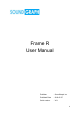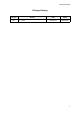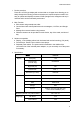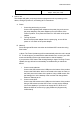User's Manual
Table Of Contents
Frame R User Manual
Power
Input : 100-240V, 50/60hz, 1A
Output : 30W (12V, 2.5A)
5. How to use
This chapter will guide you through device management such as powering on the
device, turning the power off, and making Wi-Fi connections.
A. Power
i. Connecting and turning on power
Connect the supplied power adapter to the power plug, and connect
the power adapter to the power adapter port on the bottom of the
Frame R product. Then press the Power On / Off switch of the power
adapter.
ii. Turning off power
Disconnect the power adapter from the power plug, or turn off the
power on / off switch of the power adapter.
B. Network
Frame R supports Ethernet connection and wireless WIFI connection using
RJ45 cable.
※ Note: The Frame Updater app will run automatically when the unit is turned
on. To exit the app to proceed with the authentication test, connect your USB
mouse and double-click the right mouse button to exit the desktop.
If you press the STOP button after clicking Settings> Apps> Running> Frame
Updater, the app will not be automatically re-enabled until you reboot the
device.
i. Connect to the ethernet
Connect the USB mouse to the USB port on the bottom of the product.
Connect the RJ45 cable, which is connected to the router or router, to
the RJ45 port on the bottom of the product. Using a USB mouse, click
the Settings icon on the desktop of the machine and change More>
Ethernet> Ethernet to On.
ii. Connect to the WIFI
Connect the USB mouse to the USB port on the bottom of the product.
Using a USB mouse near the WIFI router or router, tap the Settings
icon on the desktop of your device to change WI-FI> WI-FI to On.
Select the SSID to connect to by typing Password. (Supports only
2.4Ghz band)
3